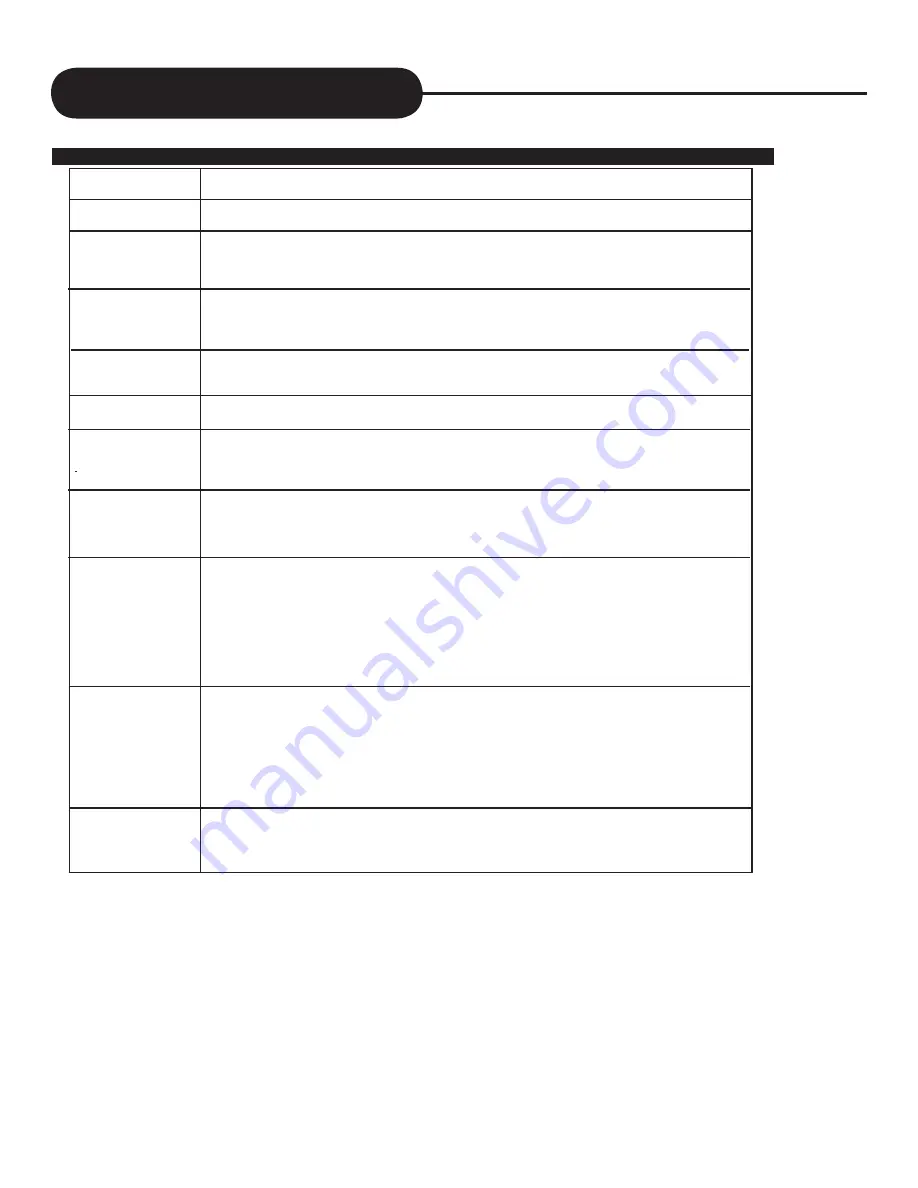
Trouble Shooting Guide
SYMPTOMS AND CORRECTION
Symptom
No power
No picture
No sound
Rolling b/w picture
Black & White picture
The playback
picture has
occasional distortion
Brightness is unsta-
ble or noises are
produced on play-
back pictures
The HT-180 does
not start playback
MP3 won’t read disc
or it skips
The remote control
does not work prop-
erly
Correction
• Connect the power plug into the wall outlet securely.
• Verify the connection from the DVD video output to the TV video input. Then switch TV to
appropriate mode (video 1).
• Connect the video cable into the jacks securely. Refer to your television owner’s manual.
• Connect the audio cables into the jacks securely.
• Verify the connection from the DVD audio output to the TV or receiver audio input. Then switch
to the appropriate source on the receiver. Refer to your audio amplifier owner’s manual.
• From the Setup Menu select “TV Type”.
• Adjust the vertical hold on your TV.
• Damaged S-Video connector (bent pin).
• A small amount of picture distortion may appear because of a poor quality video/sound transfer
to disc. This is especially true of some discs manufactured between 1997-1998..
• Scratched disc.
• Connect the HT-180 directly through the TV and not through any other source. What you’re
viewing is the effect of the copy protection circuitry required on all HT-180s.
• If you don’t have a video input on your TV, you must purchase an RF adapter from your
dealer.
• Place the disc with the graphics side up.
• Place the disc on the disc tray correctly inside the guide.
• Make sure the disc is free from scratches & fingerprints.
• Press the SETUP button to turn off the menu screen.
• Cancel the parental lock function or change the parental lock level.
• Turn the power off then disconnect the power plug and reinsert it back into the wall outlet. Retry
again.
• Use region 1 discs only.
• Reburn disc as the software edition used may not be compatible with the player. Check web
site for instruction.
• Check web site for instruction on availability of a firmware upgrade.
• Use new editions of software such as Voyetra Audiostation 4, Adaptec’s “Easy CD Creator” or
NTI or Roxio’s Toast Titanium.
• Make sure MP3 file are not encoded with a variable bit rate such as provided by Real
Networks.
• Replace the batteries with new ones.
• Operate the remote control within about 7m.
Check the following guide for a possible correction to a
problem before contacting customer service. Check FAQ at
our website: www.apexdigitalinc.com.
A P E X D I G I T A L
H T - 1 8 0
42


































