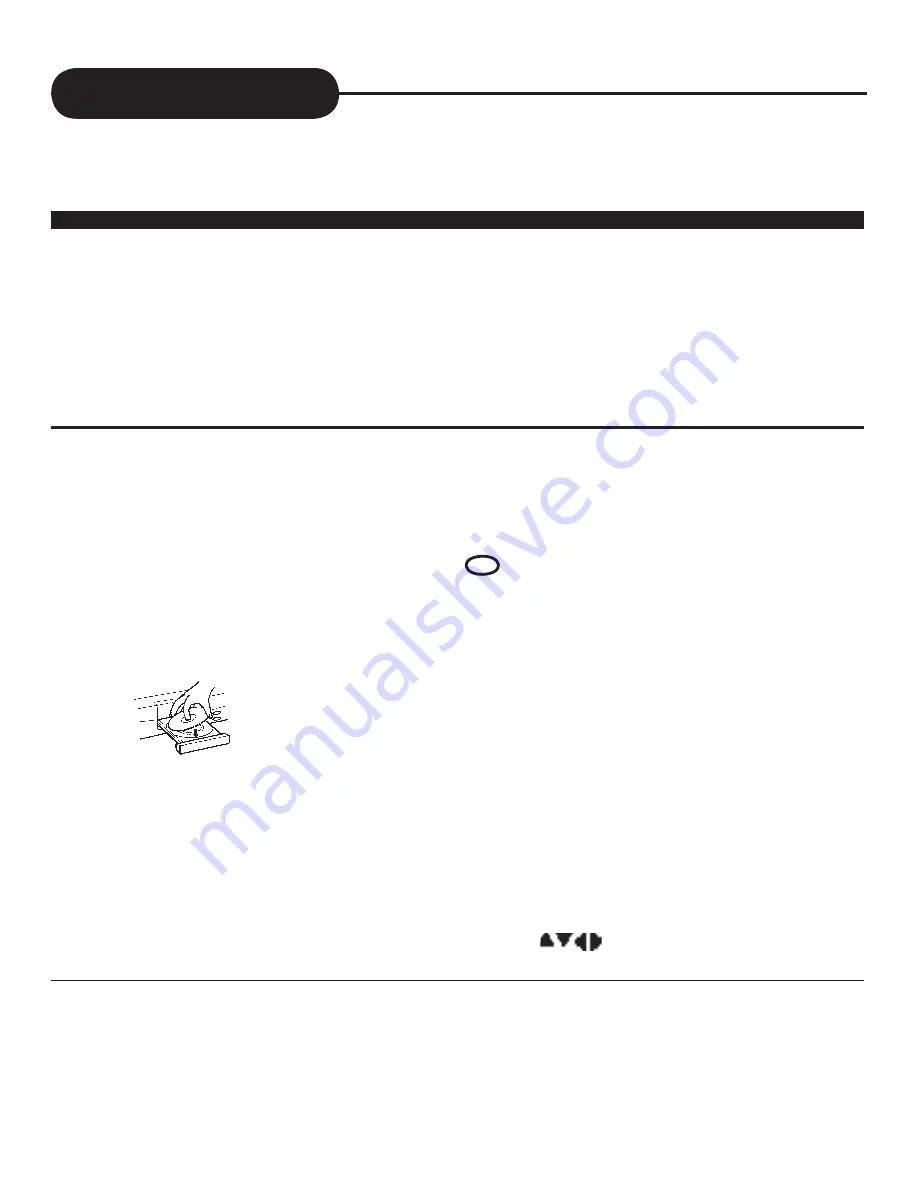
1. Press the POWER button on the front panel.
Please note that remote control power button is only active when front panel power
button is turned on.
The POWER indicator lights up in red, the HT-180 turns on.
2. Press the OPEN/CLOSE button.
This will open the disc tray.
Be sure the playback side is faced down. Then press
OPEN/CLOSE button to close the disc tray. The unit
starts to read the disc and some information will be dis-
played on the screen. Playback will start automatically.
3. Place the disc on the disc tray.
4. Program Menu
After reading the disc, the menu screen will appear and you may select different chapters by pressing
DIRECTION or NUMBER buttons, then press ENTER button.
• For the DVD discs, you can highlight the items you want with
NOTICE
• Moving the HT-180 during DVD playback may cause damage to the disc as well as the player.
• To open and close the disc tray, you may only use the OPEN/CLOSE button.
Playing Back a Disc
HOW TO PLAYBACK A DISC.
Basic Playback
Turn on the TV and choose the video input source that is connected to the HT-180.
How to enjoy the sound from the audio system
• If you don’t have the necessary equipment to enjoy Dolby Digital surround sound, set “Audio out” to “Analog”
from the Audio Setup menu.
Notice
• A disc may be damaged if it is not correctly
placed on the guides in the disc tray, this
may also cause the HT-180 to malfunction.
• Do not touch the playback side of the disc.
For the single-side disc, the side printed with
instructions can not be played back.
• Do not force or place anything other than
DVD video disc, audio CDs, or MP3 CD on
the disc tray.
buttons.
OPEN/CLOSE
A P E X D I G I T A L
H T - 1 8 0
17






























