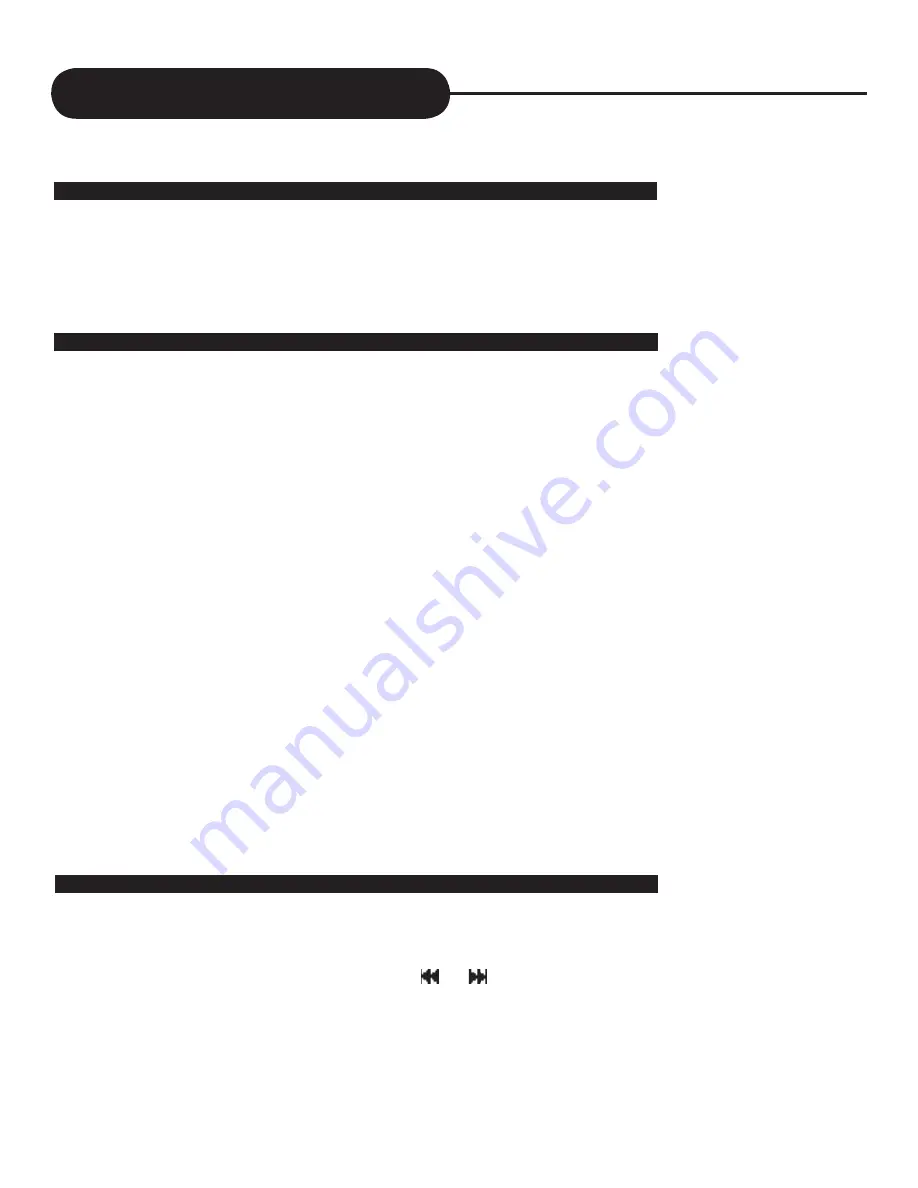
Working With Your JPEG Files
What is a JPEG?
JPEG is short for the “Joint Photographic Experts Group”, a group of experts nominated to produce standards for
continuous tone image coding.
The best known standard from JPEG is IS10918-1(ITU-T T.81), which is the first of a multi-part set of standards for
still image compression. This allows you to create files (such as photographs,drawings,and most clip-art) that can be
archived on a CD-R for viewing on this Home Theater System , computer, or the web.
Section 2: How to Create a JPEG
Using your computer and a favorite computer software, you can create JPEG files capable of being played back on
your TV Screen.
1) Open your computer software.
2) Locate the file menu and choose Open.
3)Depending on your software,you can:
-Open an existing file from your hard drive
-Open an existing file from a Disc
(such as a 3.5’’ floppy disc)
-Scan an image into your work area
Note: If you do not have an existing file, locate the file menu and choose New. This will open up a blank document
which you can work image.
4) Once your existing file is open or new file is created, you can begin making modifications to your image.
Note: You can save any file in the JPEG format.
5) When modifications are complete, locate your file menu and choose Save or Save as.
Note: Other saving options might be Export, Export to the Web, or Save a copy As. Refer to your computer soft-
ware’s help menu or manual.
6) After your file name and file type are chosen, click on the Save or Ok button to save you file as a JPEG.
Note: Most computer software automatically defaults to adding the .(dot) extension to the end of each file name. It is
often best if you add the. jpg extension after each file name to insure universal readability.
7) To view your JPEG files on your TV screen, burn all your files on a CD-R disc using your computer software.
Note: Please refer to the details of the informafion.
1.When a JPEG disc is loaded into the player, a menu will appear on screen, From the Play Mode shown on the
menu, select the “FOLDER” option using your direction keys.
2.You can select previous or next group using SKIP / buttons.
3.Thirteen slideshow “transtion” modes are provided. You can press the RESUME button to select the preferred
mode.
How to Create a JPEG
Playing Your JPEG Files
A P E X D I G I T A L
H T - 1 8 0
31



























