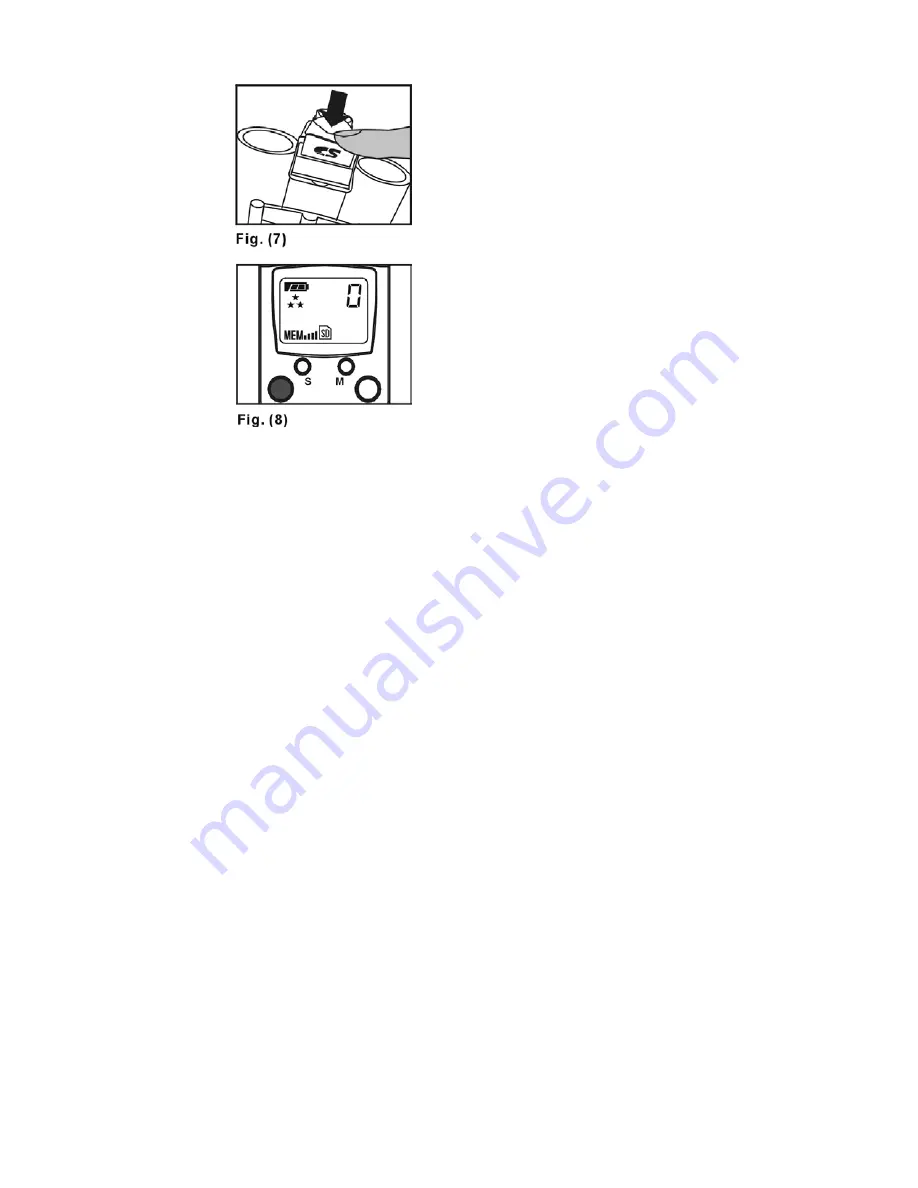
5. Quick Start for Digital
Camera Use
How to use SD card (optional) to
expand memory capacity
SD card Installation
1.Prepare standard SD card. Memory size
can support up to 256MB.
2. Open SD card slot door. Located above
the camera lens.
3. Insert the card into the memory card slot
and push it all the way in. See Fig (7).
4. Turn the camera on. The Status LCD
screen shows “SD” icon as Fig (8).
This verifies the card has been properly
installed.
5. Close the SD card slot door. The camera is
now ready to use.
Note
: When the SD card is installed, all
images by default will be automatically stored
to the SD card.
64MB
Approx. 80 High Quality
Approx. 400 VGA Quality
128MB
Approx. 160 High Quality
Approx. 800 VGA Quality
Note
: You may purchase online at Apex
Accessory store www.apexdigitalinc.com
11






































