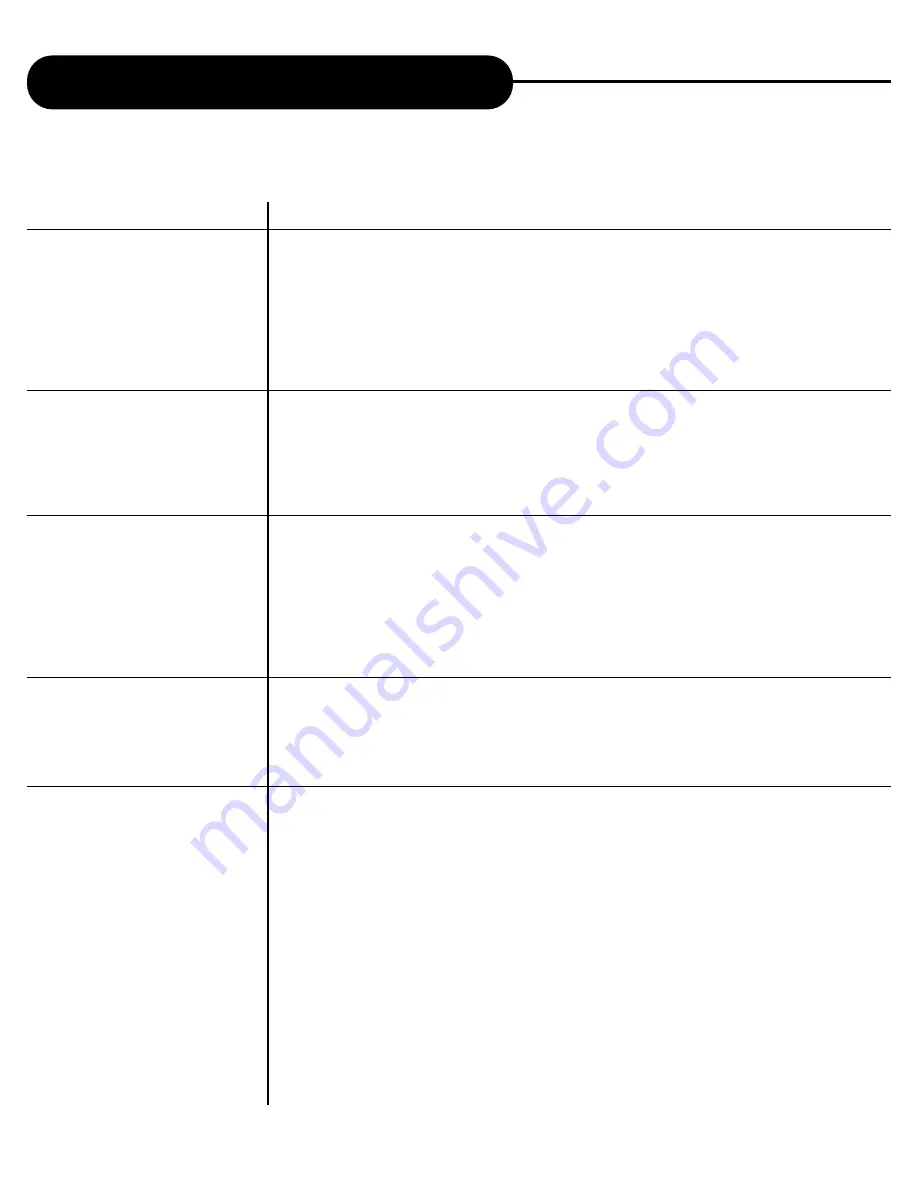
AD-800
34
A
P
E
X
D
I
G
I
T
A
L
Customizing the Function Settings
INFORMATION
1.2.3
Horizontal Filter
1.2.3.1
Normal
1.2.3.2
Soft 1
1.2.3.3
Soft 2
1.2.3.4
Soft 3
1.2.3.5
Flicker
1.2.5
Y Delay
1.2.5.1
158ns Delay
1.2.5.2
74ns Delay
1.2.5.3
None
1.2.5.4
74ns Advance
1.2.5.5
158ns Advance
1.2.6.
Vertical Interpolation
1.2.6.1
Field
1.2.6.2
Frame
1.2.6.3
Auto
1.2.6.4
Adaptive
1.2.7
Deinterlace Mode
1.2.7.1
All Fields
1.2.7.2
Odd Fields
1.2.7.3
Both Fields and Filter
1.2.7.4
Wingo
1.2.8
Widescreen Conversion
1.2.8.1
None
1.2.8.2
Horizontal Shrink
1.2.8.3
Vertical Expand
1.2.8.4
Vertical Audio
(Matted Only)
1.2.8.5
Full Auto
COMMENT
The horizontal video smoothing filter to use when 1x zoom is used
Use the automatic filtering for best results
Apply a soft filter variation 1
Apply a soft filter variation 2
Apply a soft filter variation 3
The vertical video smoothing filter to use when 1x zoom is used. Apply the 3 line flicker filter.
This is optimized for non-film content such as computer graphics and web pages.
The delay between intensity (Y) and colour (CrCb) information
Delay Y by 158 ns relative to CrCb
Delay Y by 74 ns relative to CrCb
Y and CrCb have no delay between
Advance Y by 74ns relative to CrCb
Advance Y by 158ns relative CrCb
The presentation method to use when presenting interlaced content. This option allows the
customer to select their preferred mode displaying interlaced content recorded on the DVD.
Display the fields with vertical interpolation for interlaced content
Display frames from the interlaced content
Display fields or frames from the interlaced content according to the disc authoring
Automatically compensate for badly authored content that incorrectly marks progressive content
as interlaced. The video controller will analyze the content during playback to determine the best
display method to use.
This option specifies the technique used to display interlaced.
Page-6
Page-6
Page-6
Page-6
The wide screen conversion to use when presenting 4:3 content on a 16:9 monitor. Usually the
16:9 monitor will allow the user to shrink the image horizontally or zoom the 4:3 in to throw away
the content a the top. However, if the monitor does not provide these options, the customer can
use the zoom features of AD-800 to achieve the same effect.
Do not perform any zoom functions for 4:3 content on 16:9 displays.
Shrink the image horizontally to maintain the aspect ratio and present black bars either side of
the image.
Expand the image vertically to maintain the aspect ratio. The top and bottom portions of the
original 4:3 image will be thrown away.
Expand the image vertically if it is matted content. In other words, if the content is 4:3 content
authored with black bars on top and bottom of the image. Expansion will provide the best effect
for this material. If the material is not “matted” then no conversion will take place.
Vertical expansion is used for the “matted” material and horizontal shrink is used for “non-matted”
material.










































