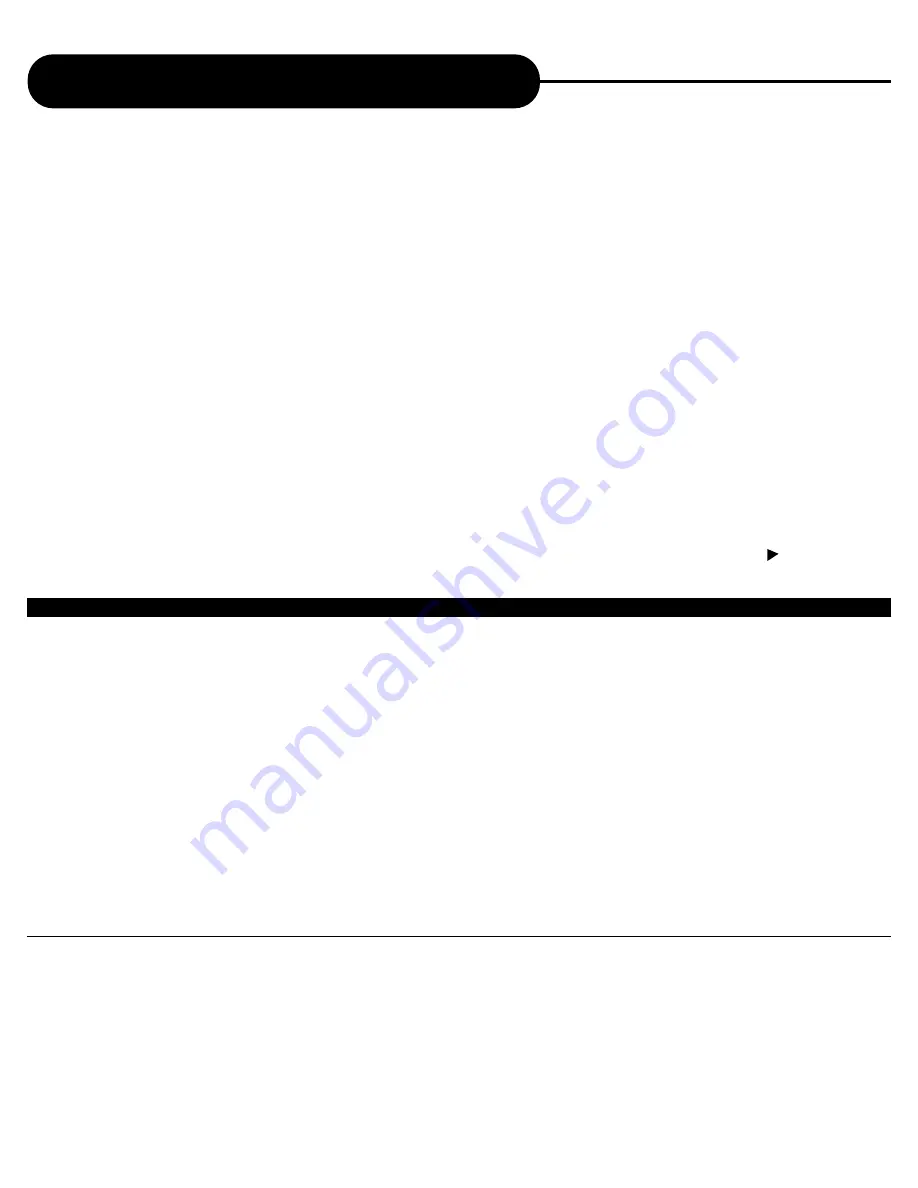
AD-800
FUNCTIIONS OF OTHER BUTTONS ON REMOTE CONTROL
1. TIME: Toggle the time display between total time, total remain time, track time and track remaining time.
2. MUTE: Press this button to temporarily cut out the sound. To set mute off, press MUTE again.
3. NAV/SPEED: Press this button for a slower or faster motion during playback at 2x, 4x and 20x. When SPEED
MODE appears, the up and down keys are used to speed “up” or slow “down” the scene. The left arrow is frame
by frame reverse and the right arrow is frame by frame advance. Press PLAY for normal viewing.
4. P/N: Toggle between PAL and NTSC. NTSC is the television system used in the United States.
5. CANCEL: To eliminate a menu displayed on screen.
6. PAUSE: Besides giving you a still image, the pause button once held down for about 5 seconds, gives you
VIDEO STROBE, a feature that allows you to view 9 frames at a time. To return to the normal playback, hold
the PAUSE button down again for 5 seconds.
7. GOTO: Press GOTO then select number keys to search location by seconds, minutes or hours. Press PLAY.
8. TITLE: Press to start the DVD movie from the very beginning.
9. MENU: Press to return back to the DVD movie menu.
10. DIGEST: On VCD only. Press Digest to view the first fram of each chapter/track. Press to advance to
the rest of chapter.
25
A
P
E
X
D
I
G
I
T
A
L
NOTICE
• The displayed picture size is preset on the DVD video disc. Therefore, the playback picture of some DVD video discs may not
conform to the picture size you select.
• When you play DVD video discs recorded in the 4:3 picture size only, the playback picture always appears in the 4:3 picture size
regardless of the TV shape setting.
• If you select “16:9 Wide Screen” and you own a 4:3 TV set, the DVD playback picture will horizontally distorted during playback,
images will appear to be horizontal compresses. Always be sure that your TV shape conforms to the actual TV in use.
Functions of Video Buttons (cont’d)
HOW TO SELECT TV DISPLAY STATUS
You can select Display Status from the DISPLAY MENU to view movies based on your TV configuration.
1. Press DISPLAY
The display menu appears on the TV screen.
2. Select VIDEO, then press ENTER.
3. Select Aspect Rating, enter 4:3 (standard TV tube) or 16:9 (widescreen TV tube)
4. Select Display Mode, enter letterbox or pan-scan.
4:3 NORMAL/LETTERBOX:
Select when a standard 4:3 TV is connected.
Display theatrical images with black masking base above and below the viewable picture.
4:3 NORMAL/PAN-SCAN:
Select when a standard 4:3 TV is connected.
Display pictures cropped to fill your screen.
16:9 WIDE SCREEN:
Select when a 16:9 wide TV is connected.






























