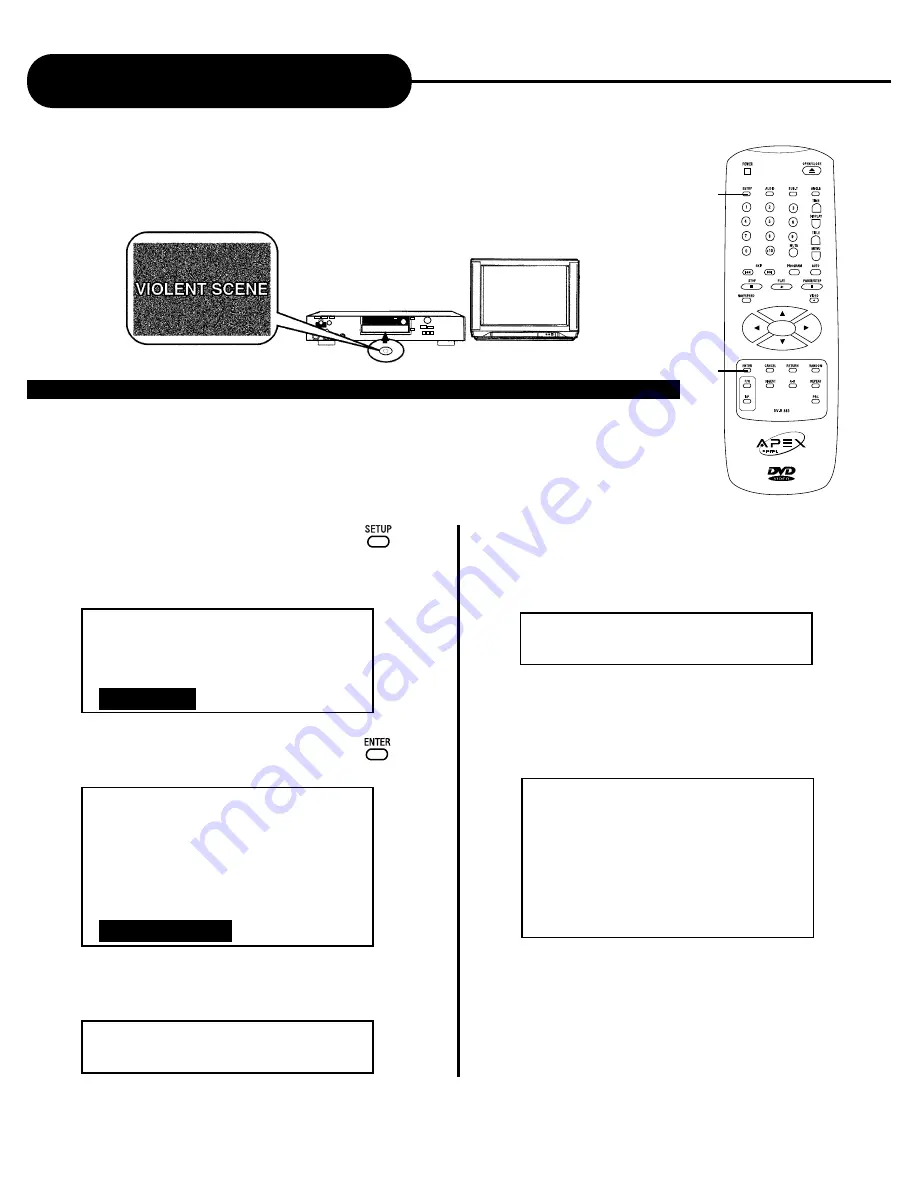
AD-800
31
A
P
E
X
D
I
G
I
T
A
L
Setting the Parental Lock
YOU CAN USE THE PARENTAL LOCK FUNCTION ONLY WITH DVD VIDEO
DISCS EQUIPPED WITH THE PARENTAL LOCK FEATURE.
SETTING THE PARENTAL LOCK
DVD video discs equipped with the parental lock function are rated according to
their content. The contents allowed by a parental lock level and the way a DVD
video disc can be controlled may vary from disc to disc. For example, if the disc
allows, you can edit out violent scenes unsuitable for children and replace them
with more suitable scenes, or lock out playback of the disc all together.
ENTER
SETUP
1. Press SETUP
The SETUP MENU appears on the
TV screen.
Select DVD SETUP press ENTER.
-- SETUP MENU -- MAIN PAGE
Video
Audio
DVD Setup
2. Select PARENTAL CONTROL
press ENTER.
-- DVD Setup --
1. Audio
2. Sub picture language
3. Menu language
4. Text language
5. Parental control
3. Select COUNTRY, enter your
country then press ENTER.
Rating Setup:
Country: _____
4. Select Level, enter your password then
press ENTER.
The pre-set password is 3308.
Rating Setup:
Password: _____
5. After you enter your password, the
following menu will appear. Select the
level you want then press ENTER.
6. Press SETUP to exit setup, press PLAY
to start playback.
Rating - Level Setup
1) 1 - KID SAFE
2) 2 - G
3) 3 - PG
4) 4 - PG-13
5) 5
6) 6 - PG-R
7) 7 - NC-17
8) 8 - ADULT



























