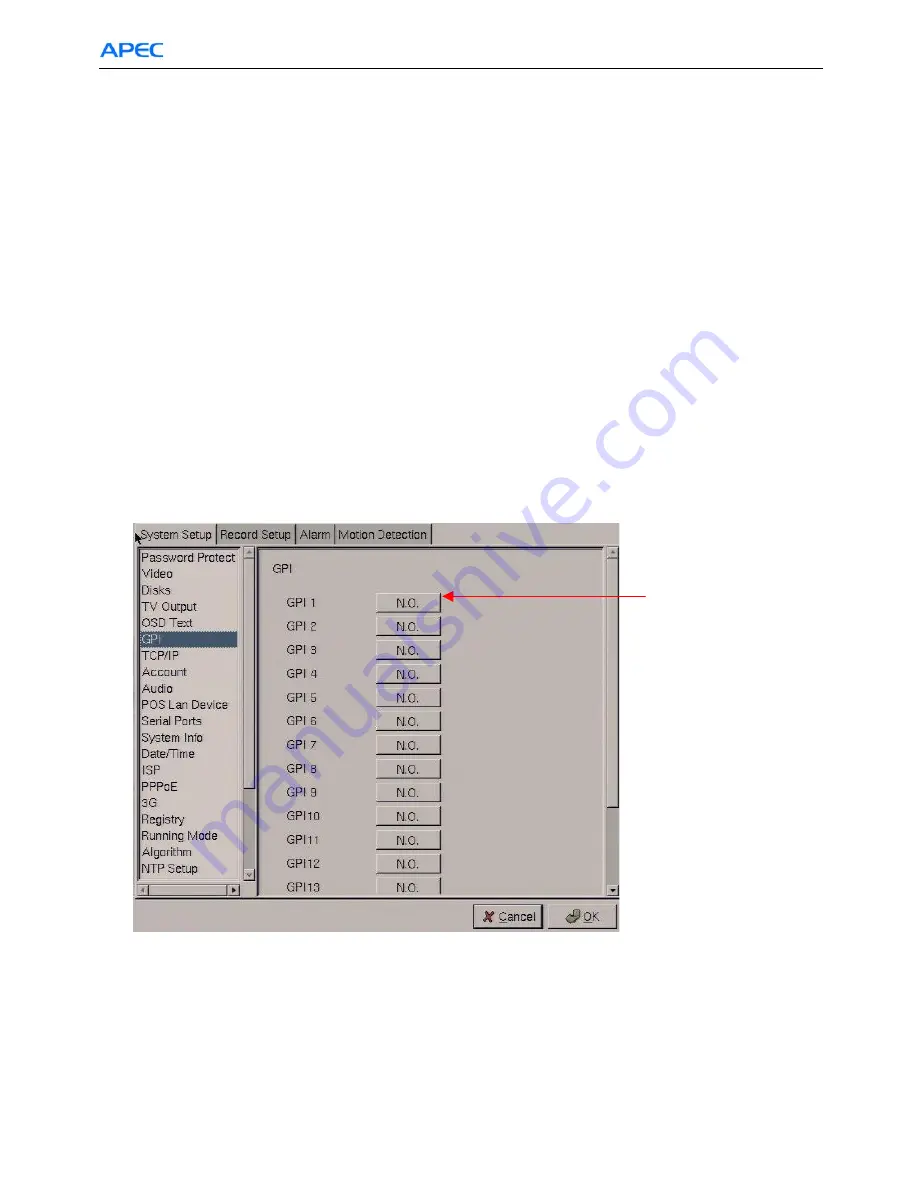
Chapter 3. Graphic User Interface (GUI)
29
To set up the OSD text:
1. Select the desired camera from the Camera drop-down box.
2. Click the Enable field to display the text.
3. Adjust the position of the text display on the image using the X and Y parameters. A value of X=0 and
Y=0 would result in the text appearing at the top left corner of the camera image. Increasing the value
of Y moves the text down the screen. Increasing the value of X moves the test the right. Enter the text
to be displayed in the Text field.
4. Enter text you want to put on that camera view
5. You can select the text color
6. Click OK to save changes.
3.6.6 GPI
The GPI (general purpose input ) menu enables you to view the status of the input devices such as
switches, sensors.. etc. When the switches or sensors change state, the GPIs show the status of these
input devices. The GPI devices can be NC (normally closed) or NO (normally open) as the state when
they are not activated. A GPI that is set at “N.O.” on
Fig. 3-37
, becomes activated when it is closed.
These status change, can be seen on
Fig. 3-5.
3.6.7 TCP/IP
There are two Network Devices on this setting. That means AP-5004 machine can support max. 2
network interface cards. Normally, one is enough and that is the standard delivery of AP-5004. If
customer wants to add one more network interface for any reason, he can do that with proper setting here.
Gateway and DNS IP are necessary if you want the camera videos of this AP-5004 can be access
from remote PC client through Internet. If you change HTTP port other than “80”, you will need to
Fig. 3-37
selectable N.O. or N.C.
Содержание AP-5004
Страница 99: ...Chapter 5 APEC Network Operation 99 Fig 5 44...






























