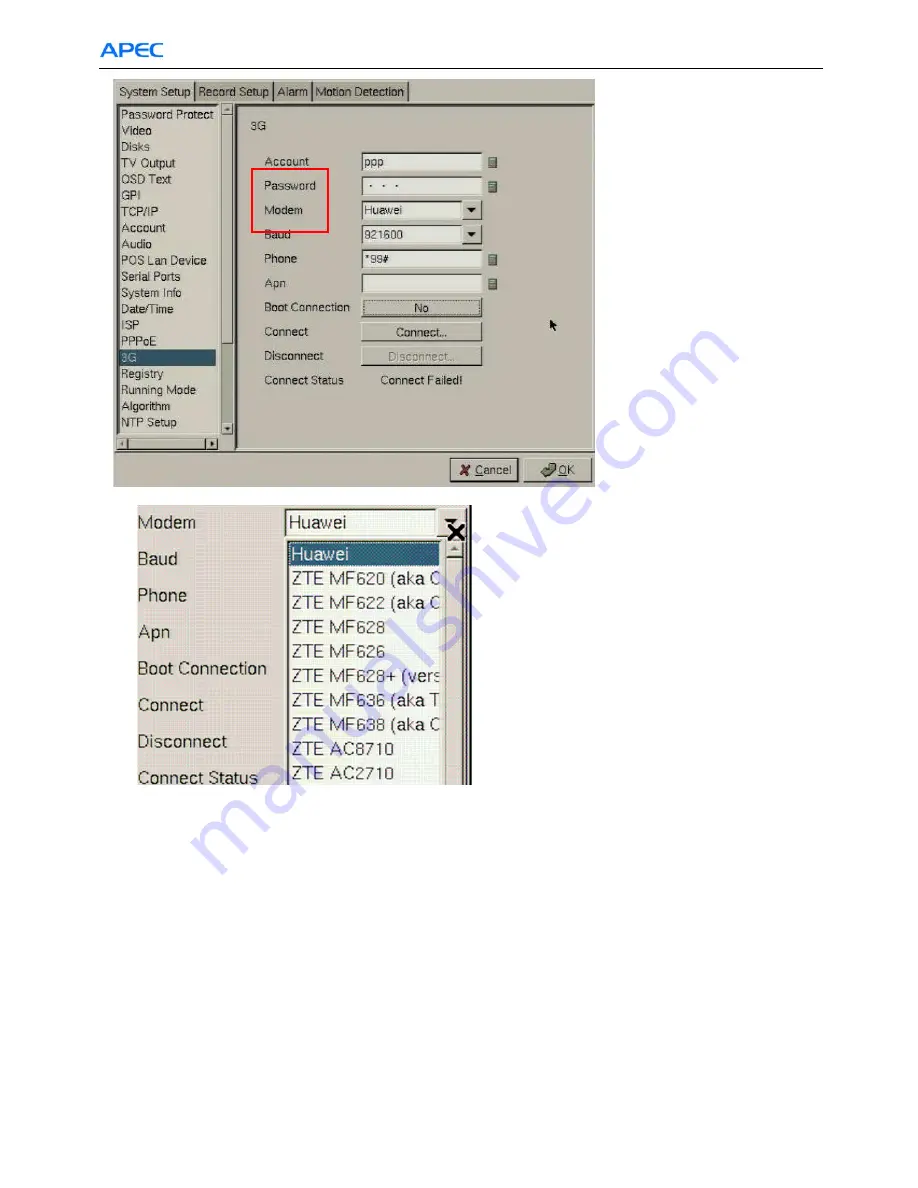
Chapter 7: AP-5004 Moible DVR 3G / GPS configuration
107
Other fields of Fig. 7-3 are as below:
Baud rate
: 921600 by default.
Phone:
Phone number to dial. In Taiwan is *99#. It may vary depending on the ISP.
APN:
Access Point Name. Provided by ISP. Blank for Taiwan ISP provider.
Boot Connection:
Γ
Yes:
AP-5004 will try to connect automatically during the startup using 3G modem as configured.
Γ
No:
It does not connect automatically.
Connect:
Click this button to manually start the connection.
Disconnect:
Click this button to manually start the disconnection.
Connection Status:
Γ
"Connect Failed!":
Failed to establish connection.
Γ
"Connecting
Ξ
Ξ
Ξ
Ξ
":
Connection in progress.
Γ
"Connect OK!":
Connection successfully established.
Γ
"Disconnecting
Ξ
Ξ
Ξ
Ξ
"
: Disconnection in progress.
Γ
"Disconnected!":
Connection closed.
Fig. 7-3
Fig. 7-4
Содержание AP-5004
Страница 99: ...Chapter 5 APEC Network Operation 99 Fig 5 44...




















