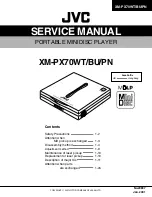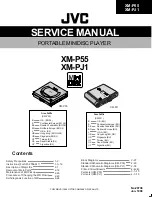9
z
Connect Computer and Data File Transmission
1. Connect the USB cable to your MP4 player, and then connect the other end
of USB cable to the USB port on your computer.
2. The screen displays “USB Connected” which indicates the player is in USB
mode.
z
Transferring Files to the MP3 Player
For Windows users: The player can operate in 2 different USB modes
:
MSC
and MTP .
MSC Mode:
1. The MP4 player will show under My Computer as a removable disk.
2. Copy and save media files to and from the removable disk.
MTP Mode:
1. On the Windows XP OS (with Window Media Player 10 installed), the MP4
player will be recognized as a MTP device. There are two folders in the MTP
device,
Playlists
and
Record
folders. Transfer music, video, photo and other
data files from the computer to the MTP device directly.
2. On the Window Vista OS (with Windows Media Player 11 installed), the MP4
player will be recognized as a MTP device. Transfer music, video, photo and
other data files from the computer to the MTP device directly.
3. When the player is recognized by the computer as a MTP device, all of the
files that are stored in the player can not be played directly on the computer.
You must copy and save them to the computer for playback or browsing.
For Macintosh users:
1. The MP4 player will show under the computer as a removable disk (named
Unlabeled or Untitled).
2. Copy and save the media files to and from the removable disk.
Note: All keys are disabled when the player is connected to the PC. Don’t press any
keys during data transfer
Содержание AUDIO STENO AU860
Страница 1: ...1 aaa...
Страница 33: ...33...