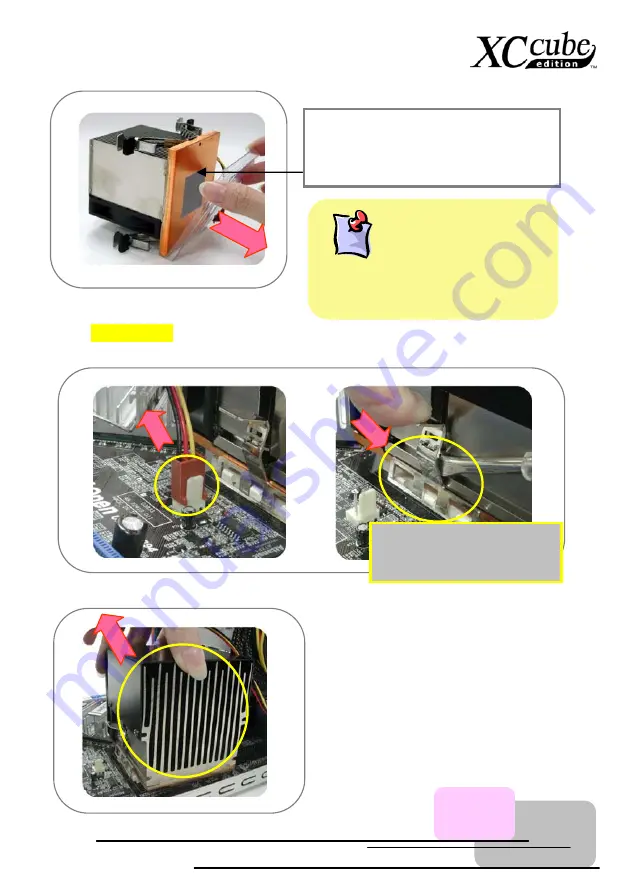
The bottom of Cooler had been protected
with a plastic cover when shipped.
Please take it off when you want to put the
cooler on CPU.
Where’s the direction
?
It would be a lot of problem if we have had
installed the devices in the incorrect direction.
Therefore, please kindly pay attention to the
FRONT mark shown in the picture.
3. For
EZ18 XC Cube
. Before taking AOpen-made Cooler out, please disconnect its connector first.
After that, unfasten AOpen-made Cooler.
Use a screwdriver to push
the iron lock down to relieve
it from the socket.
Take the cooler out of the chassis. Put it aside for later use then.
13














































