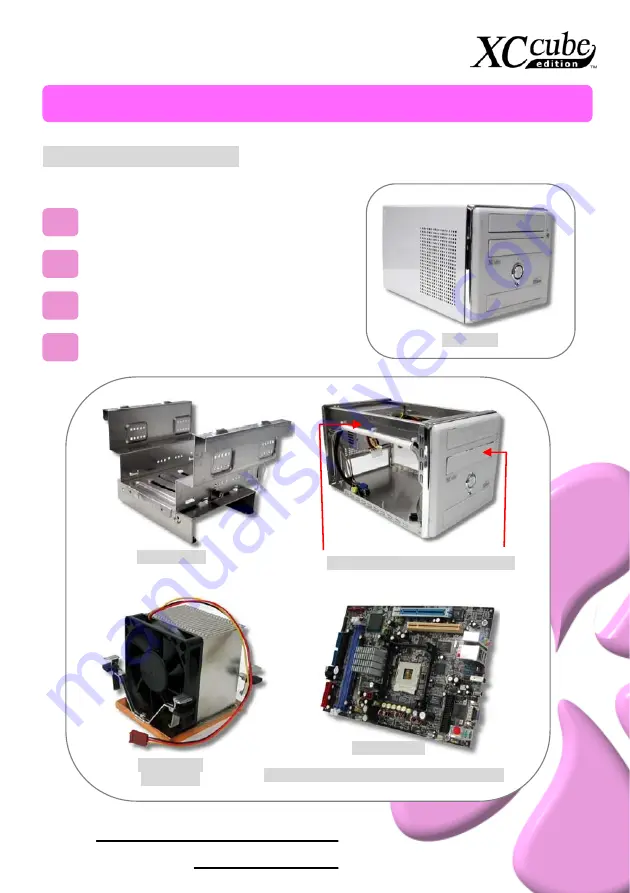
6
Chapter 2 What’s In The Box?
2.1 What’s In The Box?
Open the XC Cube box, you will find components as follow:
XC Cube chassis / Drives Cage
Motherboard
Power Supply
CPU cooler
Drives Cage
CPU cooler
(For EZ65)
Motherboard
[UX4SG-1394 (EZ65) / UK79G-1394 (EZ18)]
All in One
Power Supply / XC Cube chassis
Chapter 2 What’s In The Box?







































