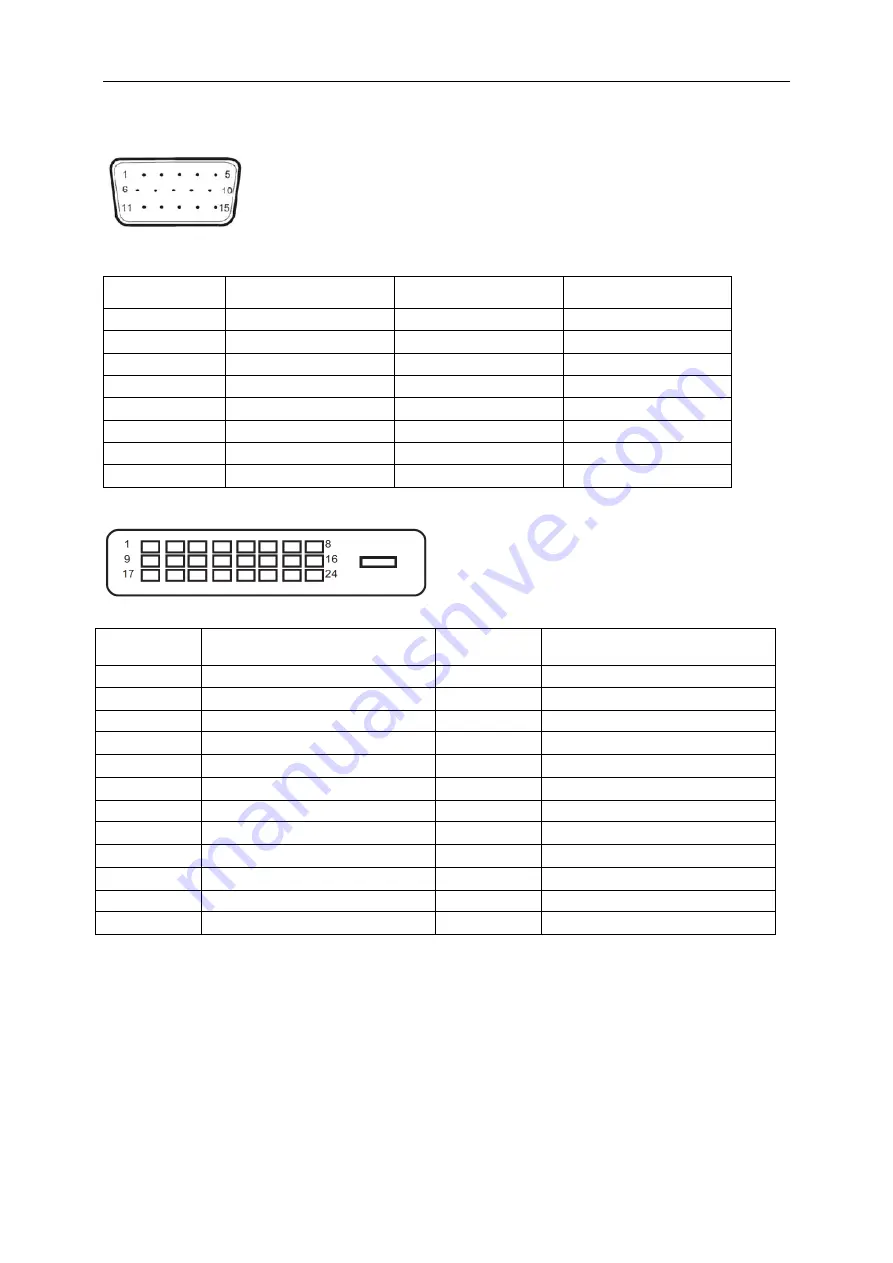
Pin Assignments
Pin Number
15-Pin Side of the
Signal Cable
Pin Number
15-Pin Side of the
Signal Cable
1
Video-Red
9
+5V
2
Video-Green
10
Ground
3
Video-Blue
11
N.C.
4
N.C.
12
DDC-Serial data
5
Detect
Cable
13
H-sync
6
GND-R
14
V-sync
7
GND-G
15
DDC-Serial
clock
8
GND-B
24-Pin Color Display Signal Cable
Pin Number
24-Pin Color Display Signal
Cable
Pin Number
24-Pin Color Display Signal
Cable
1
TMDS data 2
-
13
TMDS data 3
+
2
TMDS data 2
+
14
+
5V Power
3
TMDS data 2/4 Shield
15
Ground (for+5V)
4
TMDS data 4
-
16
Hot Plug Detect
5
TMDS data 4
+
17
TMDS data 0
-
6
DDC Clock
18
TMDS data 0
+
7
DDC Data
19
TMDS data 0/5 Shield
8
N.C.
20
TMDS data 5
-
9
TMDS data 1
-
21
TMDS data 5
+
10
TMDS data 1
+
22
TMDS Clock Shield
11
TMDS data 1/3 Shield
23
TMDS Clock +
12
TMDS data 3
-
24
TMDS Clock
-
15-Pin Color Display Signal Cable
/N.C.
/N.C.
/N.C.
/N.C.
/N.C.
/N.C.
59
Содержание I2279VW
Страница 11: ...Setup Stand Base Please setup or remove the base following the steps as below Setup Remove I2279VWH I2379VH 11...
Страница 15: ...Click on the Change display settings button Set the resolution SLIDE BAR to Optimal preset resolution 15...
Страница 17: ...Click DISPLAY Set the resolution SLIDE BAR to Optimal preset resolution 17...
Страница 18: ...Windows 7 For Windows 7 Click START Click CONTROL PANEL Click Appearance Click DISPLAY 18...
Страница 19: ...Click on the Change display settings button Set the resolution SLIDE BAR to Optimal preset resolution 19...
Страница 36: ...LED Indicator Status LED Color Full Power Mode White Active off Mode Orange 36...
Страница 38: ...Click on the Change display settings button Click the Advanced Settings button 38...
Страница 42: ...Click on the Display icon Click on the Change display settings button Click the Advanced Settings button 42...
Страница 43: ...Click the Monitor tab and then click the Properties button Click the Driver tab 43...




























