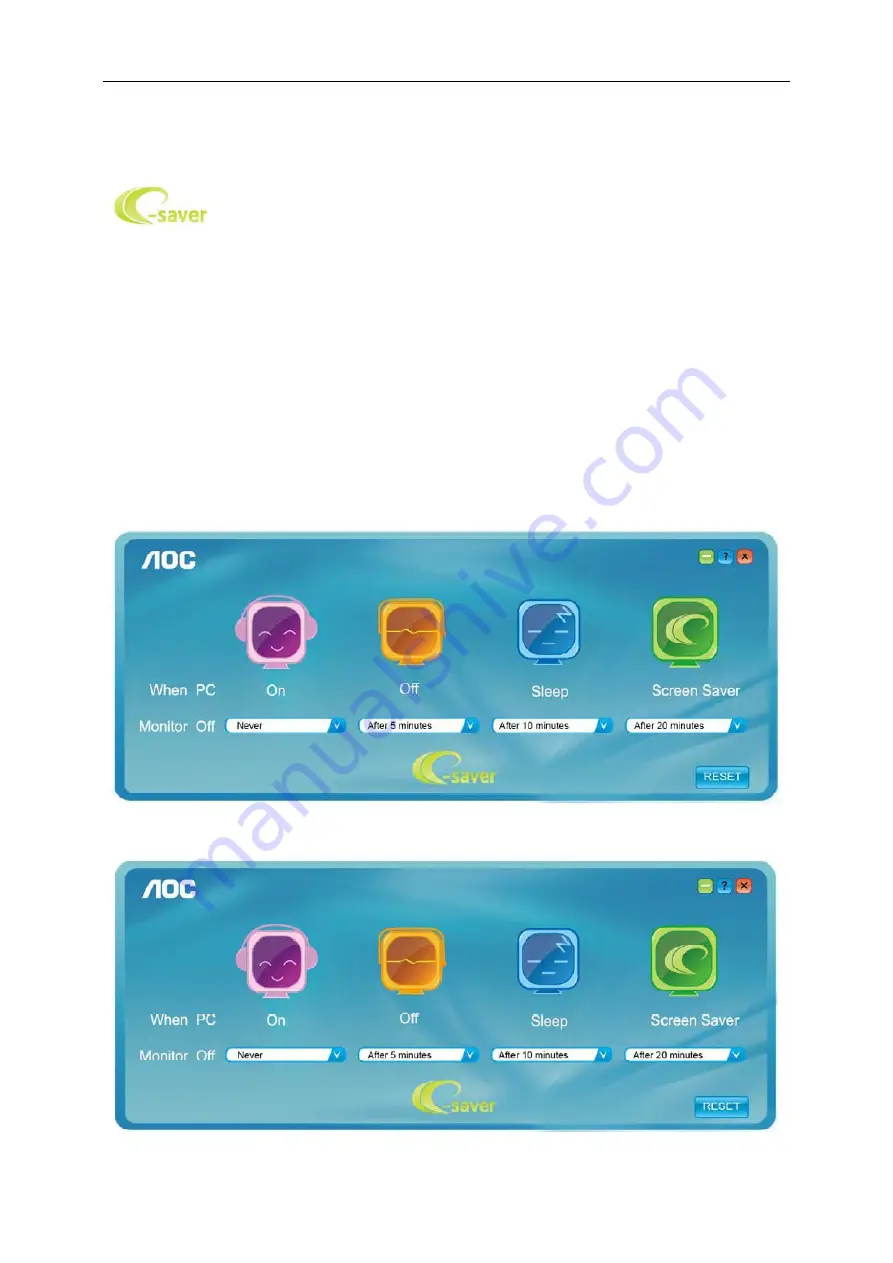
e-Saver
Welcome to use AOC e-Saver monitor power management software! The AOC e-Saver features Smart Shutdown
functions for your monitors, allows your monitor to timely shutdown when PC unit is at any status (On, Off, Sleep or
Screen Saver); the actual shutdown time depends on your preferences (see example below).
Please click on "driver/e-Saver/setup.exe" to start installing the e-Saver software, follow the install wizard to
complete software installation.
The software Supported operating systems: Windows 7, Windows Vista, Windows
XP.
Under each of the four PC status, you may choose from the pull-down menu the desired time (in minutes)you’re
your monitor to automatically shutdown. The example above illustrated:
1.
The monitor will never shutdown when the PC is powered on.
2.
The monitor will automatically shutdown 5 minutes after the PC is powered off.
3.
The monitor will automatically shutdown 10 minutes after the PC is in sleep/stand-by mode.
4.
The monitor will automatically shutdown 20 minutes after the screen saver appears.
You can click “RESET” to set the e-Saver to its default settings like below.
51
Содержание I2279VW
Страница 11: ...Setup Stand Base Please setup or remove the base following the steps as below Setup Remove I2279VWH I2379VH 11...
Страница 15: ...Click on the Change display settings button Set the resolution SLIDE BAR to Optimal preset resolution 15...
Страница 17: ...Click DISPLAY Set the resolution SLIDE BAR to Optimal preset resolution 17...
Страница 18: ...Windows 7 For Windows 7 Click START Click CONTROL PANEL Click Appearance Click DISPLAY 18...
Страница 19: ...Click on the Change display settings button Set the resolution SLIDE BAR to Optimal preset resolution 19...
Страница 36: ...LED Indicator Status LED Color Full Power Mode White Active off Mode Orange 36...
Страница 38: ...Click on the Change display settings button Click the Advanced Settings button 38...
Страница 42: ...Click on the Display icon Click on the Change display settings button Click the Advanced Settings button 42...
Страница 43: ...Click the Monitor tab and then click the Properties button Click the Driver tab 43...






























