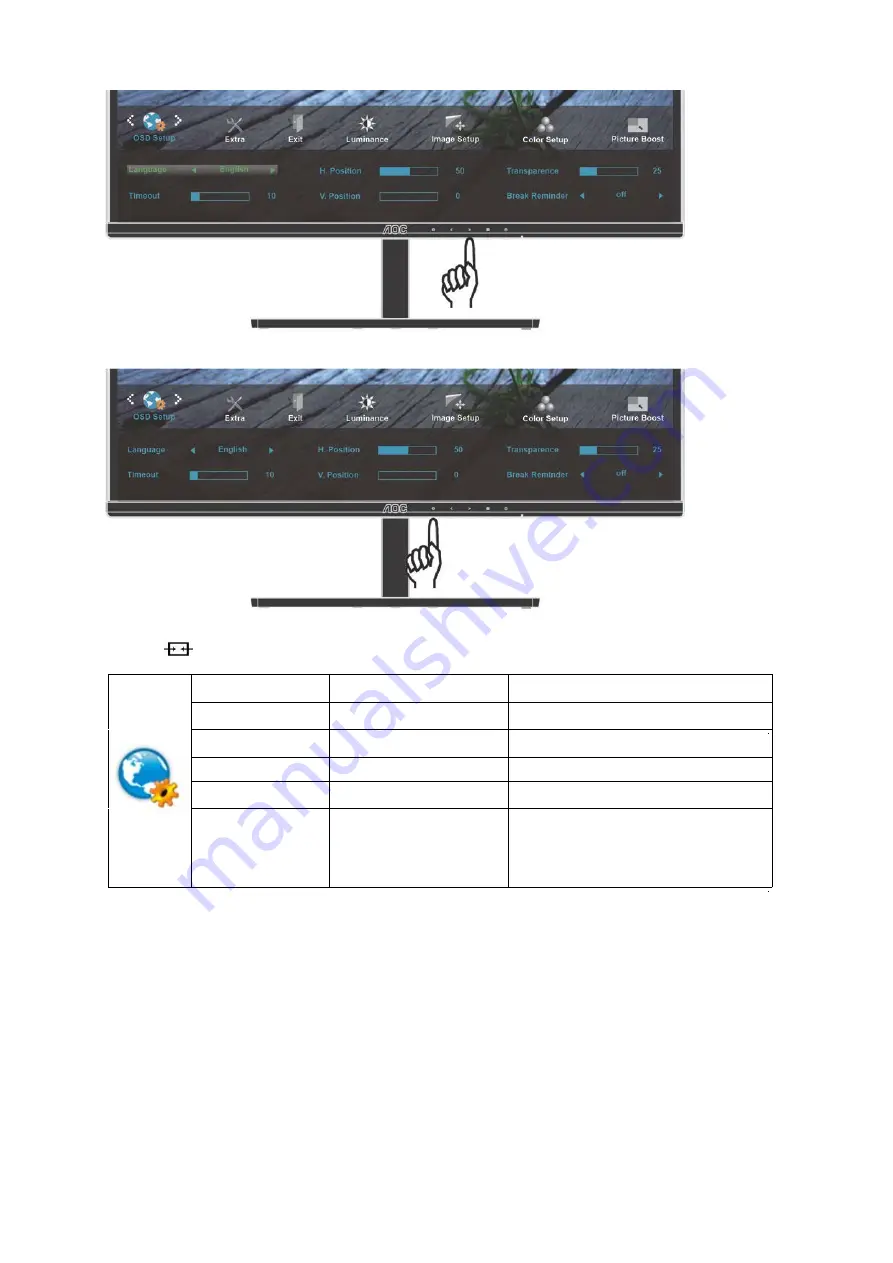
H. Position
0-100
Adjust the horizontal position of OSD.
V. Position
0-100
Adjust the vertical position of OSD.
Timeout
5-120
Adjust the OSD Timeout.
Transparence
0-100
Adjust
the transparence of OSD.
Language
Select the OSD language.
Break Reminder
on or off
Disable or Enable
(1 hour of work, break ?) /
(2 hours of work, break ?)
4 Press < or > to adjust.
5 Press
to exit
.
32
Содержание I2279VW
Страница 11: ...Setup Stand Base Please setup or remove the base following the steps as below Setup Remove I2279VWH I2379VH 11...
Страница 15: ...Click on the Change display settings button Set the resolution SLIDE BAR to Optimal preset resolution 15...
Страница 17: ...Click DISPLAY Set the resolution SLIDE BAR to Optimal preset resolution 17...
Страница 18: ...Windows 7 For Windows 7 Click START Click CONTROL PANEL Click Appearance Click DISPLAY 18...
Страница 19: ...Click on the Change display settings button Set the resolution SLIDE BAR to Optimal preset resolution 19...
Страница 36: ...LED Indicator Status LED Color Full Power Mode White Active off Mode Orange 36...
Страница 38: ...Click on the Change display settings button Click the Advanced Settings button 38...
Страница 42: ...Click on the Display icon Click on the Change display settings button Click the Advanced Settings button 42...
Страница 43: ...Click the Monitor tab and then click the Properties button Click the Driver tab 43...






























