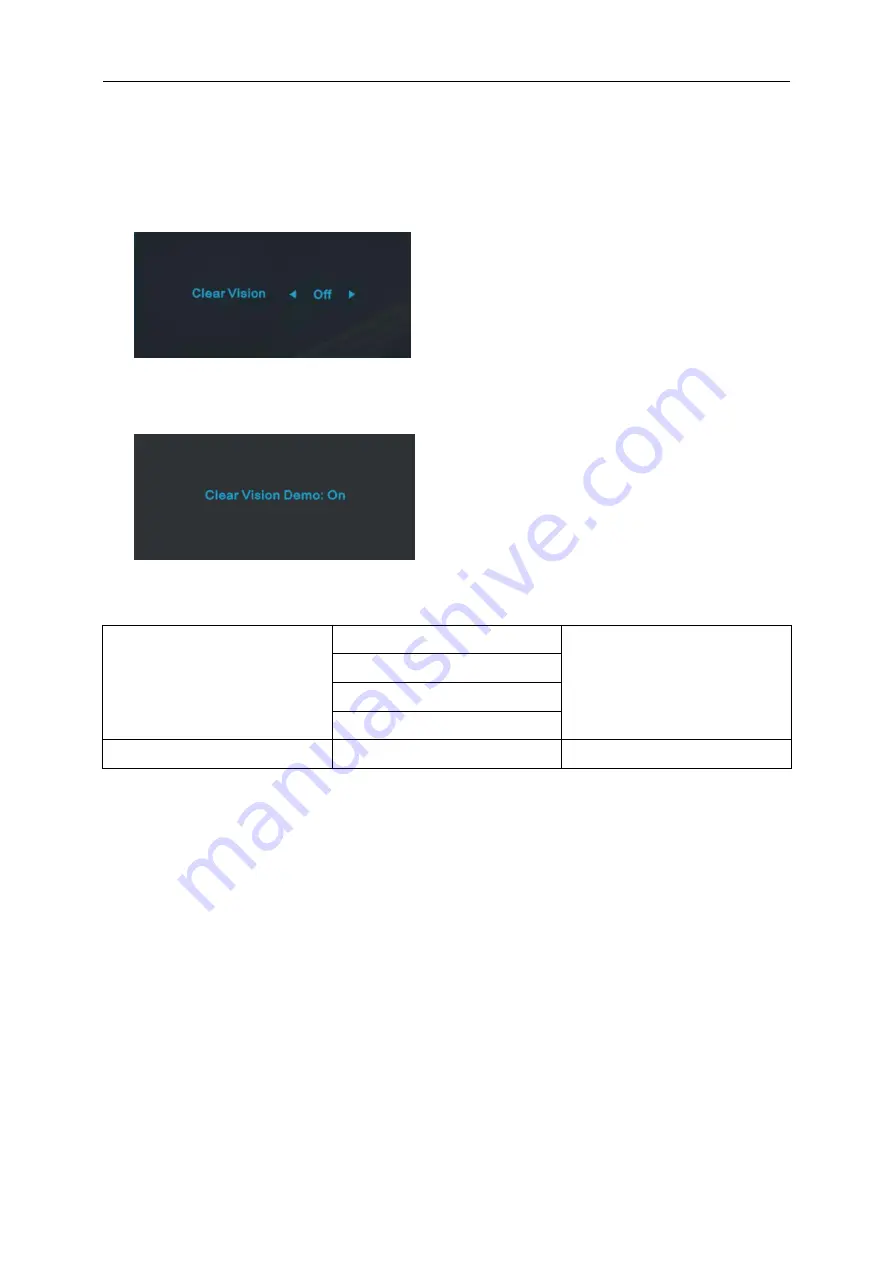
Clear Vision
1.
When there is no OSD, Press the “<” button to activate Clear Vision.
2.
Use the “<” or “>” buttons to select between weak, medium, strong, or off settings. Default setting is always
“off”.
3.
Press and hold “<” button for 5 seconds to activate the Clear Vision Demo, and a message of “Clear Vision
Demo: on” will be display on the screen for a duration of 5 seconds. Press Menu or Exit button, the message
will disappear. Press and hold “<” button for 5 seconds again, Clear Vision Demo will be off.
Clear Vision function provides the best image viewing experience by converting low resolution and blurry images
into clear and vivid images.
Clear Vision
Adjust the Clear Vision
Weak
Medium
Strong
Clear Vision Demo
on or off
Disable or Enable Demo
Medium
Strong
Off
Weak
21
Содержание I2279VW
Страница 11: ...Setup Stand Base Please setup or remove the base following the steps as below Setup Remove I2279VWH I2379VH 11...
Страница 15: ...Click on the Change display settings button Set the resolution SLIDE BAR to Optimal preset resolution 15...
Страница 17: ...Click DISPLAY Set the resolution SLIDE BAR to Optimal preset resolution 17...
Страница 18: ...Windows 7 For Windows 7 Click START Click CONTROL PANEL Click Appearance Click DISPLAY 18...
Страница 19: ...Click on the Change display settings button Set the resolution SLIDE BAR to Optimal preset resolution 19...
Страница 36: ...LED Indicator Status LED Color Full Power Mode White Active off Mode Orange 36...
Страница 38: ...Click on the Change display settings button Click the Advanced Settings button 38...
Страница 42: ...Click on the Display icon Click on the Change display settings button Click the Advanced Settings button 42...
Страница 43: ...Click the Monitor tab and then click the Properties button Click the Driver tab 43...






























