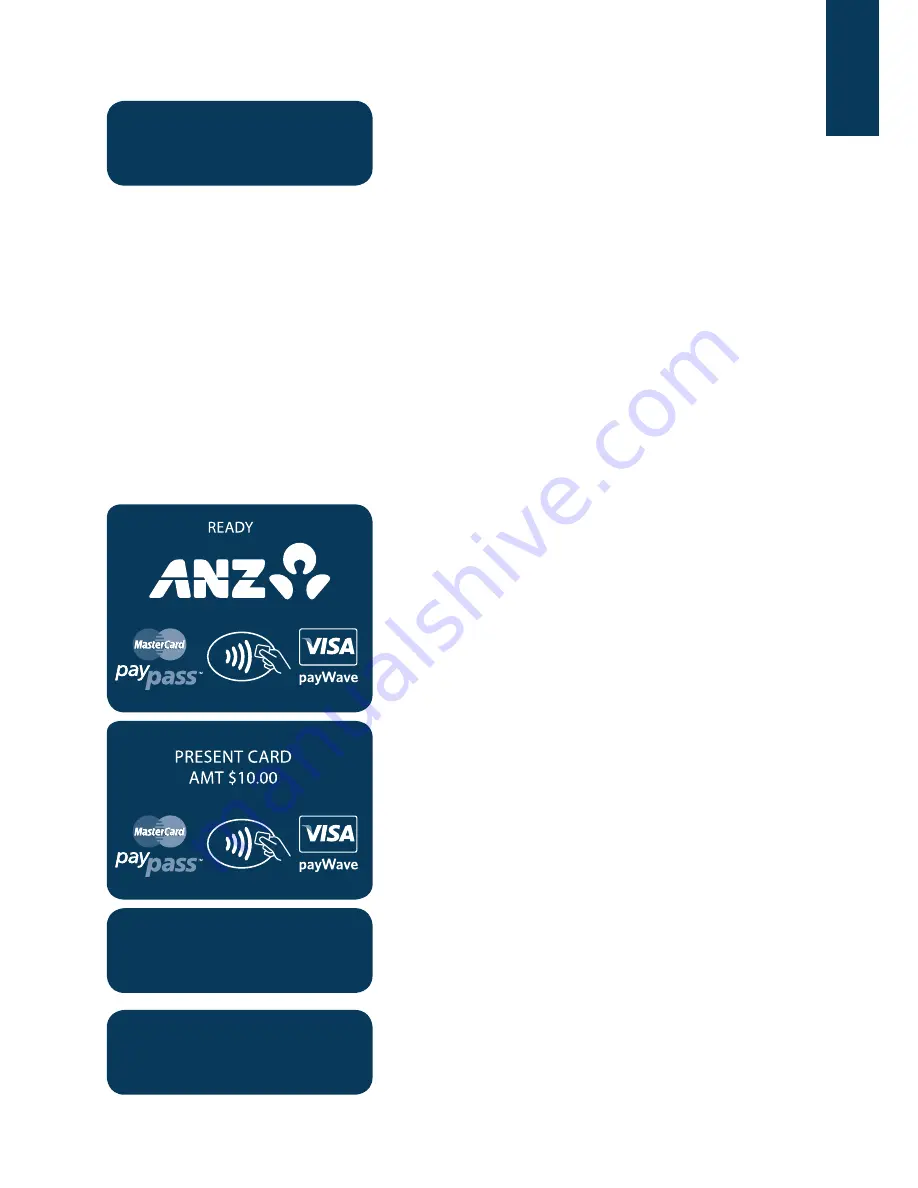
64
TRANSACTION
APPROVED
Please check for approval of the transaction before
completing the sale. If rejected, the terminal will display
an error message outlining the reason (Please refer to
section 17). Notify the customer and advise them to
contact their Card Issuer. Please refer to your Point of
Sale system to print a customer copy.
** Installment Transactions are transactions with a fixed installment amount and fixed term with a
pre-determined expiry date and period. These transactions usually represent mail order goods with
installment terms.
***Recurring Transactions occur where a merchant has an ongoing signed authority to process
transactions against a cardholder’s credit card account. Signed authority is required to be able to process
a transaction as recurring. If you misrepresent a transaction as recurring, you may face a fine or other
consequences (including, but not limited to, a chargeback of that transaction). All recurring transactions
must be authorised.
15.3 How to Process an eCommerce Order Transaction (Scheme Cards only)
eCommerce Transactions are card transactions that are initiated by the cardholder via the Internet.
NOTE: It is only available if you have approval from ANZ .
Refer to your Point of Sale manual to initiate a
purchase transaction.
Press the Func key to manually key
the card details and press ENTER.
NOTE: If the card number is manually entered directly
through the Point of Sale, this screen may not display.
CARD NUMBER:
Key in the customer’s credit card number then press
ENTER.
NOTE: If the card number is manually entered directly
through the Point of Sale, this screen may not display.
EXPIRY <MMYY>:
Key in the expiry date on the credit card then press
ENTER.
NOTE: If the card number is manually entered directly
through the Point of Sale, this screen may not display.






























