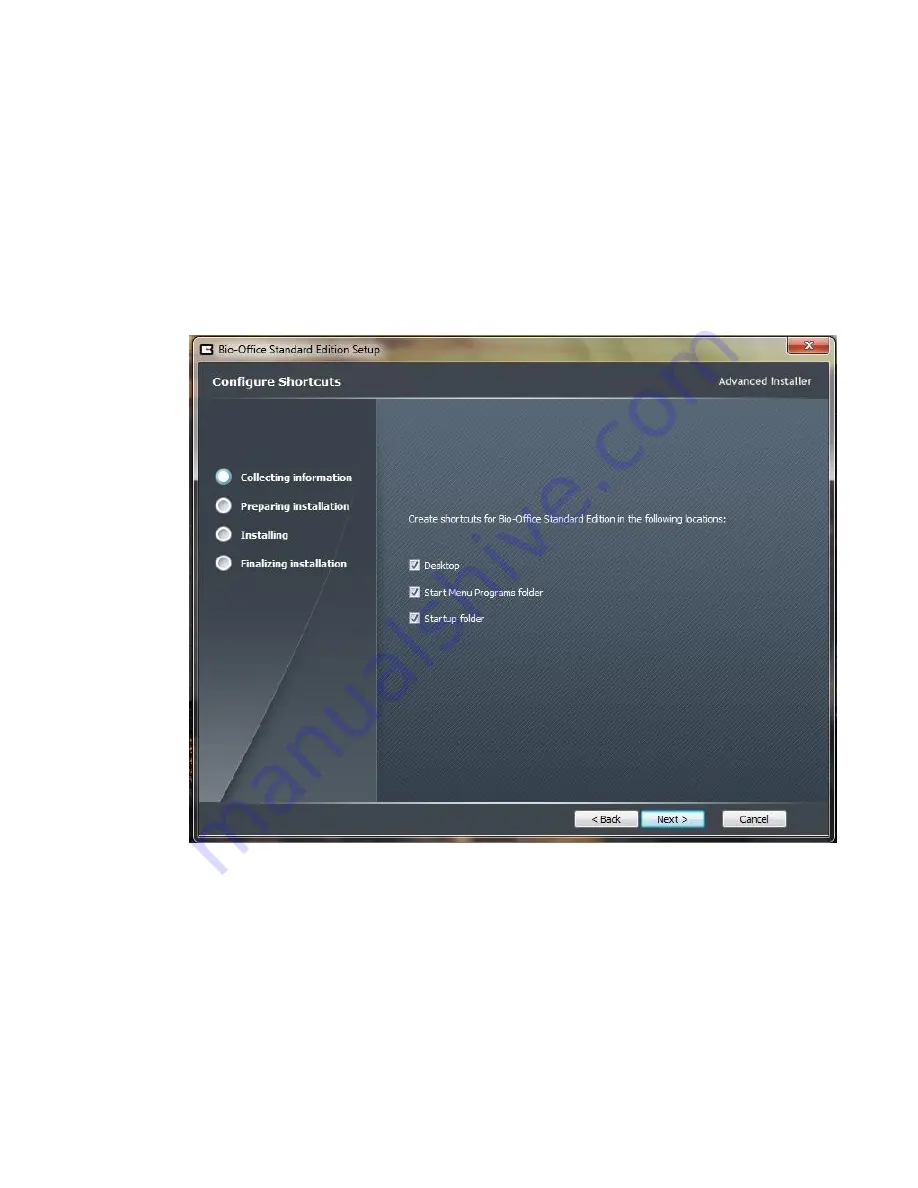
8
V.
The installer will give you 3 different locations were you can create a shortcut of
the bio-office software. The installer will then configure what shortcut you would
like to create. Choose the ones that you would like to create. Recommended
would be to create one in your Desktop, Start Menu Programs folder & Startup
folder. Then click. You will then click on
next
after selecting your shortcuts that
you would like to create. (See picture below).
VI.
The installer will then be finalizing the finishing steps in the your installation of
the
Bio-Office Standard
software. We recommend checking off to check on the
View read me file
and
Launch
Bio-Office Standard
edition boxes. Then click. You
will then click on
Finish
to proceed to opening the software(See picture below).









































