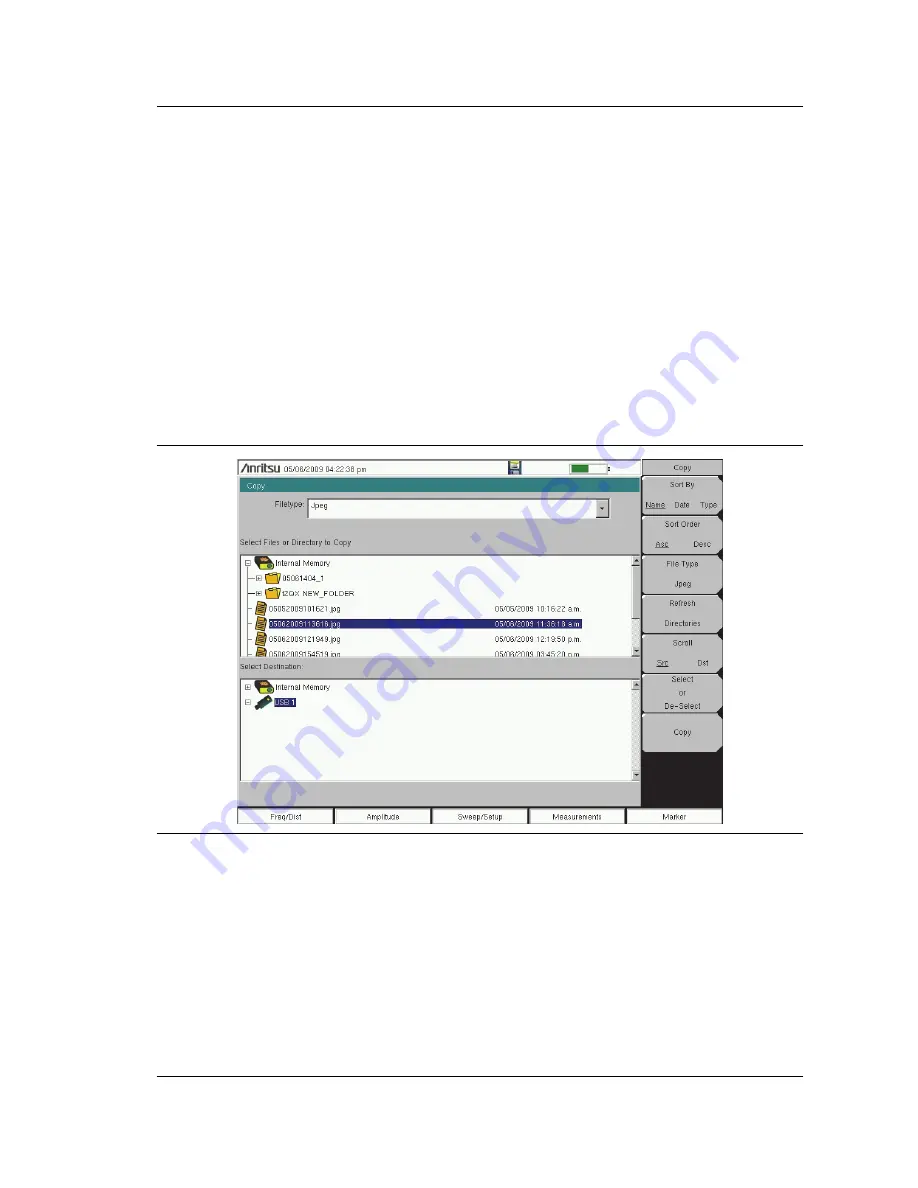
File Management
4-2 Managing Files
Site Master User Guide
PN: 10580-00252 Rev. J
4-5
Copying Files
The steps below detail copying a file from internal memory to an external flash drive. Select
the files to copy in the top window and the location for the files to be copied to in the bottom
window (
). Refer to the
for additional information.
3.
Insert a USB drive into either USB Type A port of the Site Master.
4.
From the
File
main menu, press the
Copy
submenu key. The Copy submenu and Copy
dialog box are displayed.
5.
Select the file(s) to copy. To select multiple files, highlight the first then press the
Select
or De-Select
key to keep the file selected. The file will be outlined in blue. Repeat with
all the files to copy. To display files in a folder, select the folder and press the
Enter
key.
6.
Press the
Scroll
key and highlight the USB drive in the lower window using the
touch screen or the
Up/Down
arrow keys. The
Scroll
submenu key toggles between
Src
(top window) and
Dst
(bottom window).
7.
Press the
Copy
key to copy the files to the flash drive.
Figure 4-4.
Copy Dialog Box
Содержание s332e
Страница 2: ......
Страница 46: ...3 6 Useful MST Utilities Quick Start Guide 3 16 PN 10580 00252 Rev J Site Master User Guide ...
Страница 70: ...5 6 Updating the Site Master Firmware System Operations 5 10 PN 10580 00252 Rev J Site Master User Guide ...
Страница 84: ...7 10 PN 10580 00252 Rev J Site Master User Guide ...
Страница 86: ...Bias Tee Option 10 8 2 PN 10580 00252 Rev J Site Master User Guide ...
Страница 98: ...Measurement Guides A 2 PN 10580 00252 Rev J Site Master User Guide ...
Страница 101: ...Anritsu Company 490 Jarvis Drive Morgan Hill CA 95037 2809 P N 10000 00000 Revision Prelim Printed December 2015 ...






























