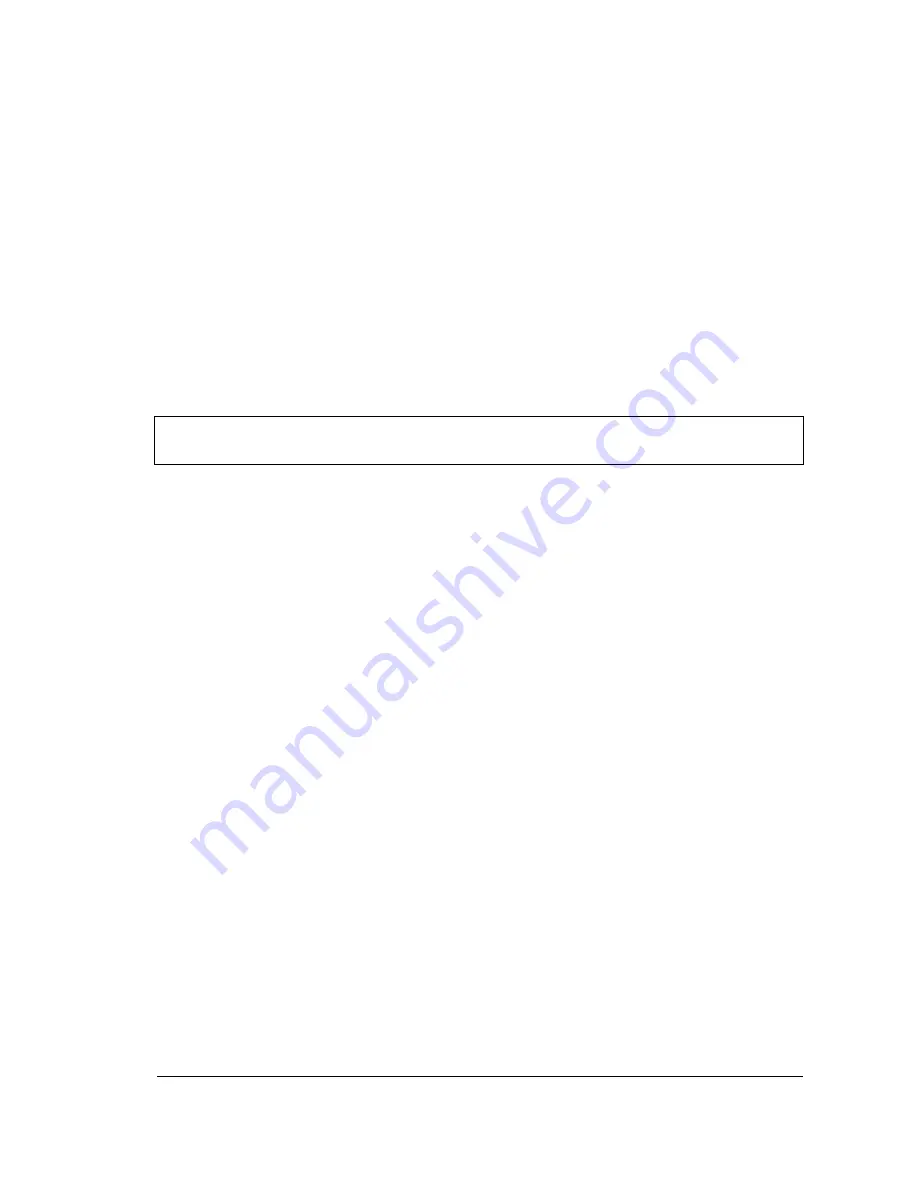
Site Master User Guide
PN: 10580-00252 Rev. J
4-1
Chapter 4 — File Management
4-1
Introduction
This chapter will review the file management features of the Site Master and detail the
File
menu. The submenus under this menu allow the user to save, recall, copy, and delete files
in internal memory or an external USB flash drive.
4-2
Managing Files
Press the
Shift
key then the
File
(7) key on the numeric keypad to list the
File
menu. Follow
the additional steps below.
Save Files
Set the Save Location
Press
Save
then the
Change Save Location
submenu keys and select the location to save files.
You can save files to the internal memory or to an external USB flash drive. You can also
create new folders. If an external USB flash drive is connected or disconnected, press
Refresh
Directories
to update the location tree. Press the
Set Location
key to store the save location.
Save Measurement As
The
Save Measurement As
key is used to quickly save measurements with a specific file
name. The Site Master saves the measurement with the latest file name that was used to
save a measurement and with a number that is automatically incremented and appended to
the end of the file name. For instance, if the last measurement was saved with the name
System Return Loss,
Save Measurement As
saves the next measurement as System Return
Loss_#1, System Return Loss_#2 etc. The file name used can be changed using the
Save
dialog box (
).
Save a Measurement
Press the
Save Measurement
key and enter the name for the measurement file. The
measurement file can be stored as .DAT or as .VNA. Select the .DAT file type to edit traces in
Handheld Software Tools. Select the .VNA file type to edit traces with Master Software Tools.
Note that .DAT files do not support 1102 and 2204 data points. Also, measurements saved as
.DAT can not be recalled and viewed in the instrument.
Save a Setup
Press the
Save
submenu key, type a name for the setup file, confirm that the file type is
Setup
using the
Change Type
key or the touchscreen and press
Enter
to save.
Create a Menu Shortcut for a Setup File
Press the
Recall
submenu key to display saved setup files. Locate the setup file to shortcut
and then press and hold on the file name for a few seconds. Select a location in the shortcut
grid to save the setup file.
Note
When navigating through the
File
menu, pressing the
Esc
key will return to the
previous menu.
Содержание s332e
Страница 2: ......
Страница 46: ...3 6 Useful MST Utilities Quick Start Guide 3 16 PN 10580 00252 Rev J Site Master User Guide ...
Страница 70: ...5 6 Updating the Site Master Firmware System Operations 5 10 PN 10580 00252 Rev J Site Master User Guide ...
Страница 84: ...7 10 PN 10580 00252 Rev J Site Master User Guide ...
Страница 86: ...Bias Tee Option 10 8 2 PN 10580 00252 Rev J Site Master User Guide ...
Страница 98: ...Measurement Guides A 2 PN 10580 00252 Rev J Site Master User Guide ...
Страница 101: ...Anritsu Company 490 Jarvis Drive Morgan Hill CA 95037 2809 P N 10000 00000 Revision Prelim Printed December 2015 ...






























