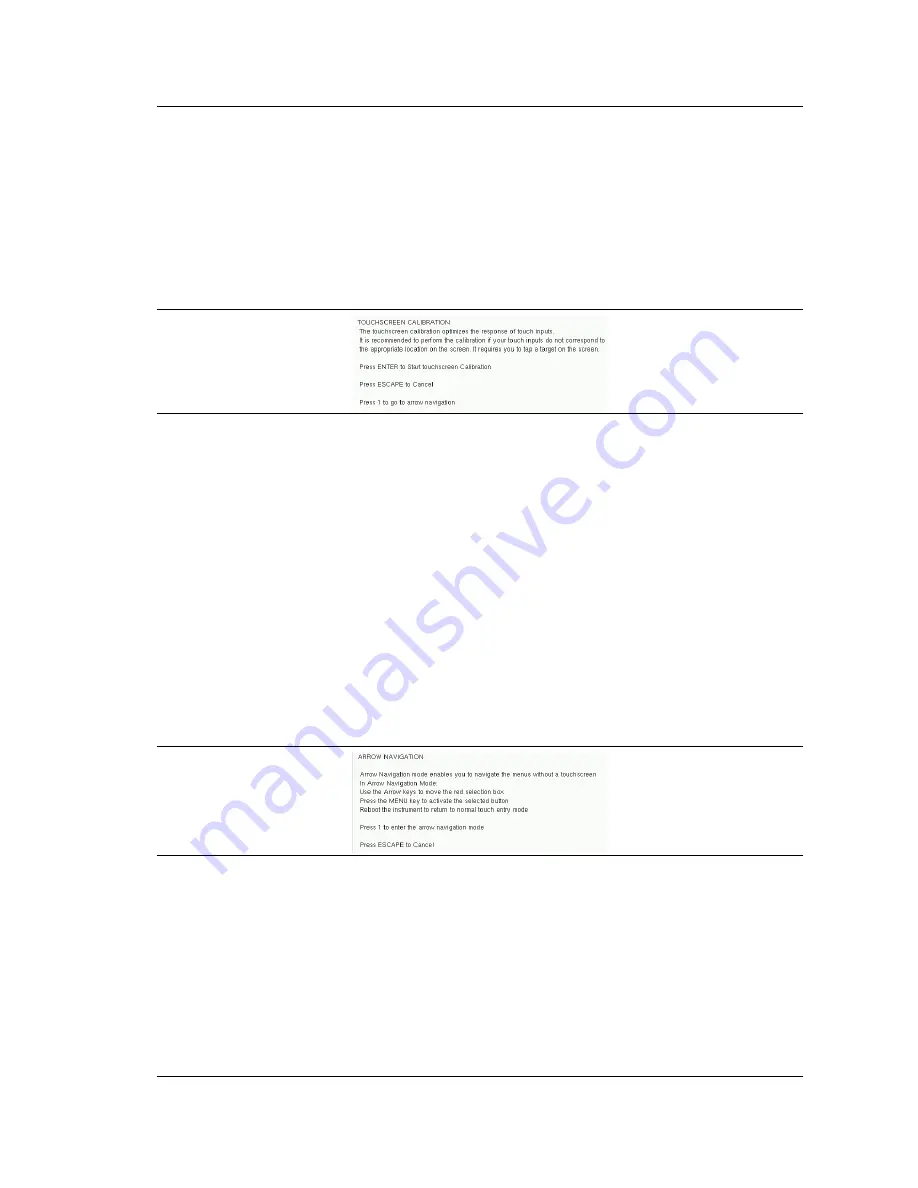
Instrument Overview
2-4 Interface Screen
Site Master User Guide
PN: 10580-00252 Rev. K
2-11
Touch Screen Calibration
Calibration optimizes the response of touch input. It is recommended if the instrument does
not respond as expected when you press the touch screen.
The
Calibrate Touch Screen
submenu key is in the
. When pressed,
a message box is displayed with instructions for calibration. See
Enter
to
begin calibration, or press
Esc
to cancel. Alternatively, you can press
1
while the message box
is displayed to use the arrow keys for navigation. Refer to
.
During calibration, press the crosshairs in sequence as they appear on the screen. The
process takes less than one minute.
Calibrate Touch Screen Shortcut
Another way to access touch screen calibration is to press
Shift
, then
0
(zero). This displays
the touch screen calibration message box shown in
. The shortcut can be used if
your touch inputs do not correspond to the appropriate locations on the screen to such an
extent that you cannot access the
Calibrate Touch Screen
submenu key.
Disable Touch Screen to Use Arrow Navigation
If the touch screen is not functioning, you can use Arrow Navigation to simulate pressing the
touch screen main menu keys and submenu keys. From the touch screen calibration message
box (see
), press
1
to display the arrow navigation message box, illustrated in
. Press
1
again to enter the arrow navigation mode, or press
Esc
to cancel.
In arrow navigation mode, a red border highlights the currently selected key (see
). Use the arrow keys to move the red selection box, then press the
Menu
key to
activate the highlighted key. Only the main menu keys and submenu keys can be activated
using Arrow Navigation. This feature does not move the red selection box into other areas of
the touch screen, like the display title bar, sweep window, or the instrument settings area on
the left.
Figure 2-10.
Touch Screen Calibration Message Box
Figure 2-11.
Arrow Navigation Message Box
Содержание S331E
Страница 2: ......
Страница 36: ...2 9 Tilt Bail Stand Instrument Overview 2 22 PN 10580 00252 Rev K Site Master User Guide ...
Страница 48: ...3 4 Spectrum Analyzer Quick Start Guide 3 12 PN 10580 00252 Rev K Site Master User Guide ...
Страница 76: ...5 6 Updating the Site Master Firmware System Operations 5 12 PN 10580 00252 Rev K Site Master User Guide ...
Страница 82: ...7 1 Overview Bias Tee Option 10 7 2 PN 10580 00252 Rev K Site Master User Guide ...
Страница 98: ...9 3 Web Remote Control Interface Web Remote Control 9 12 PN 10580 00252 Rev K Site Master User Guide ...
Страница 100: ...A 1 Introduction Measurement Guides A 2 PN 10580 00252 Rev K Site Master User Guide ...
Страница 124: ...Index 4 PN 10580 00252 Rev K Site Master User Guide ...
Страница 125: ......






























