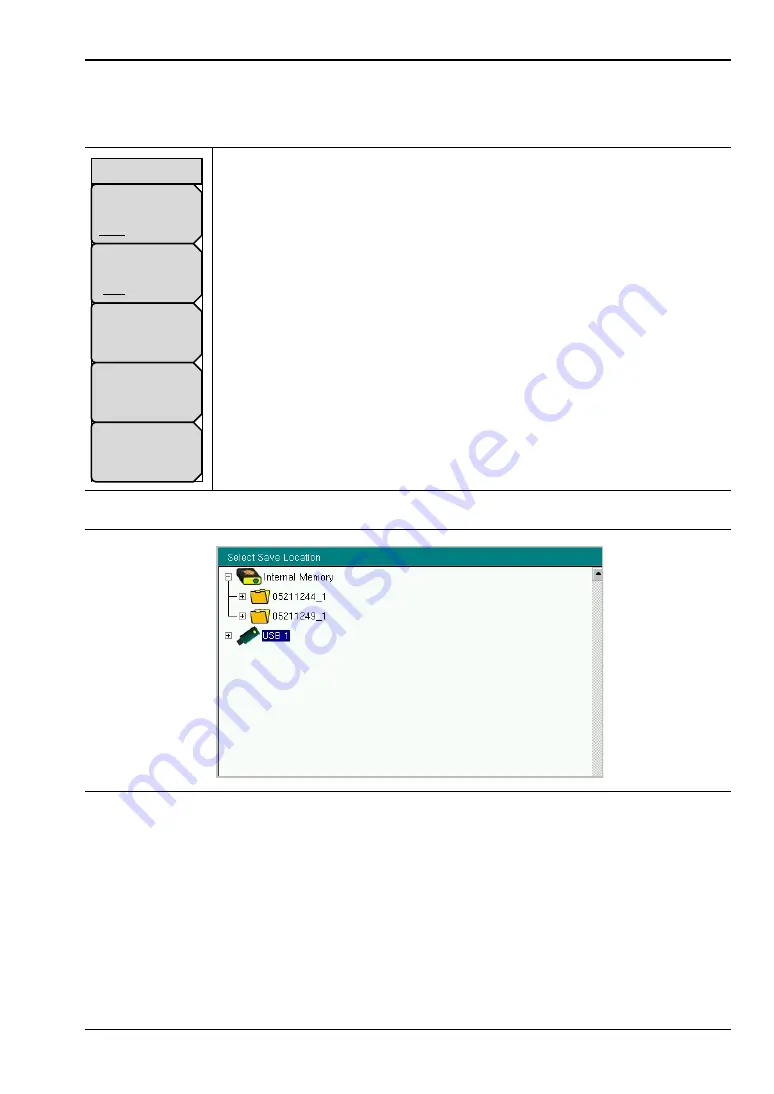
File Menu
Spectrum Master UG
PN: 10580-00277 Rev. E
4-9
Save Location Menu
Key Sequence:
File
>
Save > Change Save Location
This menu and dialog box is used to create folders and select where the
Spectrum Master will save the current file. Select folders or drives with the
Up/Down
keys or the rotary knob.
Note: Only folders (not files) are visible in the Save Location dialog box. To
view files, use the
.
Sort By:
Press this submenu key to sort the folders by Name, Type, or Date.
Sort Order:
Displays the folder names in ascending or descending order.
Create Folder:
This key will create a new folder in the highlighted location or
folder. The create directory dialog box will display for naming the folder.
Set Location:
This key will set the current location for saving files and return
to the
Refresh Directories:
Press this key to update the display.
Figure 4-8.
Save Location Menu
Figure 4-9.
Select Save Location Dialog Box
Sort By
Name Date Type
Sort Order
Asc Desc
Create
Folder
Set
Location
Refresh
Directories
Save Location
Содержание MS2722C
Страница 3: ......
Страница 5: ......
Страница 6: ......
Страница 42: ...Firmware Overview 2 18 PN 10580 00277 Rev E Spectrum Master UG...
Страница 66: ...4 14 PN 10580 00277 Rev E Spectrum Master UG...
Страница 78: ...Update Firmware 5 12 PN 10580 00277 Rev E Spectrum Master UG...
Страница 90: ...Documents Firmware Supplemental Information A 4 PN 10580 00277 Rev E Spectrum Master UG...
Страница 98: ...Operation Error Messages B 8 PN 10580 00277 Rev E Spectrum Master UG...
Страница 106: ...C 8 PN 10580 00277 Rev E Spectrum Master UG...
Страница 111: ......






























