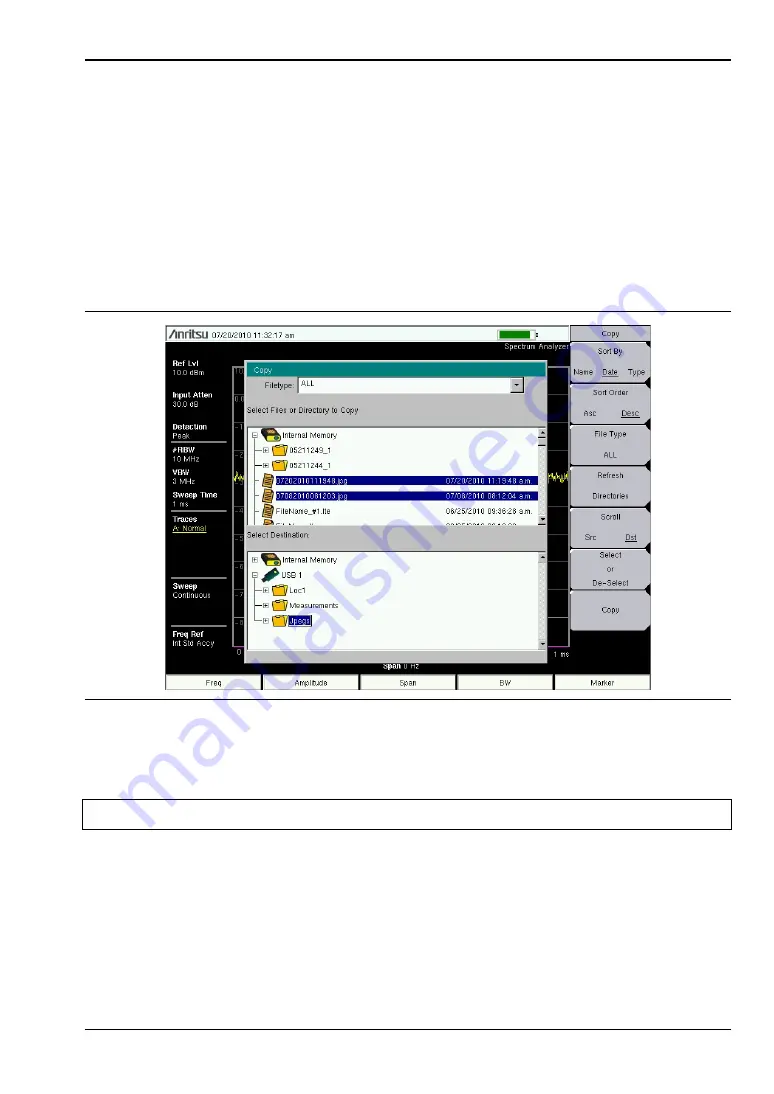
Managing Files
Spectrum Master UG
PN: 10580-00277 Rev. E
4-3
Copying Files
The steps below detail copying a file from internal memory to an external flash drive. Select
the files to copy in the top window and the location for the files to be copied to in the bottom
window (
). Refer to the
for additional information.
1.
Insert a USB drive into either USB Type A port of the Spectrum Master.
2.
From the
File
main menu, press the
Copy
submenu key. The Copy submenu and Copy
dialog box are displayed.
3.
Select the file(s) to copy. To select multiple files, highlight the first then press the
Select
or De-Select
key to keep the file selected. The file will be outlined in blue (
).
Repeat with all the files to copy.
Figure 4-2.
Two .jpg Files Ready to Copy from Internal Memory to the USB Drive, Jpeg Folder
Note
Use the
Left/Right
arrow keys to Collapse/Expand folders.
Содержание MS2722C
Страница 3: ......
Страница 5: ......
Страница 6: ......
Страница 42: ...Firmware Overview 2 18 PN 10580 00277 Rev E Spectrum Master UG...
Страница 66: ...4 14 PN 10580 00277 Rev E Spectrum Master UG...
Страница 78: ...Update Firmware 5 12 PN 10580 00277 Rev E Spectrum Master UG...
Страница 90: ...Documents Firmware Supplemental Information A 4 PN 10580 00277 Rev E Spectrum Master UG...
Страница 98: ...Operation Error Messages B 8 PN 10580 00277 Rev E Spectrum Master UG...
Страница 106: ...C 8 PN 10580 00277 Rev E Spectrum Master UG...
Страница 111: ......






























