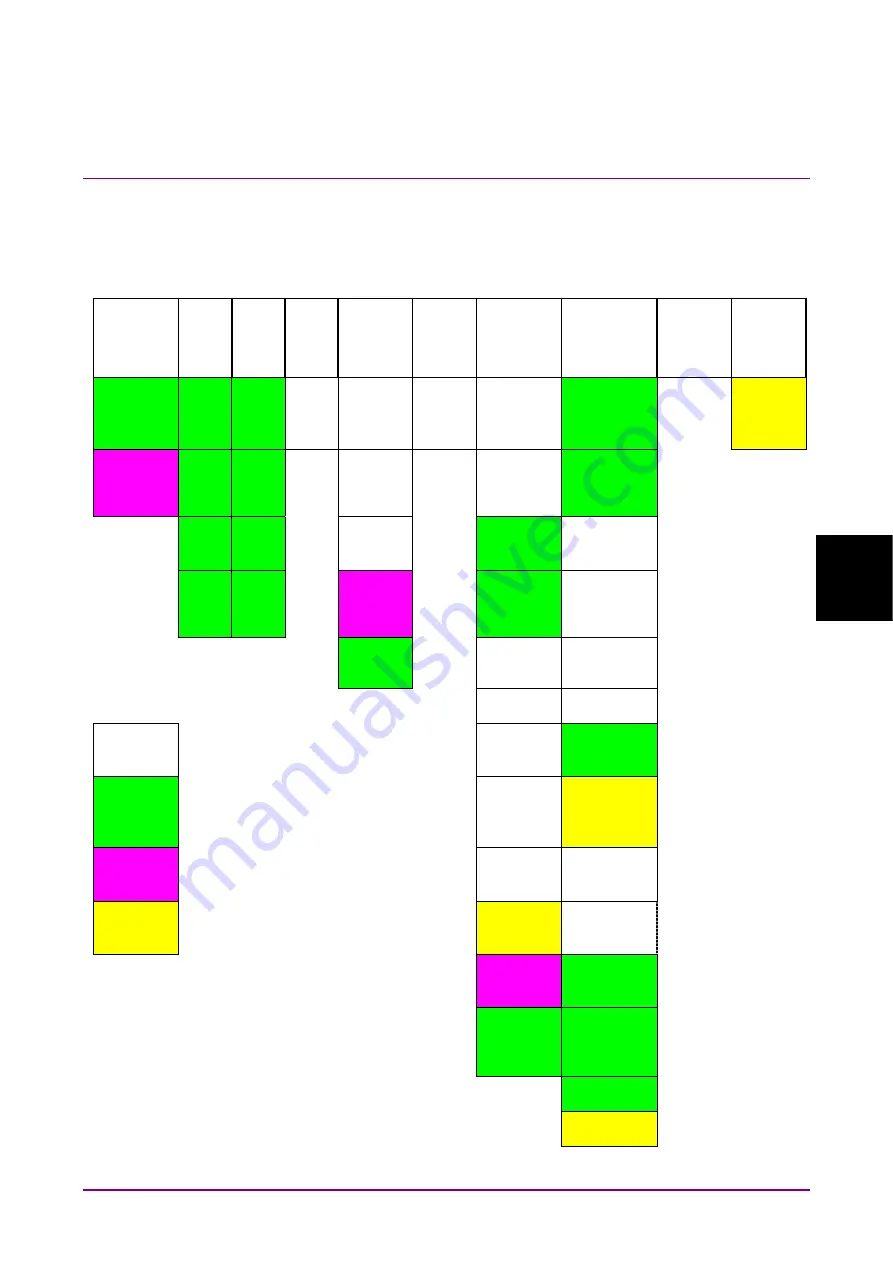
Appendix B Stream Format
B-1
Appe
ndix
Appendix B
B.1 Stream Format
The format of data stream for traffic measurement is shown below.
The data pattern for measurement is set in payload.
Ethernet
(12)
VLAN
Tag 1
(4)
VLAN
Tag 2
(4)
Ether
Type
(2)
PPPoE
Header
(6)
PPP
Header
(2)
IP Header
(20)
TCPHeader
(20)
or
UDP Header
(8)
Payload
Ethernet
(4)
Destination
MAC
Address
TPID
TPID
Type
Version
Product
Version
Source
Port
FCS
Source MAC
Address
Priority
Priority
Type
IP Header
Length
Destination
Port
CFI
CFI
Code
Type of
Service
Sequence
Number
VID
VID
SESSION
ID
Total Length
Acknowledge
ment Number
Length
Identification
Data offset
Flags
Control bit
White :
Fixed parameter.
Fragment
Offset
Window
Green :
Parameter different
according to Client Group
(max 16 unique).
Time to Live
Checksum
Pink :
Variable parameter in each
Client (max 1000 unique).
Protocol
Urgent Pointer
Yellow :
Auto calculated.
Header
Checksum
(UDP)
Source IP
Address
Source
Port
Destination
IP Address
Destination
Port
Length
Checksum
Fig. B.1-1 Client (PPPoE)
Содержание MD1230B-26
Страница 8: ...viii...
Страница 13: ...V 1 2 3 4 Appendix...
Страница 14: ...VI...
Страница 54: ...Section 2 Settings 2 24 3 VLAN The following tabs are used to set VLAN Fig 2 3 3 9 VLAN tab of the Node window...
Страница 66: ...Section 2 Ports 2 36...
Страница 76: ...Section 3 Operation 3 10...
Страница 88: ...Section 4 Monitor Result 4 12...
Страница 89: ...Appendix App I Appendix Appendix A Specifications A 1 Appendix B Stream Format B 1 Appendix C Menu C 1...
Страница 90: ...Appendix App II...
Страница 94: ...Appendix A Specifications A 4...
Страница 102: ...Appendix C Menu C 4...






















