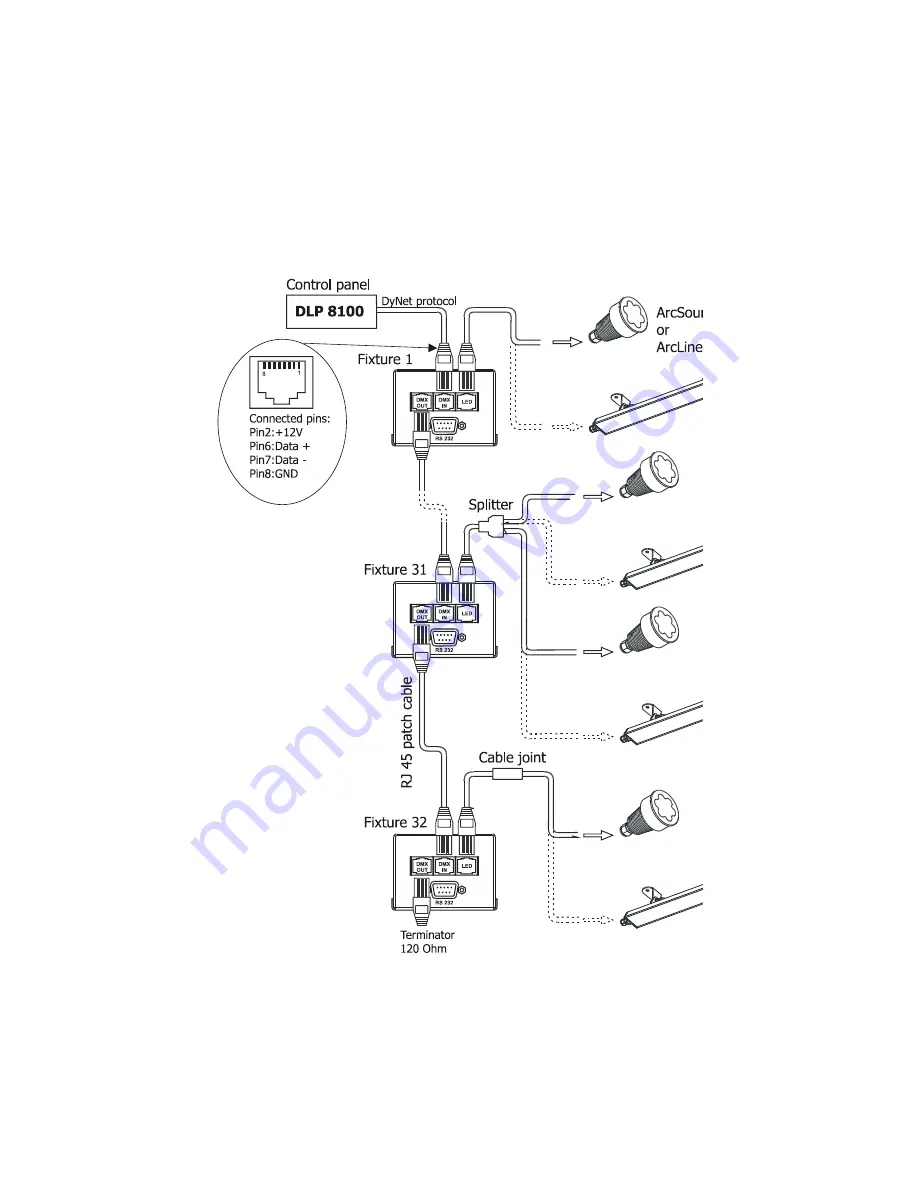
9
5.3. Operating via DyNet protocol
1.Unplug from the mains before installation.
2.Connect LED modules to the fixtures.
Connect first fixture to the control panel which uses DyNet protocol (e.g. DLP 8100)
3.Connect the DMX output of the first fixture in a data link with the DMX input of the second fixture. Always
connect output with the input of the next fixture until all fixtures are connected.Up to 32 fixtures can be con-
nected in data chain.
4.Insert the termination plug (with 120 Ohm) into DMX output of the last fixture in order to ensure proper trans
-
mission on the data link.
5.Connect fixtures to the mains
6.Select the DyNet protocol on all fixtures
(
menu SPE"---> Prt---> "dYn").
Содержание arcpower smartwhite 72
Страница 1: ...version 1 2...






































