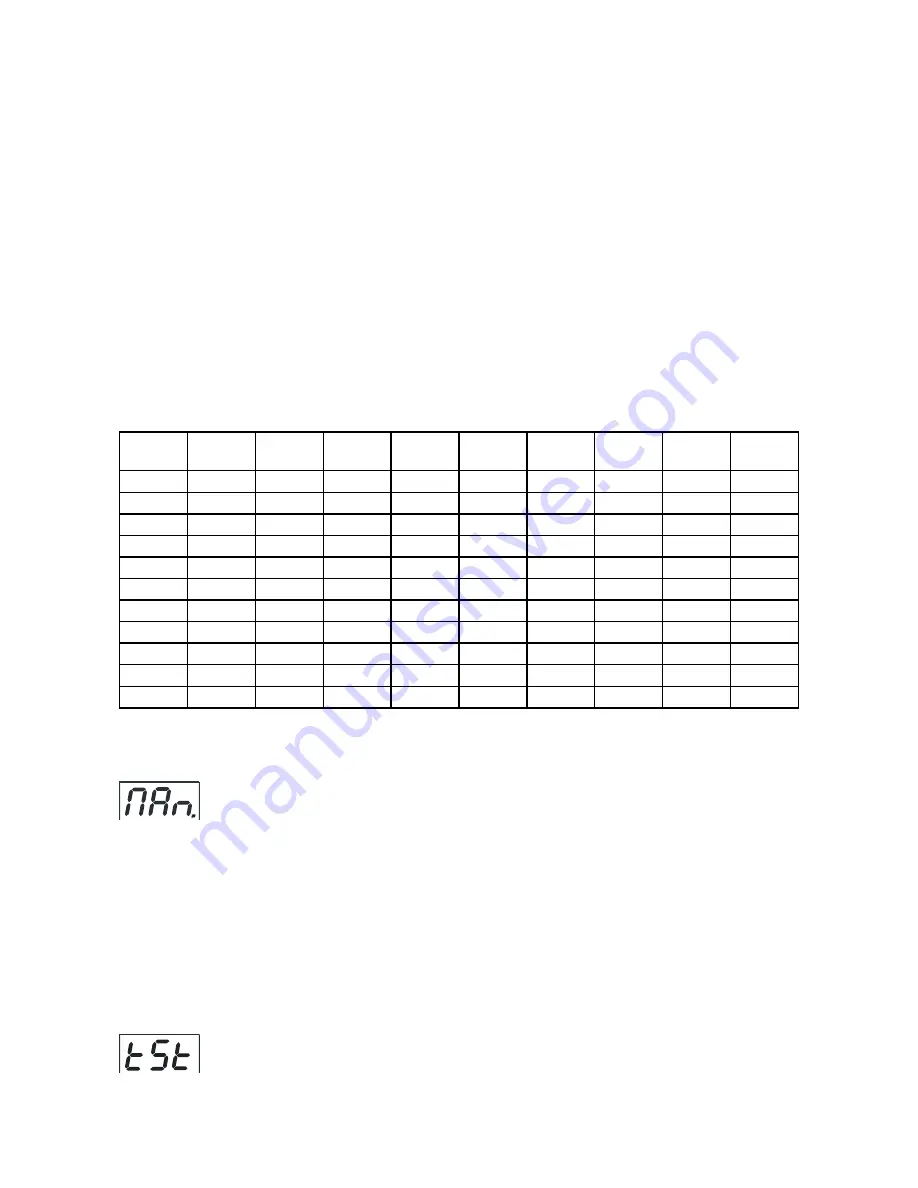
14
Programming procedure:
1. Enter "EdI." menu
2. Press [UP] or [DOWN] to select the desired program which you wish to edit and press [ENTER].
3. Press [UP] or [DOWN] to select the desired program step ("S.01" - "S.30") and press [ENTER].
4. Press [UP] or [DOWN] to select the desired item and press [ENTER]-button.Now you can edit by using [UP]
or [DOWN] buttons the DMX values selected item (the list of items depends on selected DMX mode):
End. -
a total number of the program steps (value 1-30).This value you must set before start programming(e.
g. if you want to create program with 10 steps,set End=10).
VAr
- a warm white LEDs 1 saturation, value 0-255
VA2
- a warm white LEDs 2 saturation, value 0-255
COL
- a cool white LEDs 1 saturation, value 0-255
CO2
- a cool white LEDs 2 saturation, value 0-255
Following item are common for all zones:
Str.
- a strobe,value 0-255
dim.
- a dimmer,value 0-255
FA.t.
- fade time,value 0-255*
S.tI.
- standing time,value 0-255*
COP.
- copying the current prog. step to the next prog. step.
Press [ENTER]-button to confirm adjusted value.
5. Repeat steps 3 and 4 for next prog. step. If you want to copy current program step to the next prog. step,
select option „COP." and confirm it by pressing [ENTER].
*Both Fade time and Standing time use the same conversion table in order to convert DMX value to the time
value:
DMX
Time
[sec.]
DMX
Time
[min.]
DMX
Time
[min.]
DMX
Time
[min.]
DMX
Time
[min.]
1
0.1
50
4.2
105
18.4
160
42.7
215
77
2
0.4
55
5
110
20.2
165
45.4
220
80.7
5
2.5
60
6
115
22
170
48.2
225
84.4
10
10
65
7
120
24
175
51
230
88.2
15
22.5
70
8.2
125
26
180
54
235
92
20
40
75
9.4
130
28.2
185
57
240
96
25
62.5
80
10.7
135
30.4
190
60.2
245
100
30
90
85
12
140
32.7
195
63.4
250
104
35
122.5
90
13.5
145
35
200
66.7
255
108
40
160
95
15
150
37.5
205
70
45
202.5
100
16.7
155
40
210
73.5
Exact expression of the time value follows the formula: time[sec.]=(DMX value)
2
/10.
8.3 Manual mode
This menu gives access to the control of the fixture channels by means of the control buttons.
Use [UP] and [DOWN] buttons until the display shows "
MAn.
" menu.Press [ENTER] button and by using [UP]
and [DOWN] buttons select desired effect,press [ENTER] and and by using [UP] and [DOWN] buttons adjust
desired DMX value for selected effect.Confirm by [ENTER].
VAr
- a warm white LEDs 1 saturation, value 0-255
VA2
- a warm white LEDs 2 saturation, value 0-255
COL
- a cool white LEDs 1 saturation, value 0-255
CO2
- a cool white LEDs 2 saturation, value 0-255
Str.
- a strobe, value 0-255
dim.
- a dimmer, value 0-255
The list of items depends on the DMX mode that has been choosen,.
8.4 Test sequences
Use the item to run a special demo-test sequences without an external controller,which will show you some
possibilities of using the fixture.
Содержание arcpower smartwhite 72
Страница 1: ...version 1 2...




















