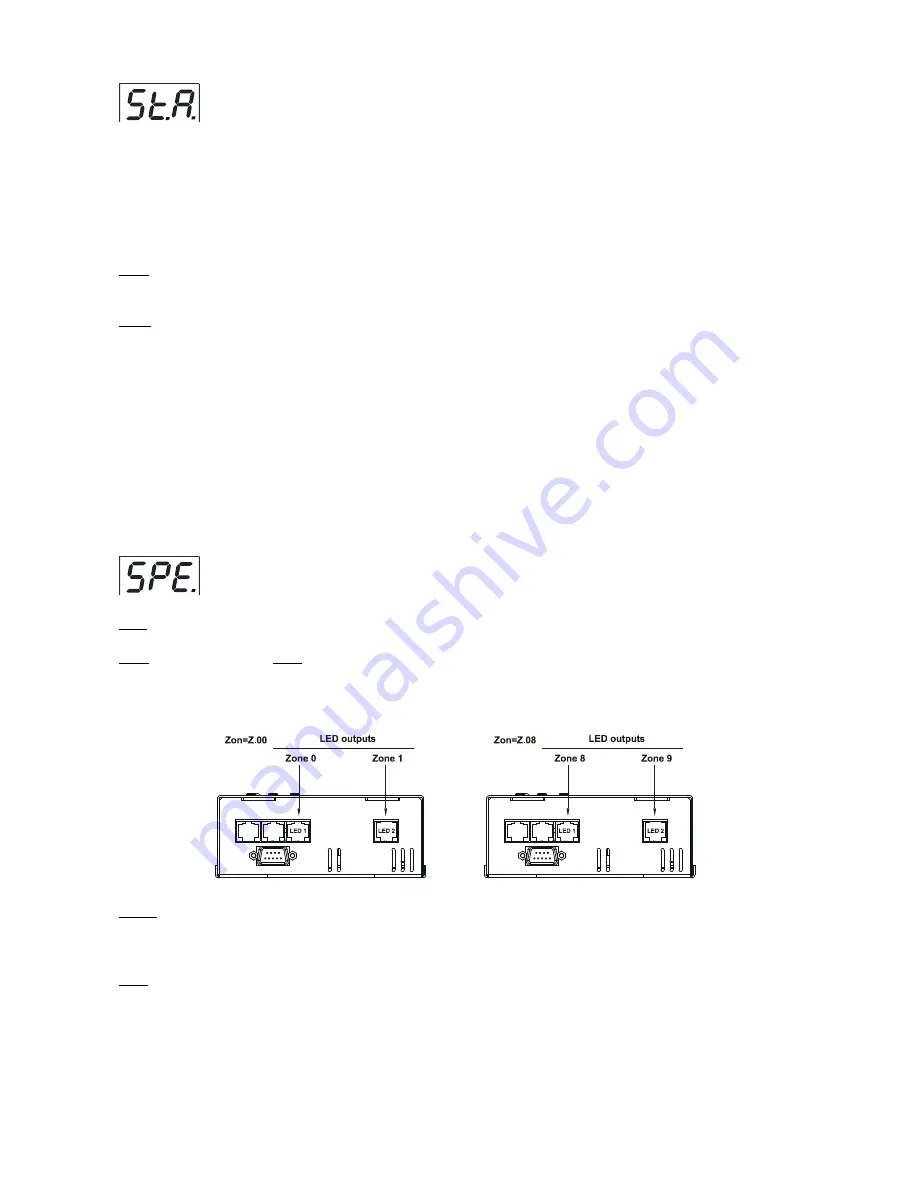
15
8.5 Stand-alone mode
Select this menu to set fixture behaviour in stand-alone mode without an external controller.
Synchronous operation of multiple fixtures requires that they must be connected on a data link and one of them is
set as a master ("MSt") and the rest as the slaves ("SLA").Only one fixture can be set as the master.The slaves
mimic the behavior of the master.Effect actions are triggered by an internal timer of the master fixture.
Important!:
Disconect the fixtures from the DMX controller before master/slave operating ,otherwise data col
-
lisions can occur and the fixtures will not work properly!
MSt.
---
Master.
Enter this menu if you want to set the the fixture as a master.Use [UP] and [DOWN] buttons to
select desired program and press [ENTER] to confirm selection.
SLA.
---
Slave.
Enter this menu if you want to set the the fixture as a slave.
To run a master/slave operation,switch on all drivers at the same time or switch on the slaves as first
and then the master fixture.
The master fixture starts simultaneous program start in the other slave fixtures.All fixtures are synchronized
in every prog.steps.The fixtures run their programs repeatedly (e.g. if master runs its program "P02",all slaves
will execut program also "P02").
Note:
If the master runs its editable program (EP.1),all slaves will execute their own editable programs (EP.1)
according the master,but both fade time (FA.t.) and standing time (S.tI.) for each step will be taken from the
master´s step (slaves´ times are eliminated in each step).
8.6 Special functions
Use this menu for special services.
VEr.
---
Software Version
.Select this function to read the number of the fixture software.
Zon.
---
Zone selecting
.
Zon.
The option enables select desired number of the zone (from 0 to 8).
The number of the zone distinguishes individual zones of the ArcPower SmartWhite 72 which is controled via
RS-232 interface.
Use [UP] and [DOWN] buttons to select desired zone and press [ENTER] to confirm selection. The selected zone
number is assigned to the first LED output and the second one has its zone number by one number higher.
d.MP.
---
DMX presetting
.The function makes possible to select from 6 DMX modes.Use [UP] and [DOWN]
buttons to select desired channel mode
(“
Mo.1","Mo.2,Mo.3, Mo.4, Mo.5, Mo.6
”)
and press [ENTER] to confirm
selection.
i.bL.
---
Initial blink
.If this function is on,ArcPower SmartWhite 72 makes auto-calibration (All LEDs light on
100% for short time) after switching it on.If this function is set off,you have to set manually every colour on
max.brightness after switching on the driver before starting regular operating.This action should last min. one
second.In this moment, the ArcPower SmartWhite 72 finds out the load connected to its LED output and makes
auto-calibration.
Содержание arcpower smartwhite 72
Страница 1: ...version 1 2...






































