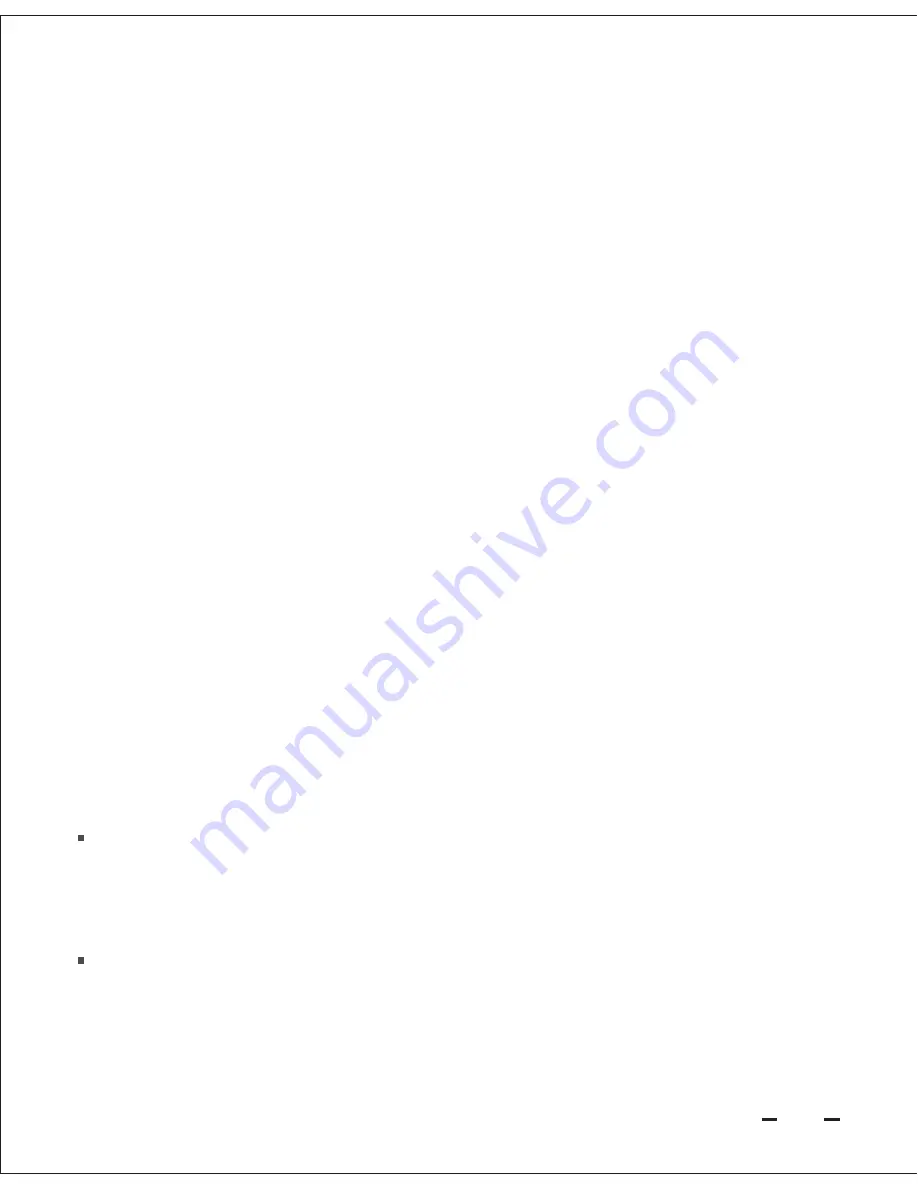
4. Does my Anker device provide lower peak network throughput in Repeater
Mode?
Yes. As with all wireless repeaters, the Anker device in Repeater Mode splits its
wireless bandwidth to "talk" with both your wireless router and your computer.
Therefore its peak throughput (NOT average throughput) will be lower compared with
AP-Bridge, AP-Router or Client Mode.
For most people who rarely hit peak wireless bandwidth, Repeater Mode may still be
the most convenient choice. For those who constantly use media streaming or
real-time network gaming, we instead recommend AP-Bridge mode to expand the
wireless network with less impact to peak performance.
5. Which Broadband type (or WAN setting) should I choose for Router Mode
setup?
Choose from the following options, consulting with your Internet Service Provider
(ISP) or network administrator for any required connection information:
In most circumstances, we do not recommend use of wireless roaming because:
Many devices will not automatically switch to the stronger network. They will
instead only switch networks after the connected network signal becomes
extremely weak or even nonexistent.
Wireless roaming can obstruct accurate troubleshooting.
Dynamic IP:
The most commonly used setting. This option connects your Anker
repeater to most residential gateways, cable modems and some DSL modems with
built-in routing functionality (these units commonly feature multiple Ethernet LAN
ports).
PPPoE:
This option connects your Anker repeater to DSL modems that lack a
routing or DHCP function or have been set to bridge mode. In this mode, you will
typically need to input an assigned Username and Password provided by your ISP.
Please leave all other fields at their default settings unless instructed otherwise by
your ISP.
If you still prefer to enable wireless roaming, please follow the instructions of Quick
Installation Guide for Repeater Mode, in Step 4.2.E please select
Synchronize
Wireless Universal Repeater's Uplink AP's SSID And Security Options
and skip
customizing SSID/password.
1.
2.
15






































