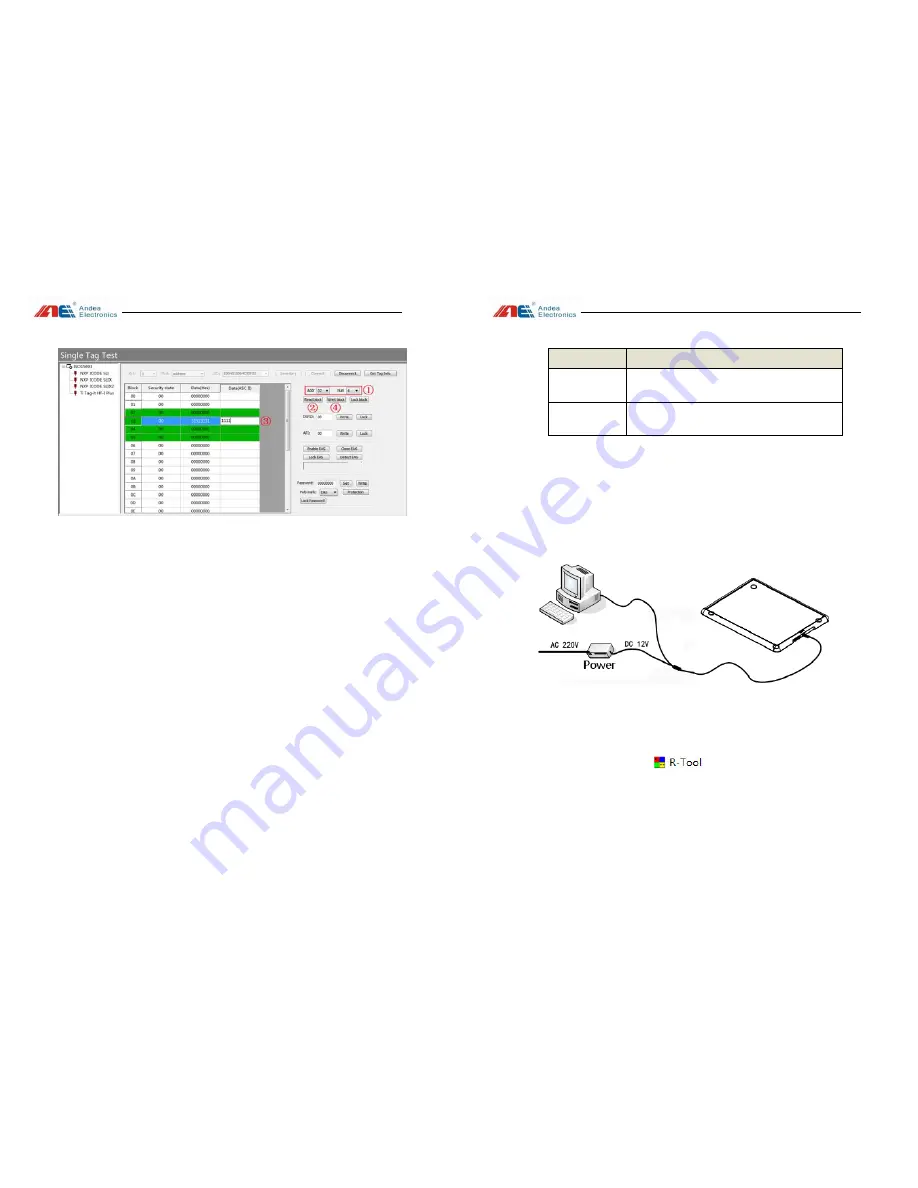
User's manual
Guangzhou Andea Electronics Technology Co., Ltd.
18/18
http://www.gzandea.com
Step:
1, Set the data block of the tag to be operated in the Start drop-down box and the
Quantity drop-down box. After setting, the operable data block is displayed in green,
indicating that it can be operated;
2, Click [Read Data Block] to read the data value of the data block selected in
step 1;
3. Write the value in the line (green area) of the data block whose value should be
written, and then click [Write Data Block];
4, After the operation is completed, click the Disconnect button to disconnect the
tag connection.
6.
Troubleshooting of FAQs
When using the TPAD20 M, you may experience problems, such as distance
decrease or intermittent reading of a single tag, instability of reading multiple labels,
slow reading, or large number changes, etc. When these problems occur, there may be
electromagnetic interference in the environment rather than the machine performance
issue. Interference source can be judged and investigated by the "noise detection"
User's manual
Guangzhou Andea Electronics Technology Co., Ltd.
7/18
http://www.gzandea.com
Status
Function description
LED 1
The device is powered on normally, when the red
light flashes.
LED 2
The device detects an electronic tag or card, when
the blue light is on
5.
Instructions for configuration tools
Before testing the
device
, refer to Section 3
Device Connection
to connect the
device. As shown below, after connecting and turning on the software, the product can
be configured and tested:
Connection diagram of USB communication
After the device is connected, press the power button. After making sure that the
device is normally powered by observing state of the LED, open the testing tool
R-Tool folder, and find the file
in the folder directory. Double-click
the file to open the test tool, as shown below:














