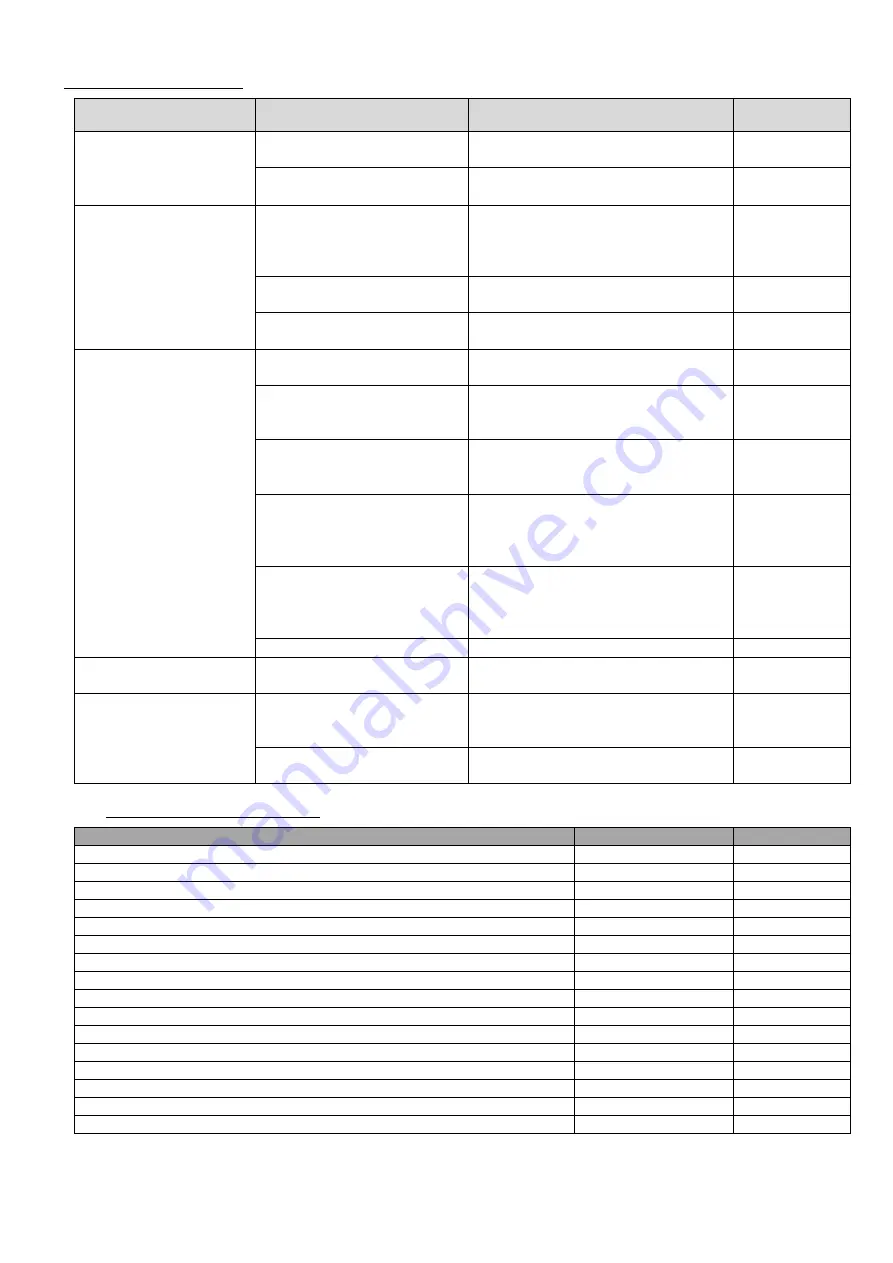
ANALOG WAY
PAGE 28
SMS100 - ED 07/01
10) TROUBLESHOOTING
SYMPTOM
CAUSE
CORRECTION
PLEASE SEE
•
The power cord is disconnect.
•
Connect the AC power cord to the
SMART SCALER and to the power outlet.
•
Chapter 5.
•
NO POWER
The LCD is OFF
•
The SMART SCALER ™ is
“POWER OFF”.
•
Press the main switch on the front panel.
•
Chapter 5.
•
The input source is not selected
correctly.
•
Select the input source, with the front
panel push button, according to the
equipment connected to the SMART
SCALER ™.
•
Chapter 5.
•
The input source is OFF.
•
Powered ON the input source.
•
Input source
user’s manual.
•
NO PICTURE
The LCD input status
displays “No video”.
For example :S.Video 1 =
No video
•
The input source is
disconnected.
•
Connect the input source to the SMART
SCALER ™.
•
Chapter 5.
•
The display device is OFF.
•
Powered ON the display device.
•
Display device
user’s manual.
•
The display device is
disconnect.
•
Connect the DISPLAY OUTPUT of the
SMART SCALER ™ to the PC/RGB
input of your display device.
•
Display device
user’s manual.
•
The DATA (PC/RGB) input of
your display device is not selected
correctly.
•
Select the DATA (PC/RGB) input of
your display device.
•
Chapter 5.
•
Display device
user’s manual.
•
The display device is not
compatible with the selected
output format.
•
Check if the Display device is
compatible with the selected output
format.
•
Chapter 6 : LCD
menu # 2-2.
•
Display device
user’s manual.
•
The display device is not
compatible with the selected
output sync type.
•
Check if the Display device is
compatible with the selected output sync
type.
•
Chapter 6 : LCD
menu # 2-1.
•
Display device
user’s manual.
•
NO PICTURE
The LCD input status
displays the right status of
the video. (For example :
S.Video 1 = NTSC) but no
image appears on the
display device.
•
H & V sync are reversed.
•
Try reversing the H &V sync cables.
•
The RGB or YUV input
does not work properly
•
The RGB/YUV input type is not
selected correctly.
•
Select the input type according to your
input source.
•
Chapter 6 : LCD
menu # 1-3
•
The RS 232 cable is disconnect.
•
Connect the serial port of your computer
to the RS 232 connector of the SMART
SCALER™.
•
Chapter 9-2.
•
The RS 232 software
display
“SMART SCALER
not connected”
•
The serial port is not selected
correctly.
•
Select the serial port in
controls menu.
•
Chapter 9-4.
11) OPTIONAL ACCESSORIES
DESIGNATION
LENGTH
REFERENCE
S-VIDEO (Y/C) CABLE (4 pin mini DIN M/M)
5 m / 16 ft
10093
S-VIDEO (Y/C) CABLE (4 pin mini DIN M/M)
10 m / 33 ft
10094
S-VIDEO (Y/C) TO 2 BNC CABLE (4 pin mini DIN M/ BNC M)
1.8 m / 6 ft
10102
S-VIDEO (Y/C) TO 2 BNC CABLE (4 pin mini DIN M/ BNC M)
5 m / 16 ft
10103
VGA TO 5 BNC CABLE (HD15 M / BNC M)
1.8 m / 6 ft
10023
VGA TO 5 BNC CABLE (HD15 M / BNC M)
3 m / 10ft
10024
VGA TO 5 BNC CABLE (HD15 F / BNC M)
1.8 m / 6 ft
10025
VGA TO 5 BNC CABLE (HD15 F / BNC M)
3 m / 10ft
10026
VGA TO 5 BNC CABLE (HD15 M / M)
6 m / 20 ft
10022
VGA TO 5 BNC CABLE (HD15 M / M)
10 m / 33 ft
10076
5 BNC TO 5 BNC CABLE (BNC M / M)
6 m / 20 ft
10096
5 BNC TO 5 BNC CABLE (BNC M / M)
10 m / 33 ft
10098
SET OF MAC (RGB HV) TO VGA CABLE ADAPTER (DB15 M / HD15 F)
2 x 0.3 m / 2 x 1 ft
10045
REMOTE CABLE (DB 9 M/F)
3 m / 10ft
10110
REMOTE CABLE (DB 9 M/F)
5 m / 16 ft
10111
REMOTE CABLE (DB 9 M/F)
10 m / 33 ft
10112


































