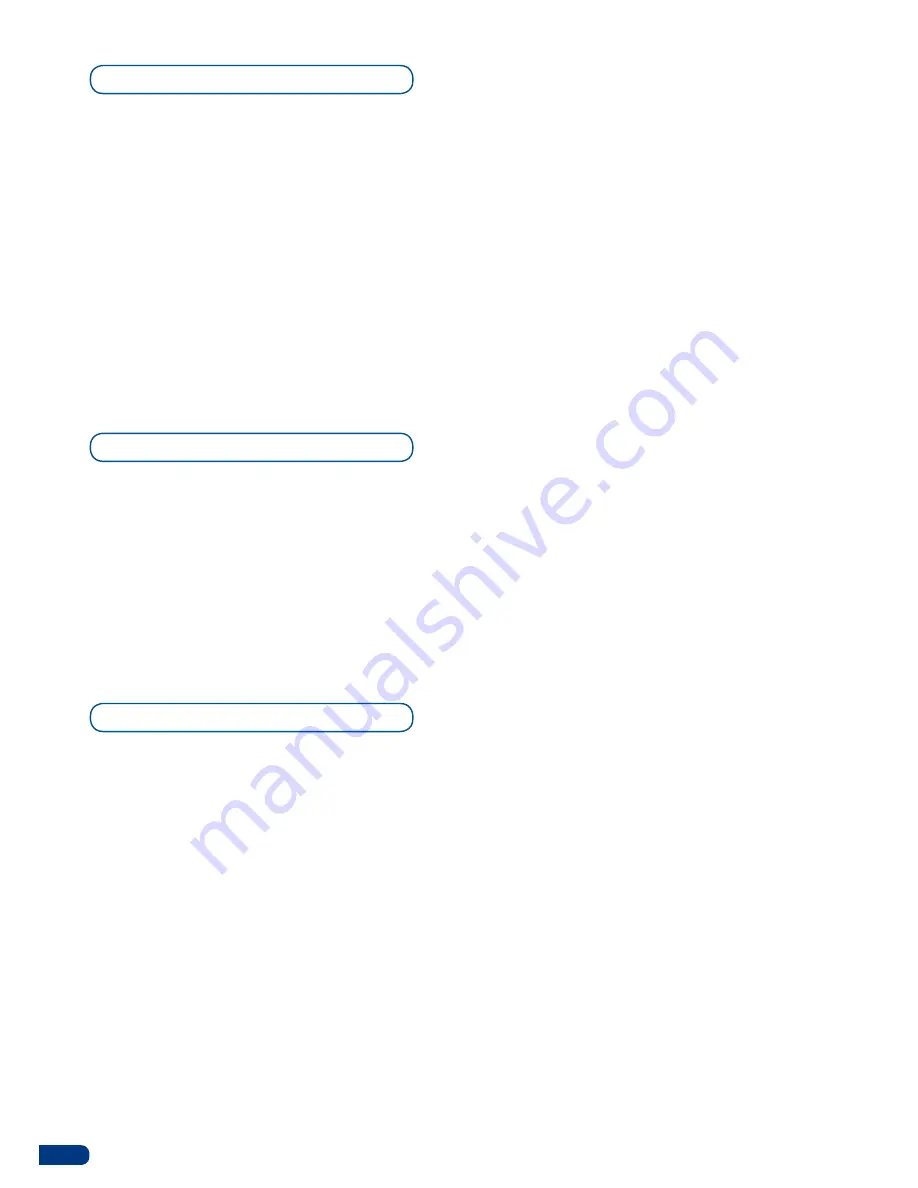
1/ In the MENU section, press the EXIT/MENU button and select
Input
in the menu by rotating the scroll knob. Then press the ENTER
button to enter the
Input
sub-menu.
2/ In the
Input
menu, select the type of input you have plugged into
the
Smart Vu
by rotating the scroll knob (see Input Specifications,
p.14). Then press the ENTER button to enter the types of inputs
connected to the
Smart Vu
.
3/ Press the EXIT/MENU button to return to the main menu.
4/ Repeat steps 1-3 for every source connected to your
Smart Vu
.
Once your inputs have all been configured, the output settings of
the
Smart Vu
must be set according to the machines plugged on
your
Smart Vu
main and preview outputs (video projector, preview
monitor...).
* NOTE * :
It is strongly recommended to set the output format of
the
SVU300
to match the native resolution of the display devices
connected to the
SVU300.
1/ In the Menu section, press the EXIT/MENU button and select
Output
in the menu by rotating the scroll knob. Then press the
ENTER button to enter the
Output
sub-menu.
2/ In the
Output
menu, select the output type, resolution and
frequency, to match the viewing hardware plugged into the
Smart
Vu
, by rotating the scroll knob (see also Output Specifications
p.16). Then press the ENTER button to enter each of the output
parameters.
* NOTE * : be sure to press the ENTER button to confirm every
selected setting, the
Smart Vu
, will revert to its original settings if
new choices are not confirmed.
3/ Press the EXIT/MENU button to return to the main menu.
Input selection settings
Source output selection
Output selection settings
28
















































