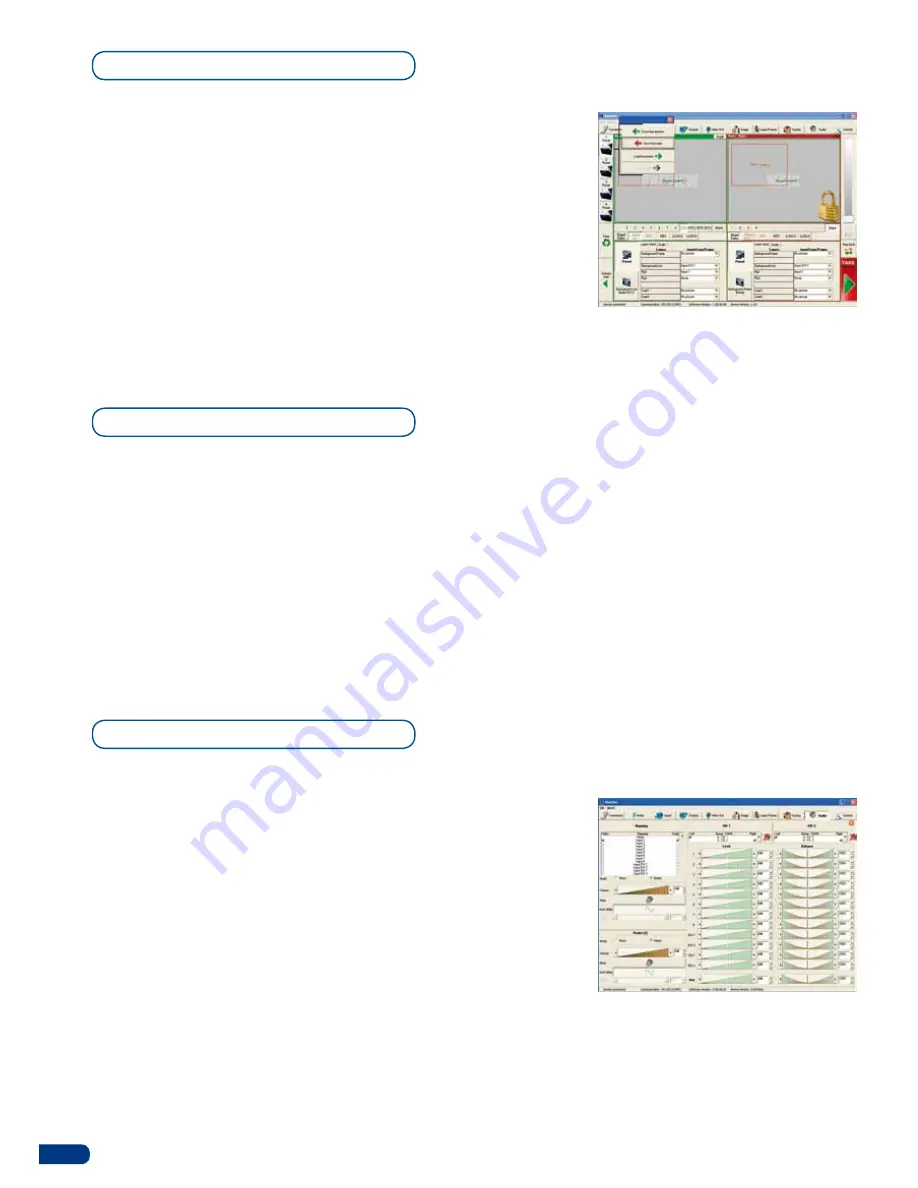
46
Working with presets
Working with audio
The four
Smart Vu
user presets can be called back at any stage
during your show or event.
1/ Click one of the four available
Preset
buttons to choose which
memory you wish to use. Select
Load to Preview
from the dropdown
menu, your preset will appear on the Preview screen.
2/ Once you have selected your preset, simply click the
Take
button
to view the result on your main screen.
The
Smart Vu
allows to work with up to 5 stereo inputs, 1 auxiliary
input, and 2 embedded SDI audio inputs (via the SDI BNC
connectors), all accessible via the
Audio
menu of the
Smart Vu
, and
which can be affected to one or both of the 2 independant symetrical/
asymetrical outputs of the device.
To configure audio settings of the
Smart Vu
, plug all audio inputs
into the device, and click on the
Audio
tab of the RCS home page.
1/ Set the Main audio output level and delay (accessible only if Delay
Mode is set to Manual Adjust, see also the “Audio Configuration”
chapter, page 40), or click the Mute button to mute Main audio
output.
2/ Repeat step 2 for the Prelist audio output.
3/ Individual source settings (level and balance) for each audio input
can be configured in the right hand section of the
Audio
tab.
Audio Configuration





















