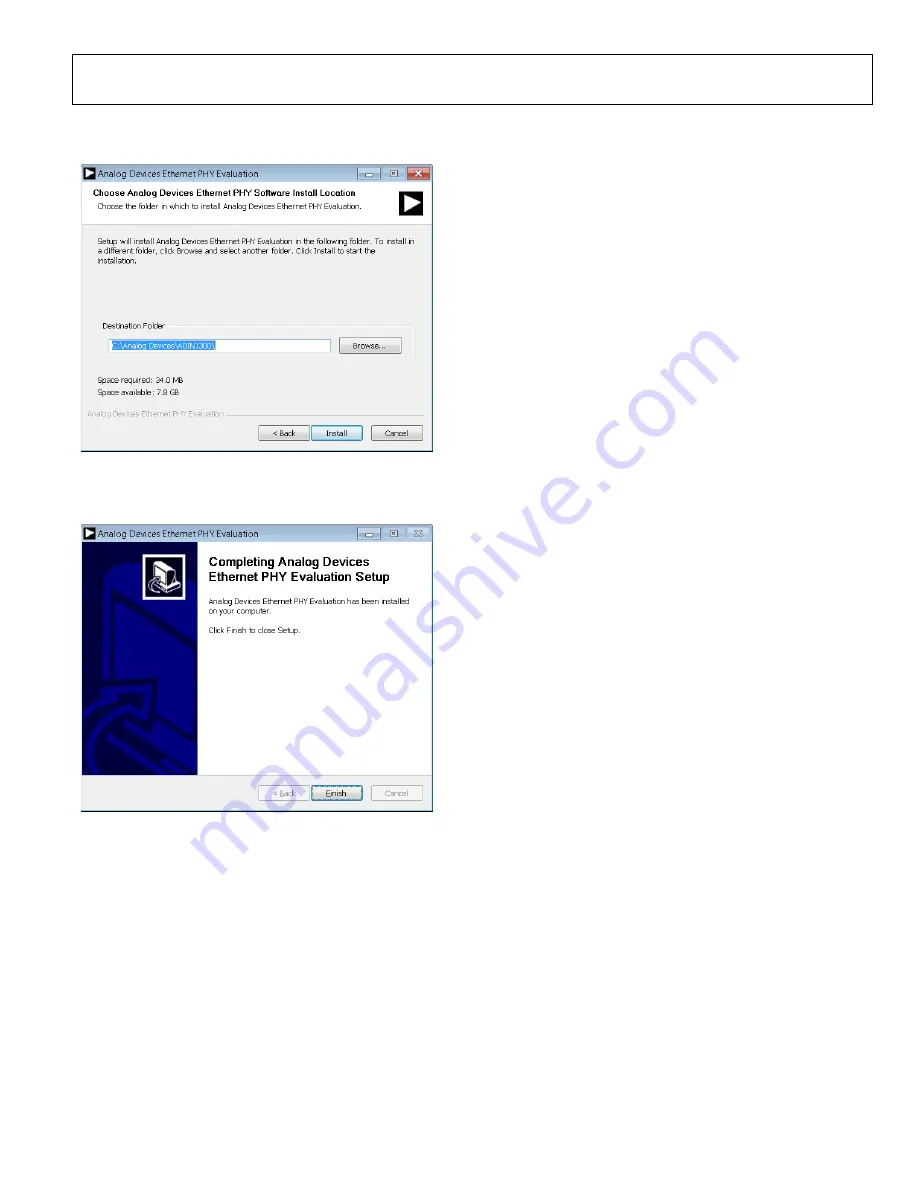
UG-1635
Rev. 0 | Page 9 of 30
6.
Select a location to install the Ethernet PHY software and
then click
Install
2141
9-
01
1
Figure 10. Installation Location
7.
A window appears stating that the installation is complete.
Click
Finish
to continue (see Figure 11).
2141
9-
012
Figure 11. Installation Complete
8.
The Ethernet PHY software is automatically installed in the
Analog Devices
folder on the PC. Access the Ethernet
PHY software via Windows® explorer at
C:\Analog
Devices\ADIN1300
or from the
Start
menu.
INITIAL SETUP
To set up the EVAL-ADIN1300FMCZ and use it with the
Ethernet PHY software GUI, take the following steps:
1.
Connect a 5 V power supply to the EVAL-ADIN1300FMCZ
via the EXT_5V connector or the 5 V barrel connector.
2.
Connect the USB cable to the MDIO interface dongle.
3.
Connect the USB cable to the PC. When connecting the
EVAL-ADIN1300FMCZ to the PC for the first time, the
drivers are automatically installed. Wait until the driver
installation is complete before proceeding to the next step.
4.
Ensure that the
Figure 4) and connect the MDIO interface dongle to the
EVAL-ADIN1300FMCZ. The MDIO interface dongle is
not keyed.
5.
Launch the Ethernet PHY software from the
Analog
Devices
folder in the
Start
menu.
























