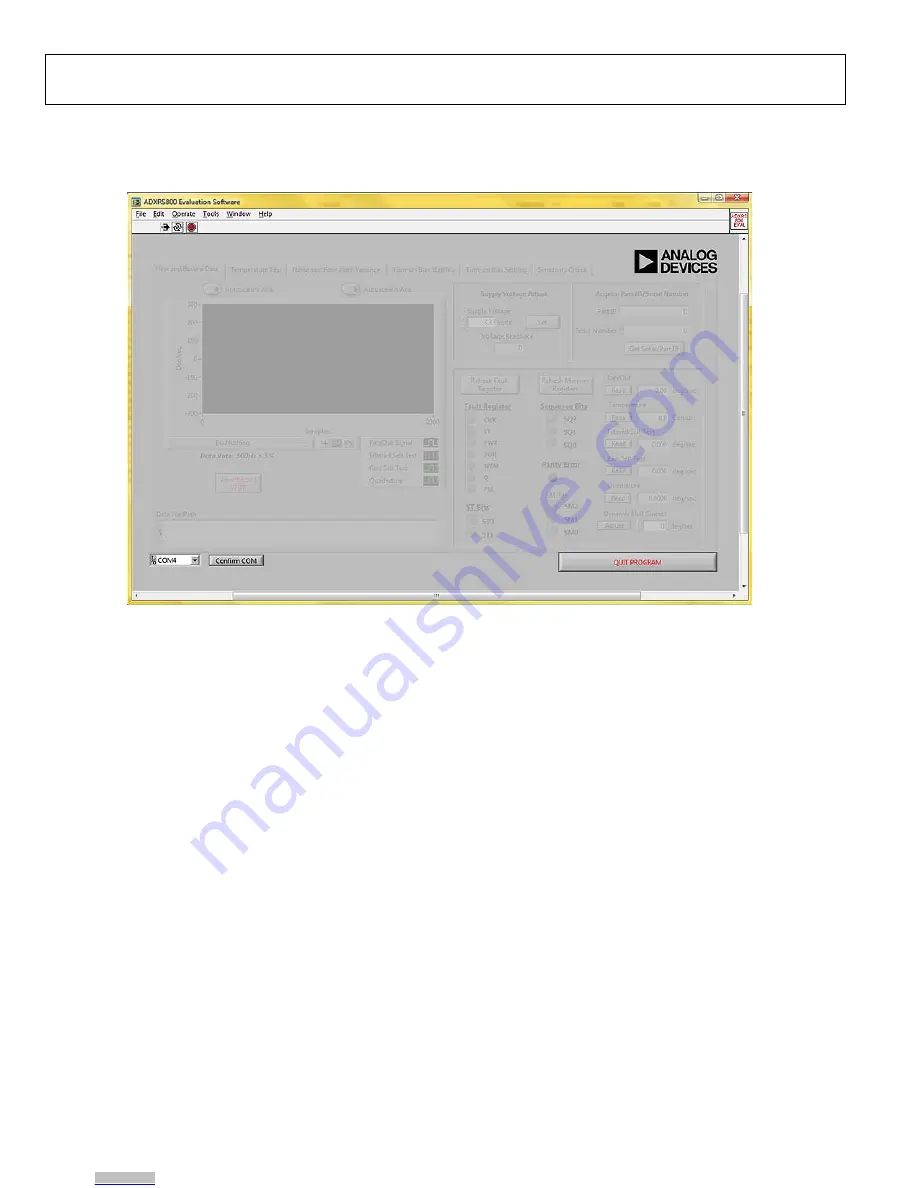
UG-154
Evaluation Board User Guide
Rev. 0 | Page 8 of 16
INERTIAL SENSOR EVALUATION SYSTEM GRAPHICAL USER INTERFACE
GETTING STARTED
09113-
017
Figure 17. ADXRS800 Evaluation GUI Startup
Before running the software evaluation GUI, it is a good idea to
reset the ISEB by pressing the SW2 button described in the
Installing the Latest ISEB Firmware section. This removes any
errors that may be lingering due to an improper shutdown or
disconnection from the PC.
After completion of the software GUI installation routine, a
shortcut to launch the executable is added to the
Start
menu. To
launch the evaluation GUI, click
Start/All Programs/ADXRS800
Evaluation Software/ADXRS800 Eval
. A window similar to
the one shown in Figure 17 is displayed.
At this point, the functionality of the GUI is completely deac-
tivated. Before testing any devices, you must associate the
software GUI with the previously installed hardware through
the COM port. See
PC Device Manager
under the
Ports (COM
& LTP)
submenu to determine which COM port is assigned to
the Analog Devices inertial sensor evaluation system. Select this
COM port from the drop-down menu, and click
Confirm
COM
to begin using the GUI.
After the COM port is confirmed, the full functionality of the
software evaluation GUI is available for you to use. The
following sections describe the purpose of each panel of the
GUI. You can exit the GUI at any time by clicking
QUIT
PROGRAM
located in the lower right of the startup window.
Note that you should not press the reset button (SW2) while the
GUI is running. This causes the ISEB and the software GUI to
lose sync and also causes the evaluation system to no longer
function properly. Additionally, if for any reason the ISEB board
and the software evaluation GUI do not appear to be properly
communicating, you should perform the following reset
routine:
1.
Close the software GUI by clicking the
QUIT PROGRAM
or by selecting
File/Exit
.
2.
When the software GUI is closed, reset the ISEB evaluation
board by pressing the reset button (SW2).
3.
Restart the software GUI.
Downloaded from
Downloaded from
Downloaded from
Downloaded from
Downloaded from
Downloaded from
Downloaded from
Downloaded from
















