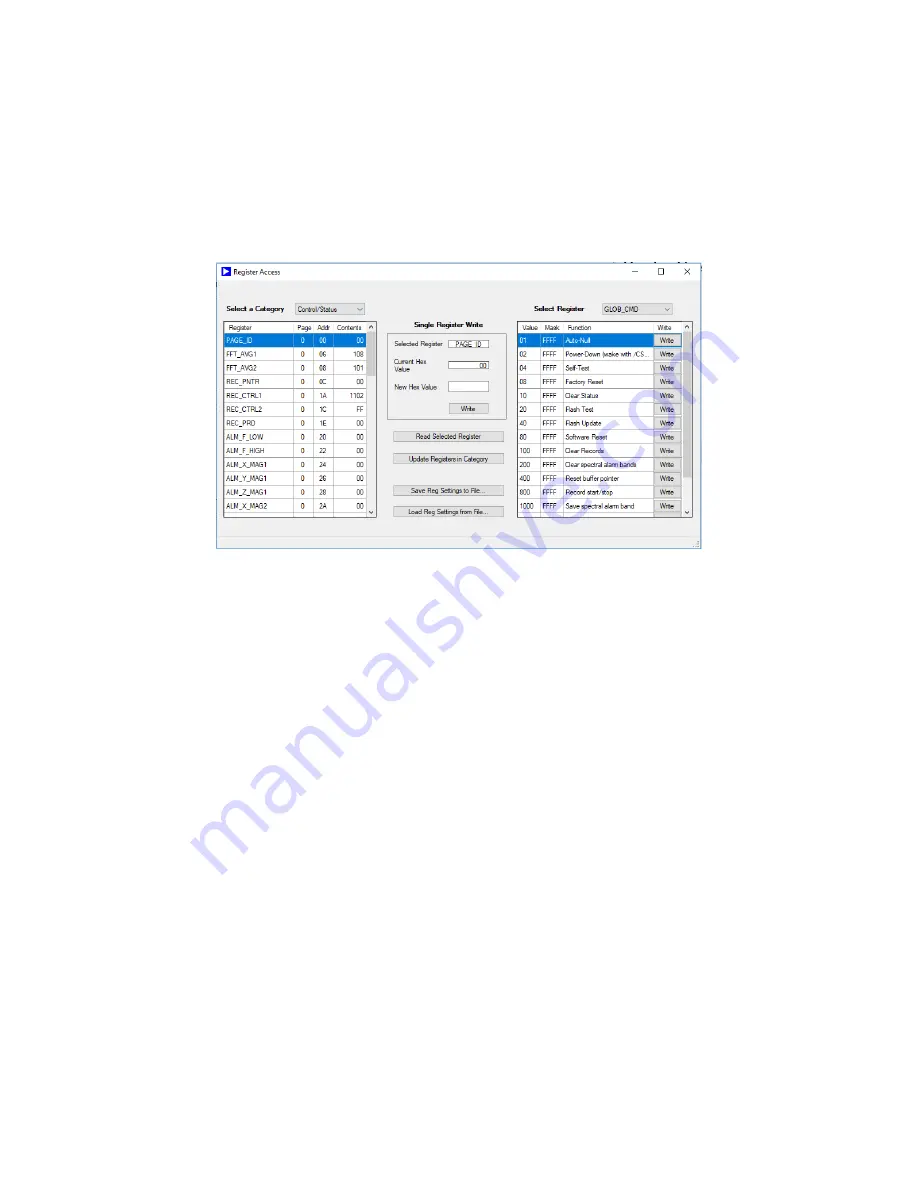
7
Register Access
Provides an interface for reading and writing the registers of the device. The left side panel shows
Registers grouped into Categories: Control/Status, Output, Calibration and Filter Bank. The panel
on the right displays the bit fields of a selected control register selected from the pull down menu
at the top. The center of the window provides access to read and write registers and allows the
saving of registers to a file and loading register settings from a file.
Figure 11 Register Access Window
Setting Registers
1. Open Register Access Window by selecting “Register Access” on the top bar of the
Evaluation Software window.
2. The left panel of the window lists registers from the category selected from the pull down
menu on the top of the Register Access Window. There are 9 Categories: Output,
Control/Status, Calibration and Filter Banks A-F which include a subset of the complete
register bank available.
3. On the left panel, the slider is used to find the desired Register. Use the pointer to select
the desired register after which the register name will appear in the top center of the
Register access window.
a. To read the current value from the register, push the “Read Selected Register”
button and the current register value will be the value in the “Current Hex Value”
indicator.
b. To write a new value into the register, enter a hex value in the New Hex Value
entry location and push the “Write” button
4. The right panel breaks out the individual control bit of 6 registers: GLOB_CMD,
REC_CTRL1, REC_CTRL2, REC_PRD, ALM_CTRL and DIO_CTRL.
Saving and Loading Register Files
1. Select “Register Access” in the menu of the Main form.
2. In the Register Access windows press the Save Registers to file button.
3. In the dialog box select the register category you want to save. Click Save.































