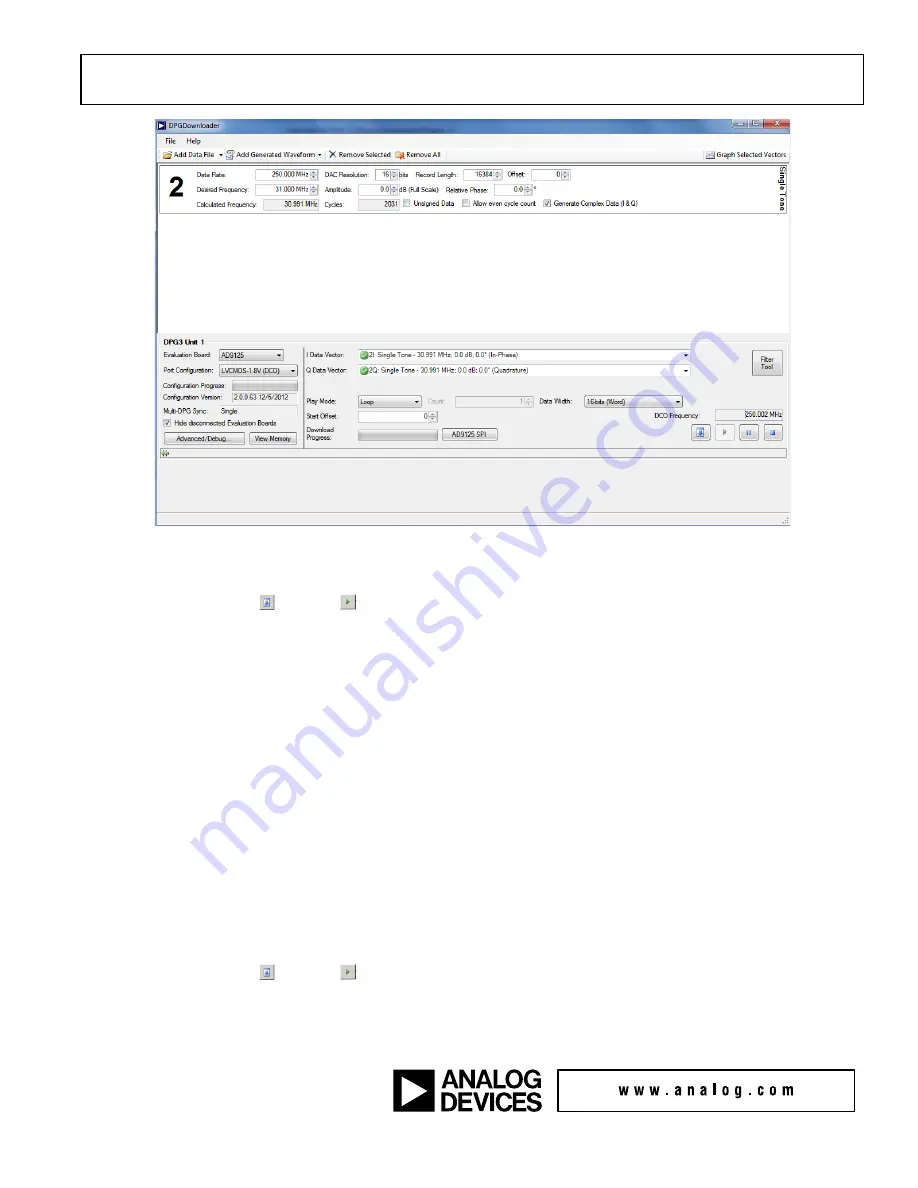
Quick Start Guide
AD9125-EBZ
©2010 Analog Devices, Inc. All rights reserved. Trademarks and
registered trademarks are the property of their respective owners.
D00000-0-1/07(A)
Figure 8
Select ‘Single Tone’ in the ‘Add Generated Waveform’ drop down menu in the DPG2 Downloader. Set the sample rate to 250MHz and the
desired frequency to 31MHz. Check the box of ‘Generate Complex Data (I&Q)’. Pick the generated waveforms in the ‘I Data Vector’ and ‘Q
Data Vector’. Click Download ( ) and Play ( ). This results in a single-tone at the DAC output centered at 31MHz. The current on the
5V supply should be approximately 700mA with JP11 open (modulator supply off).
The resulting spectrum is in Figure 10 in the “Results”
section.
SPI Software
This setup configures the AD9125 to generate a sine wave by using the DPG as a data source. This allows the user to measure the singletone
AC performance at the DAC output. Install the software as described in the
Software
section, and connect all the required cables as described
in the
Hardware Setup
section. Turn on the power supply.
For this setup, the clock source is set to generate a 500MHz tone at 3dBm. Using 2x interpolation and word mode, the data clock should be
250MHz. Jumpers JP4, 5, 6, and 17 should be set to their DAC output position. Open the AD9125 customer SPI software and go to the 2nd
tab (data clock). Set the interpolation rate to 2X. Hit ‘run’ button. This will set the part to 2x interpolation mode and configure the clock
going into the DPG to half of the DAC rate.
In DPG Downloader software, the ‘DCO frequency’ shown should be 250MHz. (Due to the resolution of the DPG frequency counter, the
measured frequency could be a little off). In the ‘evaluation board’ drop down menu, the selection should be shown as ‘AD9125’. This
selection is automatically done when you plug the USB cable into the evaluation board.
Select ‘Single Tone’ in the ‘Add Generated Waveform’ drop down menu in the DPG2 Downloader. Set the sample rate to 250MHz and the
desired frequency to 31MHz. Check the box of ‘Generate Complex Data (I&Q)’. Pick the generated waveforms in the ‘I Data Vector’ and ‘Q
Data Vector’. Click Download ( ) and Play ( ). This results in a single-tone at the DAC output centered at 31MHz. The current on the
5V supply should be approximately 700mA with JP11 open (modulator supply off).











