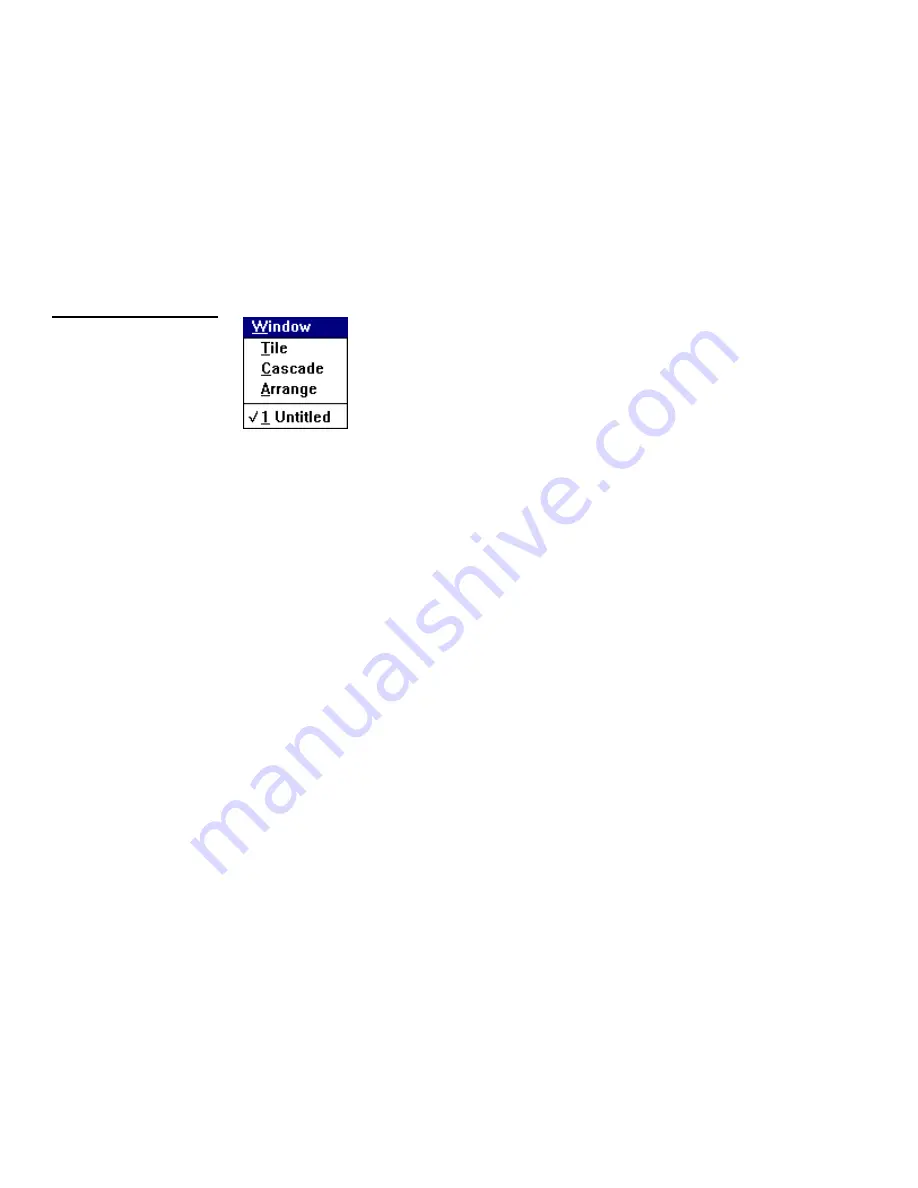
38
Menu Functions
OLDesign Overlay Design
Window Menu
The Window menu (Figure 39) gives you command options to arrange the
workspace so that all your current panels are visible. You place the open panel
windows in a cascaded or tiled arrangement. You can also arrange the icons for the
minimized panels in a straight line along the bottom of the workspace.
Refer to your Microsoft
Windows documentation for more information about icon
and window display.
Cascade
Select the Cascade command from the Window menu to size and arrange your open
panel windows to overlap so that each title bar is visible.
Tile
Select the Tile command to size and arrange your open panel windows to fit next to
each other on the OLDesign workspace.
Arrange
Select the Arrange command to rearrange all panel windows icons so they all are
visible in your workspace.
Help Menu
The Help menu (Figure 40) displays the online Help command options.
Figure 39
Window menu



















