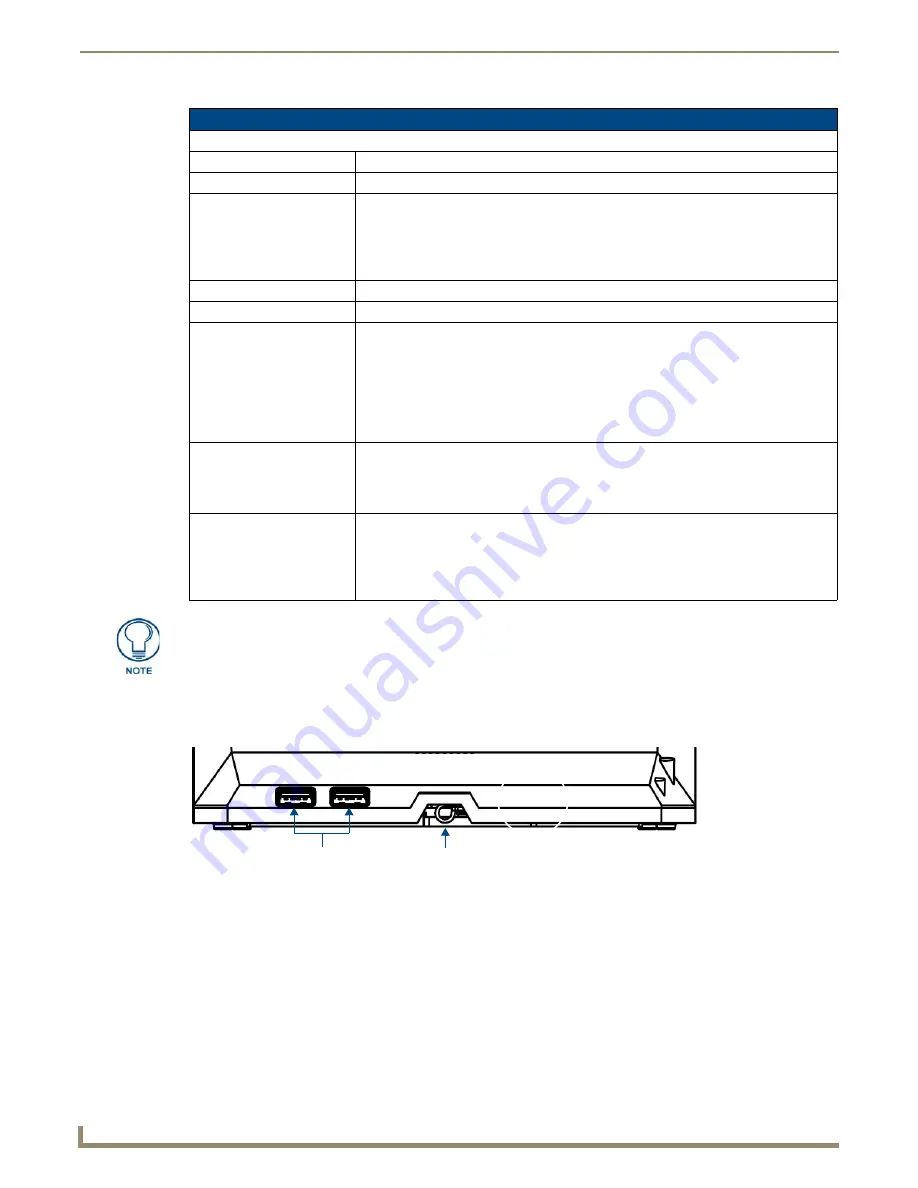
Modero X Series® G5 Touch Panels
4
MXD/T-701 7" Modero X Series® G5 Touch Panels
Connector Locations
With the unit facing you, the two USB ports for peripherals are located on the rear right corner of the device (FIG. 3).
The RJ45 connector for PoE is also located on the back of the device.
A Note On The Touch Panel Aspect Ratio
While the touch panel's screen’s physical dimensions fall between 16:9 and 16:10, any incoming video stream can be
scaled to 16:9 if needed. This may lead to some letter boxing around the video in some cases.
Memory
The MXT-701 comes with 2GB of SDRAM and 16GB of Flash memory, neither of which can be upgraded. A maximum
of 12GB is available to the user for projects.
Basic Operation
MXT-701 Specifications (Cont.)
Audio:
Streaming/File Formats:
WAV, MP3
Intercom:
Full Duplex VoIP
*
(see note)
Operating Environment:
• Operating Temperature: 32° F to 104° F (0° C to 40° C)
• Storage Temperature: 4° F to 140° F (-20° C to 60° C)
• Humidity Operating: 20% to 85% RH
• Humidity Storage: 5% to 85% RH
• Power ("Heat") Dissipation: On: 27.3 BTU/hr, Standby: 10.9 BTU/hr
Dimensions (HWD):
5" x 7 5/16" x 4 1/8" (126 mm x 187 mm x 105 mm)
Weight:
1.8 lbs (0.82 Kg)
Certifications:
• FCC Part 15 Class B
• C-Tick CISPR 22 Class B
• CE EN 55022 Class B and EN 55024
• CB Scheme IEC 60950-1
• IC
• IEC/EN-60950
• RoHS/WEEE compliant
Included Accessories:
• MXT-701 Installation Guide (
93-5968-53
)
• MXA-CLK Modero X Series Cleaning Kit (
FG5968-16
)
• HPG-10 .75-inch Hydraport .75-IN. Grommet (
FG570-01
)
• MXA-USB-C USB Cover Kit (
FG5968-18
)
Other AMX Equipment:
• MXA-MP, Modero X/S Series Multi Preview (
FG5968-20
)
• MXA-MPL, Modero X/S Series Multi Preview Live (
FG5968-10
)
• PS-POE-AF-TC, POE Injector, 802.3af Compliant (
FG423-83
)
• NXA-ENET8-2POE, Gigabit Switch, 8 Port POE, 2 Port SFP (
FG2178-63
)
• MXA-STMK-07, Secure Table Mount Kit (
FG5968-67
)
*
- Feature will be supported in a future firmware update
FIG. 3
MXT-701 USB port location
USB Ports
Entry for RJ45/
PoE Cable
Содержание MXD-701
Страница 14: ...Modero X Series G5 Touch Panels 10 MXD T 701 7 Modero X Series G5 Touch Panels ...
Страница 24: ...Installation 20 MXD T 701 7 Modero X Series G5 Touch Panels ...
Страница 26: ...Configuration and Programming 22 MXD T 701 7 Modero X Series G5 Touch Panels ...
Страница 34: ...Upgrading Firmware 30 MXD T 701 7 Modero X Series G5 Touch Panels ...









































