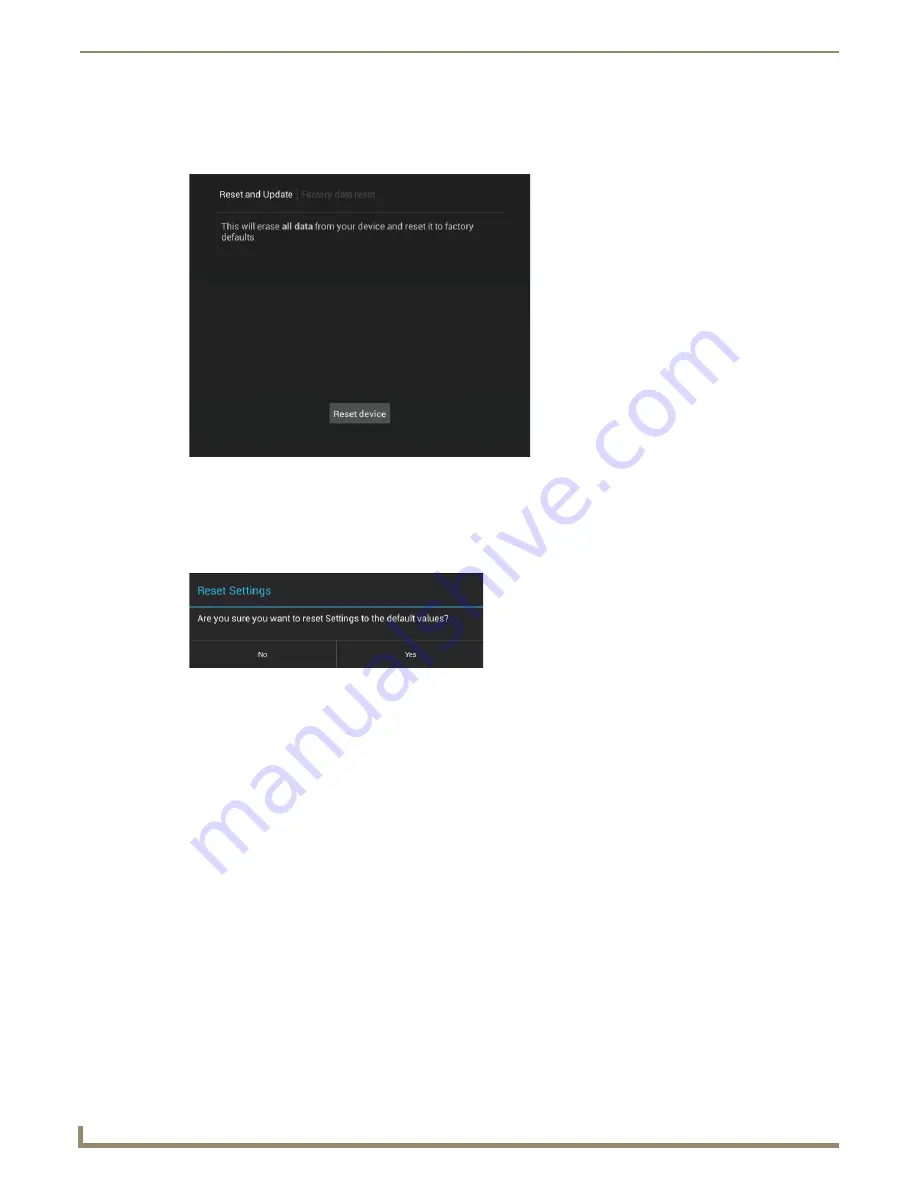
Upgrading Firmware
24
MXD/T-701 7" Modero X Series® G5 Touch Panels
Removing All Data From The Touch Panel
To reset the touch panel to its factory defaults and remove all data stored in the device:
1.
From the
Reset & Update
menu, select
Factory Data Reset
to open the
Factory Data Reset
window (FIG. 22).
2.
To erase all data from the touch panel, click the
Reset Device
button at the bottom of the window. To return to the
Reset and Update
menu without making any changes, select
Reset and Update
at the top of the window.
Resetting the Touch Panel Settings to Factory Defaults
1.
From the
Reset and Update
menu, select
Reset Settings
to open the
Reset Settings
window (FIG. 23).
2.
To reset the touch panel’s settings to factory defaults, click
Yes
. To return to the
Reset and Update
menu without
saving any changes, click
No
.
FIG. 22
Factory Data Reset window
FIG. 23
Reset Settings window
Содержание MXD-701
Страница 14: ...Modero X Series G5 Touch Panels 10 MXD T 701 7 Modero X Series G5 Touch Panels ...
Страница 24: ...Installation 20 MXD T 701 7 Modero X Series G5 Touch Panels ...
Страница 26: ...Configuration and Programming 22 MXD T 701 7 Modero X Series G5 Touch Panels ...
Страница 34: ...Upgrading Firmware 30 MXD T 701 7 Modero X Series G5 Touch Panels ...























