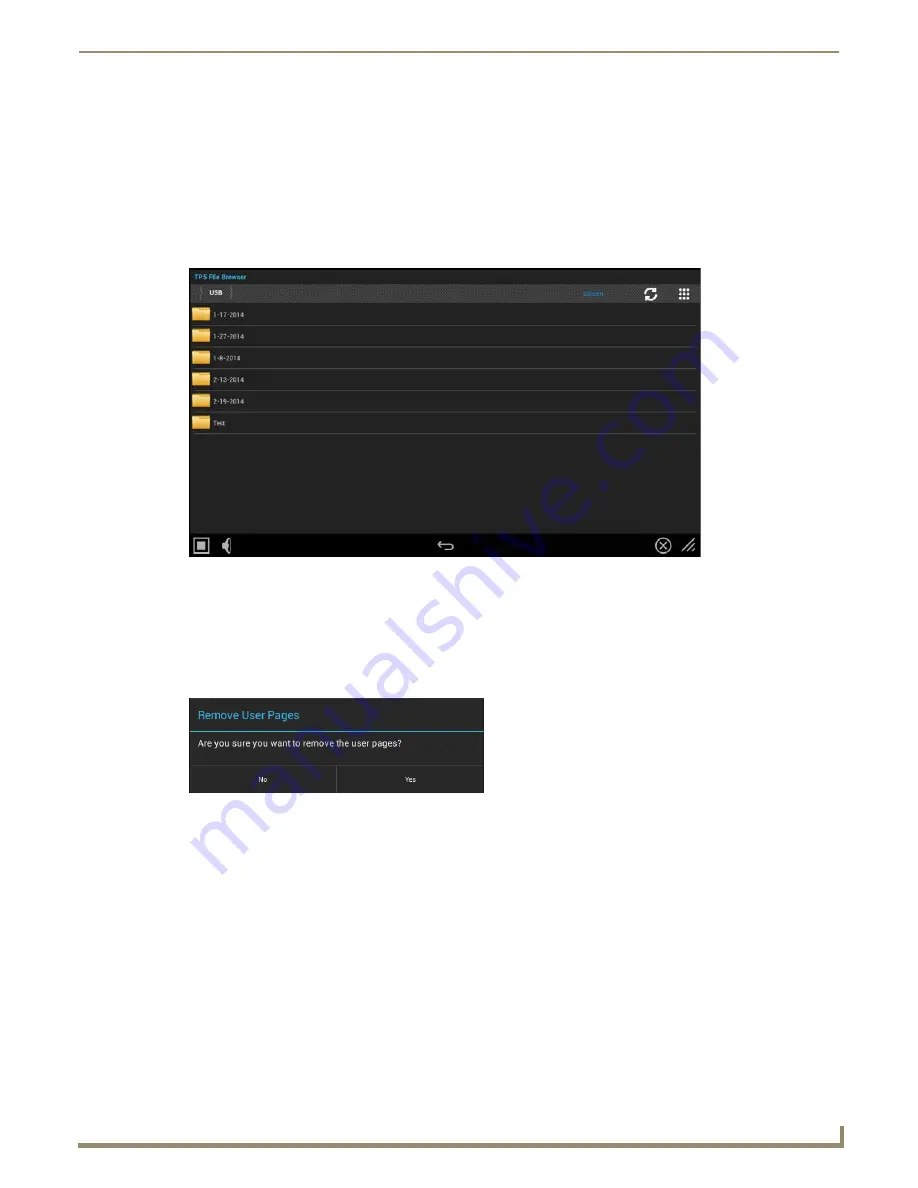
Upgrading Firmware
27
MXD/T-701 7" Modero X Series® G5 Touch Panels
Installing Touch Panel Pages From An External Disk
TPDesign5 page files may be loaded onto a touch panel, both via TPDesign5 and through files saved to a USB-enabled
external drive.To load TPD5 pages via USB:
1.
Download the panel pages and save them to a USB stick or other external drive with USB capability.
2.
Insert the USB stick into an available USB port. This may require disassembling wall-mounted touch panels to
access the USB ports if a USB extension was not already installed.
3.
From the
Reset & Update
window, select
Install Pages from External Disk
to open the TP5 File Browser window
(FIG. 28). The page files or the folder in which they are stored will appear in the window.
4.
Select the files, and click
OK
.
5.
The pages will be uploaded to the touch panel.
Removing User Pages From a Touch Panel
In order to remove user pages from a Modero X Series G5 touch panel:
1.
From the
Reset and Update
menu, select
Remove User Pages
to open the
Remove User Pages
window (FIG. 29).
2.
To return to the
Reset and Update
menu without saving any changes, click
No
. To remove the user pages from the
touch panel, click
Yes
.
Upgrading Firmware Via NetLinx Studio (v3.4 or higher)
G5 touch panels use an Ethernet connection for programming, firmware updates, and touch panel file transfer via
NetLinx Studio. If you have access to the panel’s network, you may transfer files directly to the panel through NetLinx
Studio.
NetLinx Studio (v3.4 or higher) features the ability to transfer G5 firmware files directly to a G5 touch panel via HTTP
(via a stand-alone web server). This feature is provided to shorten the amount of time required for transferring a G5 *.kit
file by removing the NetLinx Master from the transfer path.
*.kit files for G5 panels contain a token to signify to NetLinx Studio that a web server file transfer can take place, as
indicated in the file information window of the S
end To NetLinx Device
dialog:
Look for "
**** HTTP File Transfer Capable ****
" at the end of the file (see FIG. 31 on page 28).
FIG. 28
TPDesign5 File Browser window
FIG. 29
Remove User Pages window
Содержание MXD-701
Страница 14: ...Modero X Series G5 Touch Panels 10 MXD T 701 7 Modero X Series G5 Touch Panels ...
Страница 24: ...Installation 20 MXD T 701 7 Modero X Series G5 Touch Panels ...
Страница 26: ...Configuration and Programming 22 MXD T 701 7 Modero X Series G5 Touch Panels ...
Страница 34: ...Upgrading Firmware 30 MXD T 701 7 Modero X Series G5 Touch Panels ...




















