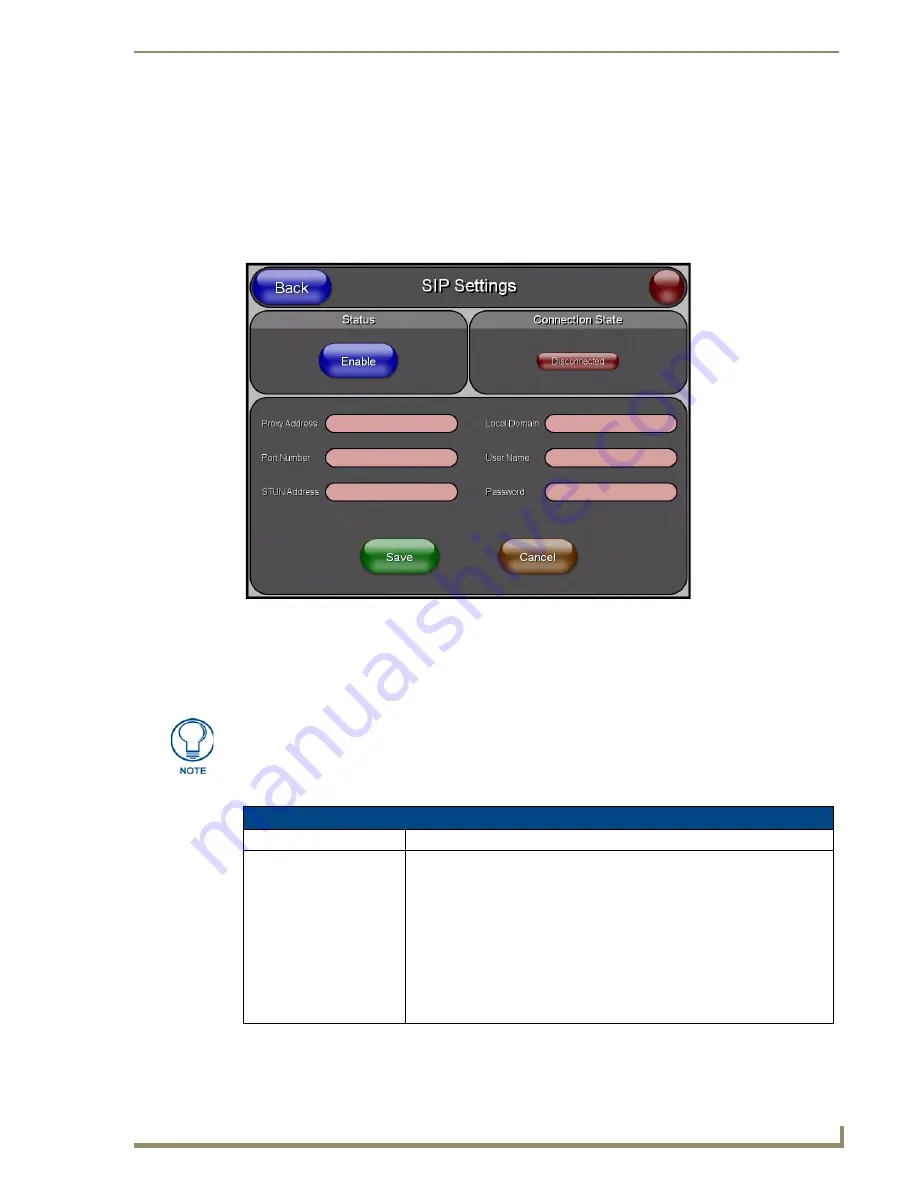
Protected Setup Pages
93
MVP-5200i Modero Viewpoint Widescreen Touch Panel
SIP Settings Page
The options on the SIP Settings page (FIG. 74) enable you to establish network settings for using your
touch panel as an IP phone. With a CSG SIP Communications Gateway (
FG2182-01, -02, -03
), you can
use your touch panel to make and receive local, long distance, and international phone calls, and have
access to phone features like call waiting, caller ID, call forwarding, call queuing, and voice mail.
Setting up your touch panel as a telephone requires that you set it up as one in the CSG SIP
Communications Gateway. Refer to the
CSG SIP Communications Gateway Operation/Reference Guide
for information on setting up your touch panel to work as a telephone.
FIG. 74
SIP Settings page
You may need to load a Duet module to enable the touch panel to receive SIP calls. The Duet module
translates between the standard interface and the device protocol. It parses the buffer for responses from
the device, sends strings to control the device, and receives commands from the UI module or telnet
sessions. Refer to the documentation supplied with the Duet Module for more details.
Features on this page include:
A sample UI module is provided in the module package. It is not intended to cover
every possible application, but can be expanded as needed by a dealer to meet the
requirements of a particular installation.
SIP Settings Page
Back:
Saves all changes and returns to the previous page.
Connection Status icon:
The icon in the upper-right corner of each Setup page shows online/offline state
of the panel to the master.
• Bright red - disconnected
• Bright green - connected. Blinks when a blink message is received to dark
green every 5 seconds for half a second then go back to bright green.
• Bright yellow - panel missed a blink message from the master. It will remain
yellow for 3 missed blink messages and then turn red. It will return to green
when a blink message is received.
Note
: A lock appears on the icon if the panel is connected to a secured NetLinx
Master.
Содержание Modero Viewpoint MVP-5200i
Страница 28: ...Accessories 20 MVP 5200i Modero Viewpoint Widescreen Touch Panel ...
Страница 56: ...Configuring Communication 48 MVP 5200i Modero Viewpoint Widescreen Touch Panel ...
Страница 68: ...Setup Pages 60 MVP 5200i Modero Viewpoint Widescreen Touch Panel ...
Страница 106: ...Protected Setup Pages 98 MVP 5200i Modero Viewpoint Widescreen Touch Panel ...
Страница 174: ...Programming 166 MVP 5200i Modero Viewpoint Widescreen Touch Panel ...
Страница 182: ...Battery Life and Replacement 174 MVP 5200i Modero Viewpoint Widescreen Touch Panel ...
Страница 201: ...Appendix 193 MVP 5200i Modero Viewpoint Widescreen Touch Panel ...






























