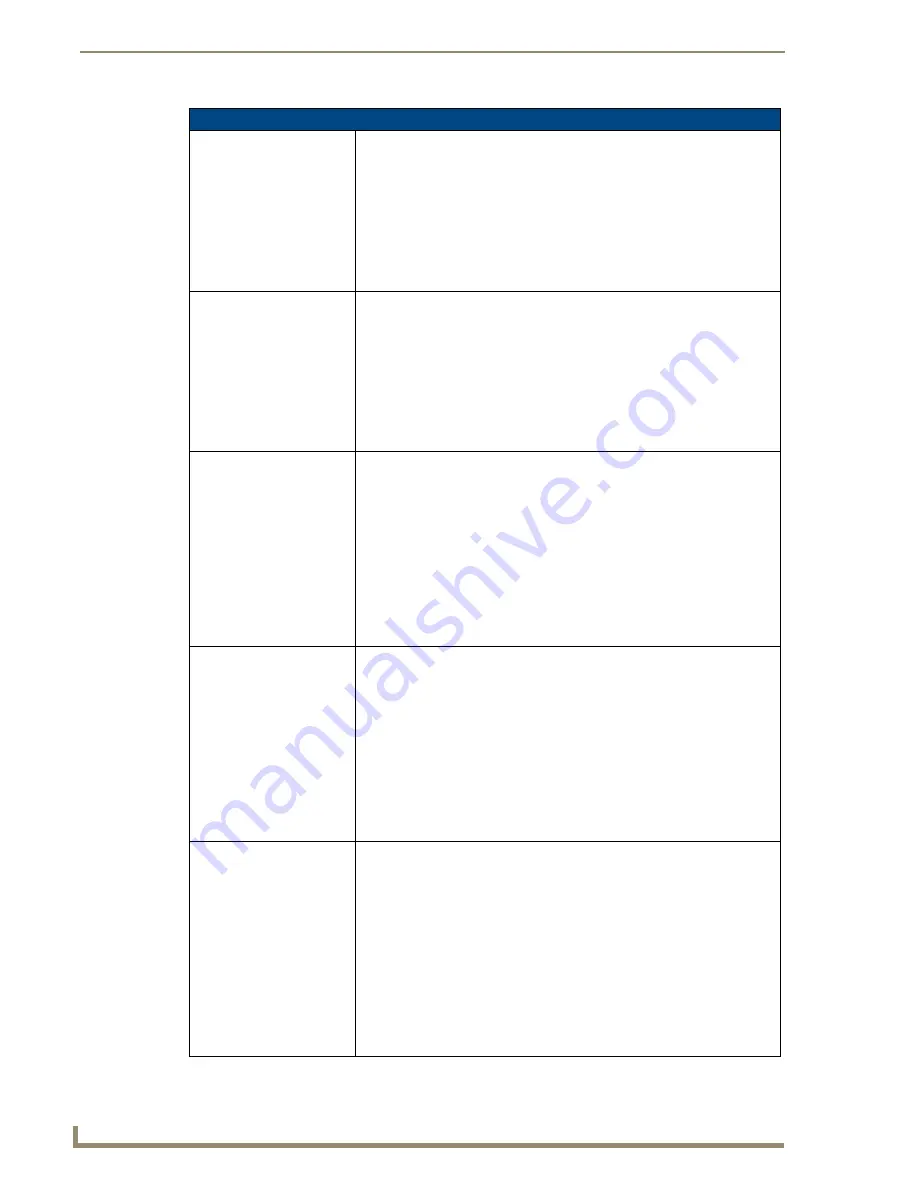
Programming The Mio Modero
22
Mio Modero Device Family
SEND_COMMANDs (Cont.)
^CFG
Combine/Uncombine adjacent buttons
Syntax:
"'^CFG- <command value>'"
Variables:
command value = (1= combine, 0= uncombine).
Example:
SEND_COMMAND Panel,"'^CFG-1'"
Set the Key Pad to button combine mode
@CST
Sets the display contrast for the device.
Syntax:
"'@CST-<Contrast Level>'"
Variables:
Contrast Level = a value from 0 - 31.
Example:
SEND_COMMAND Panel,"'@CST-15'"
Sets the display contrast to approximately 50%.
^FML S
Sets a line of the display to a menu line
Syntax:
"'^FML-<variable text address range>,S'"
Variables:
variable text address range = 1 - 4; the address range corresponds to the
dynamic line number.
S = Static line type
Example:
SEND_COMMAND Panel,"'^FML-1,S'"
Sets dynamic line 1 to a menu line
^FML D
Sets a line of the display to a dynamic line with no level
Syntax:
"'^FML-<variable text address range>,D'"
Variables:
variable text address range = 1 - 4; the address range corresponds to the
dynamic line number.
D = Dynamic line type
Example:
SEND_COMMAND Panel,"'^FML-2,D'"
Set Line 2 to a Dynamic Line with no Level
^FML D L
Sets a line of the display to a dynamic line with a level
Syntax:
"'^FML-<variable text address range>,D,L'"
Variables:
variable text address range = 1 - 4; the address range corresponds to the
dynamic line number.
D = Dynamic line type
L = Level
Example:
SEND_COMMAND Panel,"'^FML-1,D,L'"
Set line 1 to a Dynamic line with level
Содержание Mio Modero Classic
Страница 1: ...Operation Reference Guide Control System Accessories Mio Modero Device Family Last Revised 09 05 2008...
Страница 4: ......
Страница 6: ...ii Mio Modero Device Family Table of Contents...
Страница 10: ...Overview 4 Mio Modero Device Family...
Страница 25: ...Mio Modero IR 19 Mio Modero Device Family FIG 16 Attaching the faceplate to the mounting frame...
Страница 26: ...Mio Modero IR 20 Mio Modero Device Family...
Страница 33: ...Programming The Mio Modero 27 Mio Modero Device Family...




































