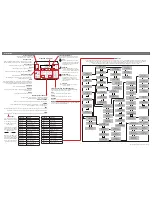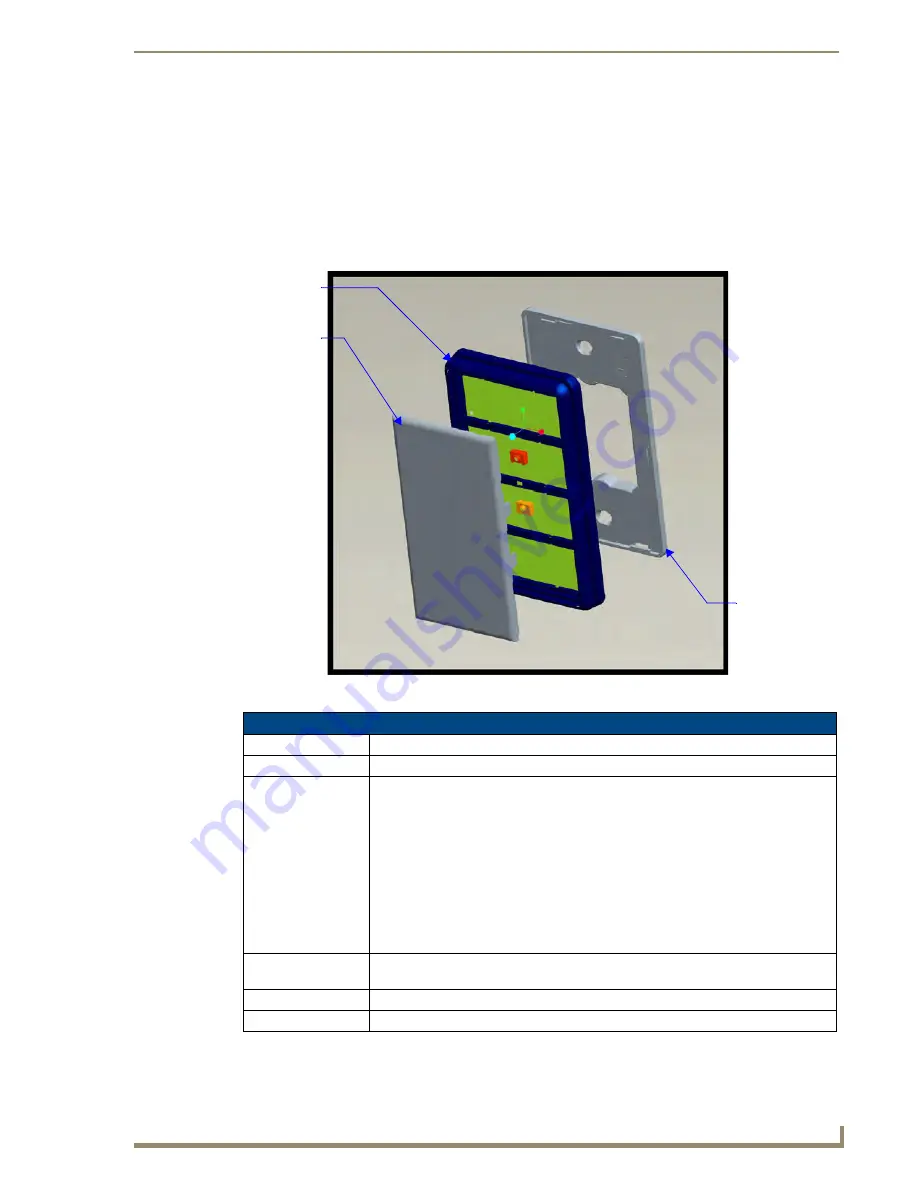
Mio Modero IR
15
Mio Modero Device Family
Mio Modero IR
The Mio Modero IR (FIG. 11) is a remote IR receiver for use with NetLinx
®
Central Controllers and
operates via the AxLink bus to remotely control devices. The Mio Modero IR is in a wall panel that fits
into the US-style single-gang enclosure and most International single-gang enclosures. The Mio Modero
IR works with AMX 38 kHz and 455 kHz IR transmitters.
FIG. 11
Mio Modero IR receiver
Mio Modero IR Specifications
Power:
12 vDC, 15 mA
Receive Frequencies: 38 and 455 kHz
Range
38KHz:
• transmitter at 38Hz = max of 95 feet line of sight
• transmitter at 38Hz and at 50° horizontal angle from center = 55 feet
• transmitter at 38Hz and at 30° vertical angle from center = 65 feet
455KHz:
• transmitter at 455Hz = max of 58 feet line of sight
• transmitter at 455Hz and at 45° horizontal angle from center = 31 feet
• transmitter at 455Hz and at 45° vertical angle from center = 35 feet
Mounting:
Mounts into US-style single-gang enclosures and most International single-gang
enclosures.
Dimensions (HWD):
4.46" x 2.71" x .57" (113.28 mm x 68.83 mm x 14.48 mm)
Weight:
.15 lbs (.07 kg)
Mounting Frame
Faceplate
IR Cover
Содержание Mio Modero Classic
Страница 1: ...Operation Reference Guide Control System Accessories Mio Modero Device Family Last Revised 09 05 2008...
Страница 4: ......
Страница 6: ...ii Mio Modero Device Family Table of Contents...
Страница 10: ...Overview 4 Mio Modero Device Family...
Страница 25: ...Mio Modero IR 19 Mio Modero Device Family FIG 16 Attaching the faceplate to the mounting frame...
Страница 26: ...Mio Modero IR 20 Mio Modero Device Family...
Страница 33: ...Programming The Mio Modero 27 Mio Modero Device Family...