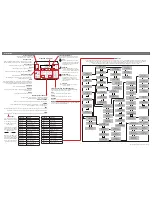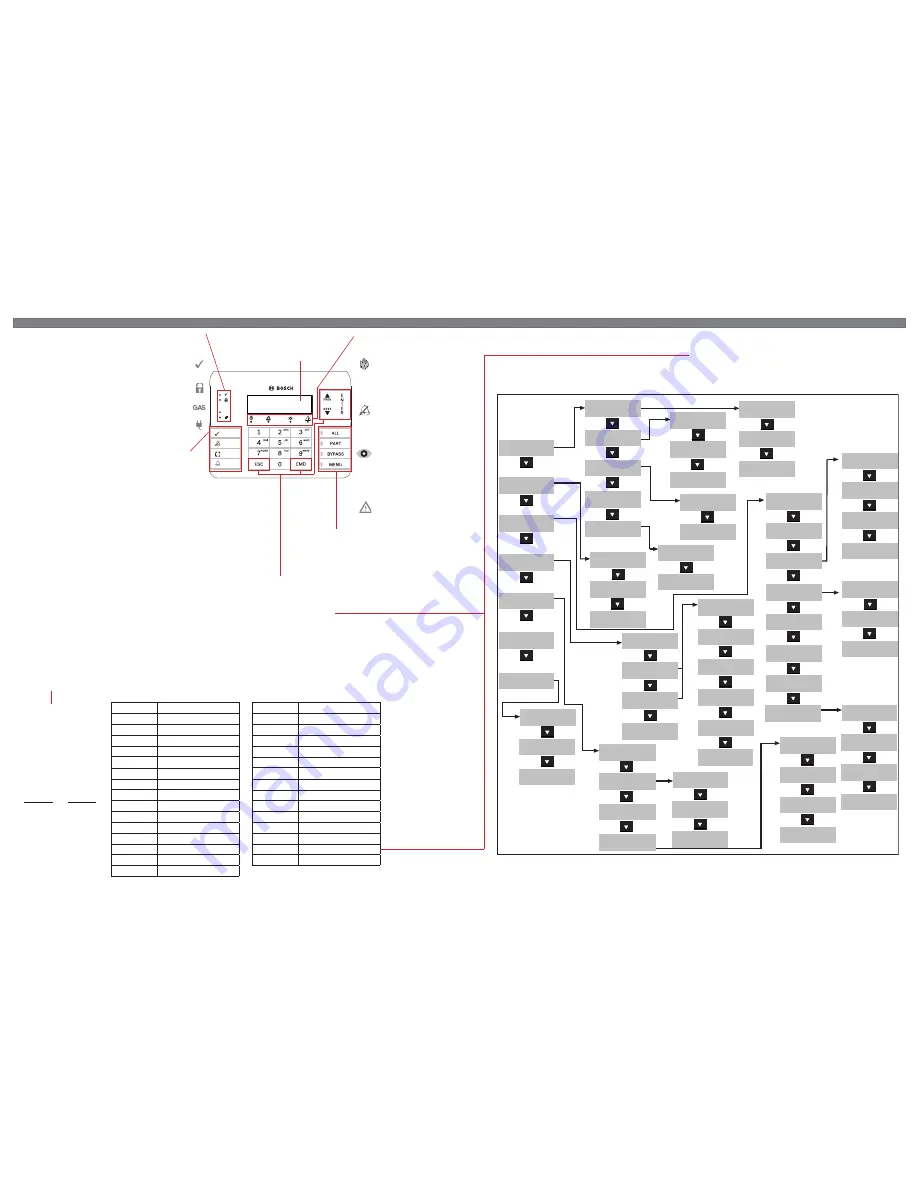
1 | Overview
Command
Function
[CMD] 0
Bypass
[CMD] 0 0
Unbypass
[CMD] 1
All on (with delay)
[CMD] 1 1
All On, Instant
[CMD] 2
Part On, Instant
[CMD] 3
Part On (with delay)
[CMD] 4
Silence Trouble Sounders
[CMD] 4 0
See Alarms
[CMD] 4 1
Test Report
[CMD] 4 2
Status Report
[CMD] 4 3
RPS Answer
[CMD] 4 4
Intrusion Walk Test
[CMD] 4 5
Date and Time
[CMD] 4 6
Door Control Menu
[CMD] 4 7
Reset Sensors
Press 1 for
All On menu
Press 2 for
Part On menu
Press 3 for
Off menu
Press 4 for
Extend Close time
Press 5 for
Bypass menu
Press 1 for
All On Delay
Press 2 for
All On Instant
Press 3 for.
All On Select
Press 1 for
Part On Delay
Press 2 for
Part On Instant
Press 3 for
Part On Select
Press 1 to
Turn Off
Press 2 to
Turn Off Select
Press 1 to
View Area Status
Press 2 to
View Point Status
Press 3 to Send
Status Report
Press 1 to
change passcode
Press 2 to
add user
Press 3 to
edit user
Press 4 to
delete user
Press 1 to
set panel date
Press 2 to
set panel time
Press 3 to
show date/time
Press 1 to
change watch mode
Press 2 for
Date/Time
Press 3 to
change schedule
Press 4 for
keypad config
Press 1 to
view event
Press 2 to
clear event
Press 3 to
view log
Press 1 for
On/Off menu
Press 2 for
Status menu
Press 3 for
Actions menu
Press 4 for
Users menu
Press 5 for
Settings menu
Press 6 for
Shortcuts menu
Press 7 for
Events menu
Press 1 to
bypass points
Press 2 to
unbypass points
Press 1 to
answer
Press 2 for
Originate menu
Press 3 to
call via phone
Press 7 to
view serv bypassed
Press 1 for
Walk Test menu
Press 4 to
test notification
Press 1 to
configure passcode
Press 2 to
configure name
Press 3 to
configure level
Press 4 to
configure keyfob
Press 5 to
configure card
*
Press 3 for
Test menu
Press 4 for
RPS menu
Press 5 to
go to area
Press 6 to
update firmware
Press 1 to
reset sensors
Press 2 to
change output
Press 2 to
Send Test report
Press 3 to
display revisions
Press 1 to
adjust brightness
Press 2 to
adjust volume
Press 3 to
silence keytone
Press 4 to
set nightlight
Press 1 to
Cycle door
Press 2 to Unlock
door
Press 4 to
Secure door
Press 3 to
Lock door
Press 8 for
Access menu
Press 6 to
configure language
Command
Function
[CMD] 4 9
Change Display
[CMD] 5 0
Go to Area
[CMD] 5 1
Extend Close
[CMD] 5
SKED Menu
[CMD] 5 3
Delete User
[CMD] 5 4
Output Change Menu
[CMD] 5 5
Change Passcode
[CMD] 5 6
Add User
[CMD] 5 8
Fire Walk Test
[CMD] 5 9
Show Revision
[CMD] 6
Watch Mode
[CMD] 7*
Special Alert _____________
[CMD] 8
Open Main Menu
[CMD] 9*
Special Alert _____________
GAS
A1 Lobby
System Ready
RESET
SILENCE
ACK
DRILL
Alphanumeric display
Fire
Indicator lights when a
fi
re alarm
condition exists; turns off when all
fi
re alarm points are restored and
event memory cleared.
Silenced
Indicator lights when a
fi
re alarm
condition is silenced; turns off when
a user presses the RESET button or if
another
fi
re alarm condition occurs.
Supervisory
Indicator lights when any point
programmed as supervisory is
not normal; turns off when all
supervisory points return to normal
and are reset.
Trouble
Indicator lights when a trouble
condition exists
.
Fire Status indicators
The Fire Status indicators provide a quick
visual reference of the
fi
re system status.
Navigation function keys
When pressed, these keys turn on keypad backlighting
and emit the keypress tone (short beep).
PREV and NEXT
When lit, use these keys to scroll through alarm points, lists, and text.
ESC
The [ESC] (Escape) key has two uses. First, use the [ESC] (Escape) key to exit from menus
and functions. Also, use the key as a backspace when you enter names and numbers.
ENTER
Use the [ENTER] key to complete the entry of your passcode, to select a menu
item, or to answer Yes to a keypad request.
CMD
Use the [CMD] key in combination with one or two number keys to perform select functions.
Intrusion function keys (B925F only)
When pressed, these keys turn on keypad backlighting
and emit the keypress tone (short beep).
ALL
Press to turn the intrusion system All On.
BYPASS
Press to open the menu to bypass points.
PART
Press to turn the intrusion system Part On.
MENU
Press to open the keypad’s Main menu. (To open the Main
menu on a B926F, press [CMD][8].)
Status indicators
The Status indicators provide a quick
visual reference for systems status.
Ready to arm
Indicator lights when the system is ready to turn on (arm).
(24 hour points, such as
fi
re points, are always monitored.)
On (armed)
Indicator lights when the system is on (armed).
Gas
Indicator lights when a gas alarm exists.
Power
Indicator lights when the system has AC (Mains) power.
Fire function keys
When pressed, these keys turn on keypad
backlighting and emit the keypress tone (short beep).
(Might require a passcode.)
ACK
Press to acknowledge the system alarm or trouble condition.
The keypad shows the highest priority alarm point, and lights
the [PREV] and [NEXT] keys if additional alarms exist.
RESET
Press to reset devices such as smoke detectors, and clear
restored points.
SILENCE
Press to silence
fi
re alarms or troubles.
DRILL
Press and hold to initiate a
fi
re drill.
*As con
fi
gured by your security company.
You can initiate functions
with the [CMD] key plus the
one or two digit command.
Use [CMD]8 to open the
Main menu.
If you know the command
number, press the [CMD]
key and then the one or two
digit command.
After you press [CMD], you
can use [PREV] or [NEXT]
to move through the list of
commands. Press [ENTER]
when viewing the desired
command to activate it.
Menu tree
The keypad offers an easy-to-use menu tree structure. To access the menu tree, press [MENU] (B925F only) or press [CMD][8].
Each menu option has a number. At each level, you can press the number for the desired menu option. Otherwise, use [PREV]
or [NEXT] to review your options at that level, and then press [ENTER] when you see the desired menu option.
The menu tree
fi
gure shows the menu structure and the numbers associated for each menu option.
Commands
or