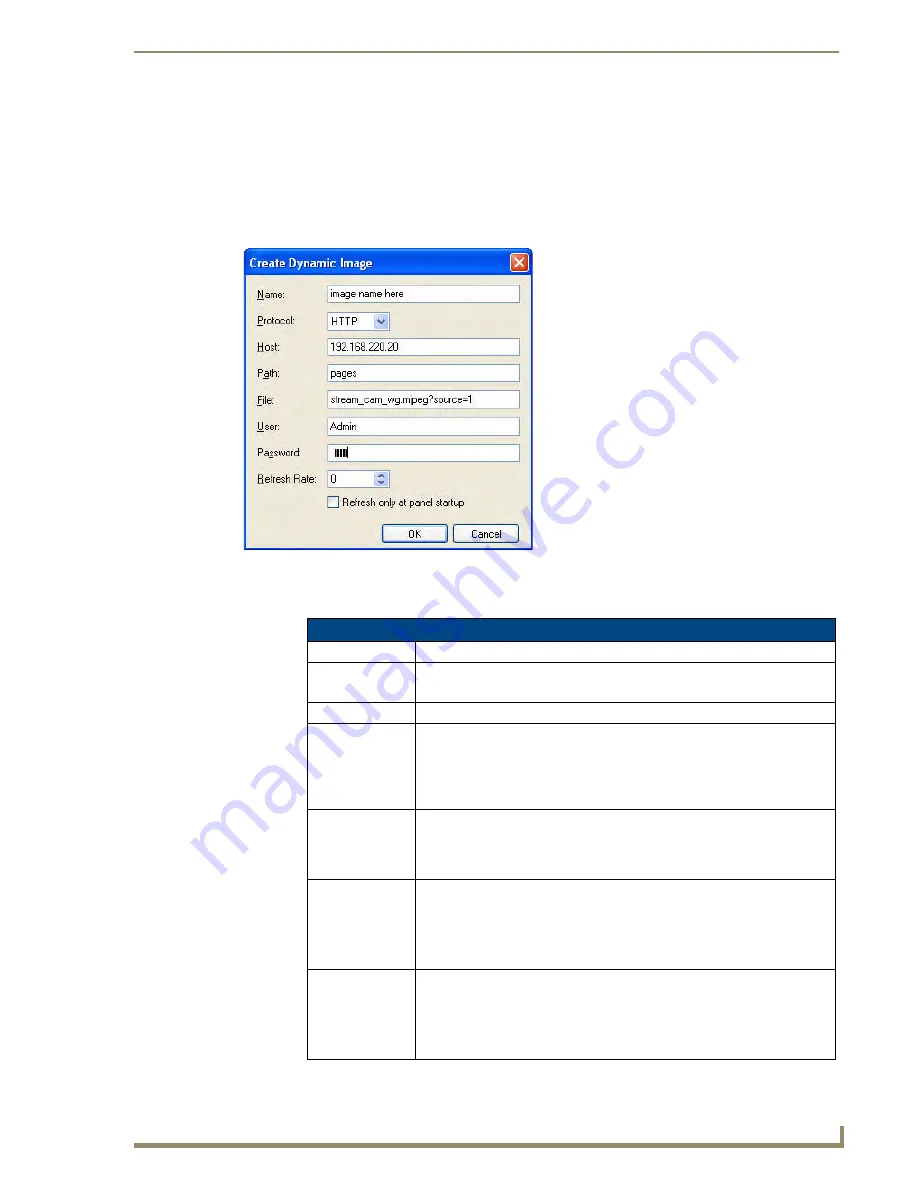
Using the Configuration Manager
45
Metreau Entry Communicators
Creating a New Dynamic Image
1.
In TPDesign4, select
Panel > Resource Manager
to access the
Resource Manager
dialog, and open
the
Dynamic Images
tab (FIG. 40).
2.
Click the
New
button at the top of the dialog (see FIG. 40) to invoke the
Create Dynamic Image
dialog (FIG. 41). The options in this dialog allow you to name and define dynamic image resources
to add to your Project.
3.
Fill in the fields as described below:
FIG. 41
Create Dynamic Image dialog
Create Dynamic Image dialog
• Name:
Enter a name for the dynamic image resource.
• Protocol:
Select the desired protocol (HTTP / FTP).
• For Metreau Entry Communicators,
Protocol
must be set to
HTTP
.
• Host:
Enter the host name, which must be a fully qualified DNS or IP address.
• Path:
The
Path
must be a valid HTTP URL minus the protocol and host. The only
exception to this is the inclusion of special escape sequences and in the case
of the FTP protocol, regular expressions.
• For Metreau Entry Communicators,
Path
must be set to
pages
(as shown in
FIG. 41).
• File:
Enter a file name that must be the full path to the location of the file or pro-
gram that will return the resource.
• For Metreau Entry Communicators,
File
must be set to:
stream_cam_wg.mjpeg?source=1
(as shown in FIG. 41).
• User:
Enter the user name for authentication.
• If the User name is changed on the Metreau Entry Communicator (via the
Configuration Manager, the User name must be updated here to match it, in
order for this dynamic image to be accessed.
• Default =
Admin
• Password:
Enter the password for authentication.
• If the Password is changed on the Metreau Entry Communicator (via the
Configuration Manager), the Password must be updated here to match it, in
order for this dynamic image to be accessed.
• Default =
1988
















































