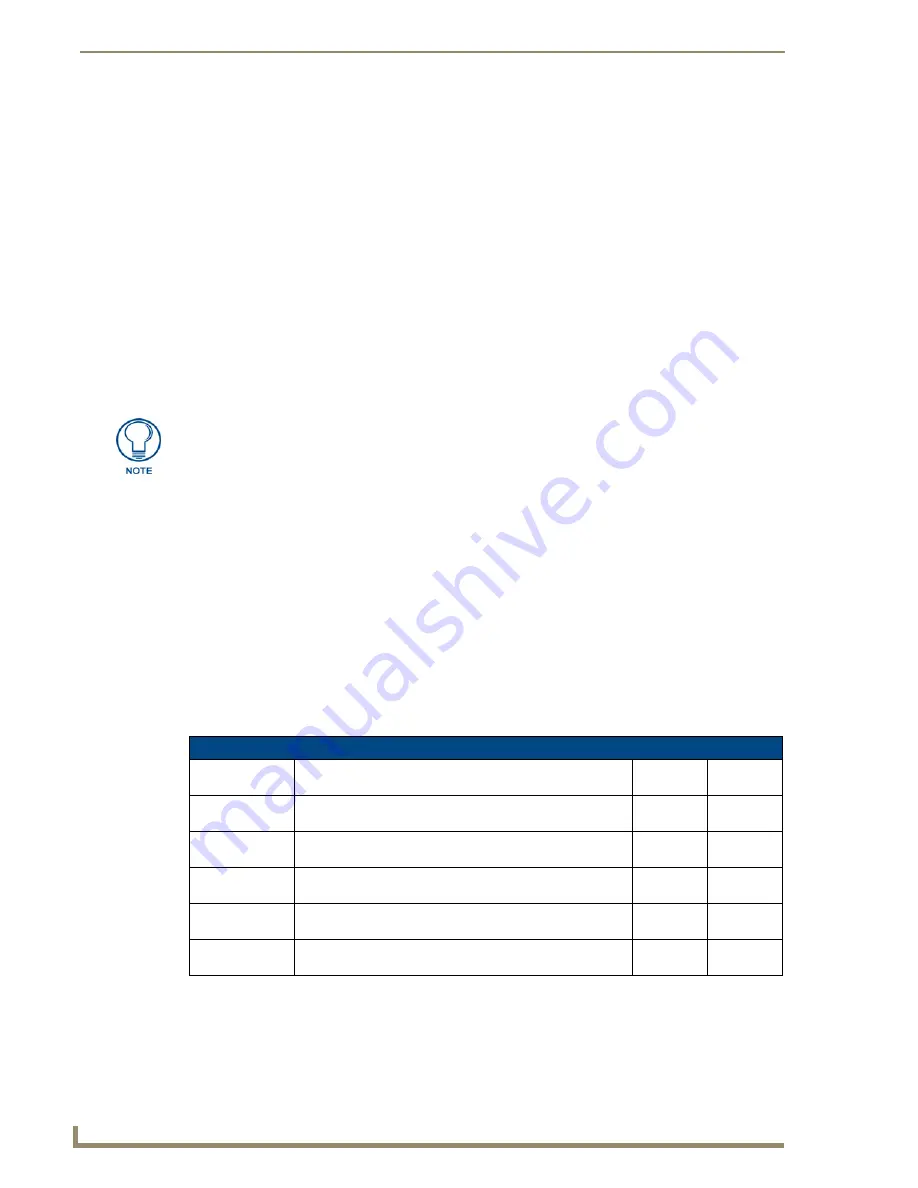
Using the NetLinx Module
72
Metreau Entry Communicators
The options in this page allow you see and view the incoming doorbell call, as well as adjust the
microphone and speaker volume levels for both the doorbell and the panel.
Door Microphone Leve
l - Use the Up/Down arrow buttons to raise/lower the doorbell’s
microphone level. The current microphone level for the doorbell is indicated in the bargraph.
Press the
Mute
button to mute the doorbell microphone.
Door Speaker Leve
l - Use the Up/Down arrow buttons to raise/lower the doorbell’s speaker
level. The current speaker level for the doorbell is indicated in the bargraph. Press the
Mute
button to mute the doorbell speaker.
Panel Microphone Leve
l - Use the Up/Down arrow buttons to raise/lower the panel’s
microphone level. The current microphone level for the panel is indicated in the bargraph.
Press the
Mute
button to mute the panel microphone.
Panel Speaker Leve
l - Use the Up/Down arrow buttons to raise/lower the panel’s speaker
level. The current speaker level for the panel is indicated in the bargraph. Press the
Mute
button to mute the panel speaker.
Ending a Doorbell Call
Press the
End Call
button in the
Someone At The Door
page to terminate the intercom session with the
doorbell.
Creating Intercom Pages
The easiest method of creating your own intercom pages is to start with the pages provided by AMX in
the module. You can change the aesthetics of the pages as long as the channel, address, level and links
remain untouched.
For the more ambitious panel designers, the necessary intercom directory buttons and their information
are contained in the Sample Intercom Page table on page 74.
Advanced Setup page
The Doorbell
Mute
buttons only perform mute. They do not perform un-mute.
Advanced Setup
Name
Description
Channel
Port:Code
Address
Port:Code
Allow Panel to be
Monitored
Toggle the panel’s ability to be monitored off and on.
1:11
Allow Panel to
Monitor
Toggle the panel’s ability to monitor off and on.
1:10
Room Name
The name of the panel as it appears in other intercom
directories. See
Naming a panel
section on page 70.
0:265
Name Panel
Set the name of the panel as it appears in other intercom
directories. (G4 Web Control: Server Name)
0:334
0:265
Back
Navigates the intercom panel to the intercom
Setup page
. This
requires a standard page flip to
Setup
.

























