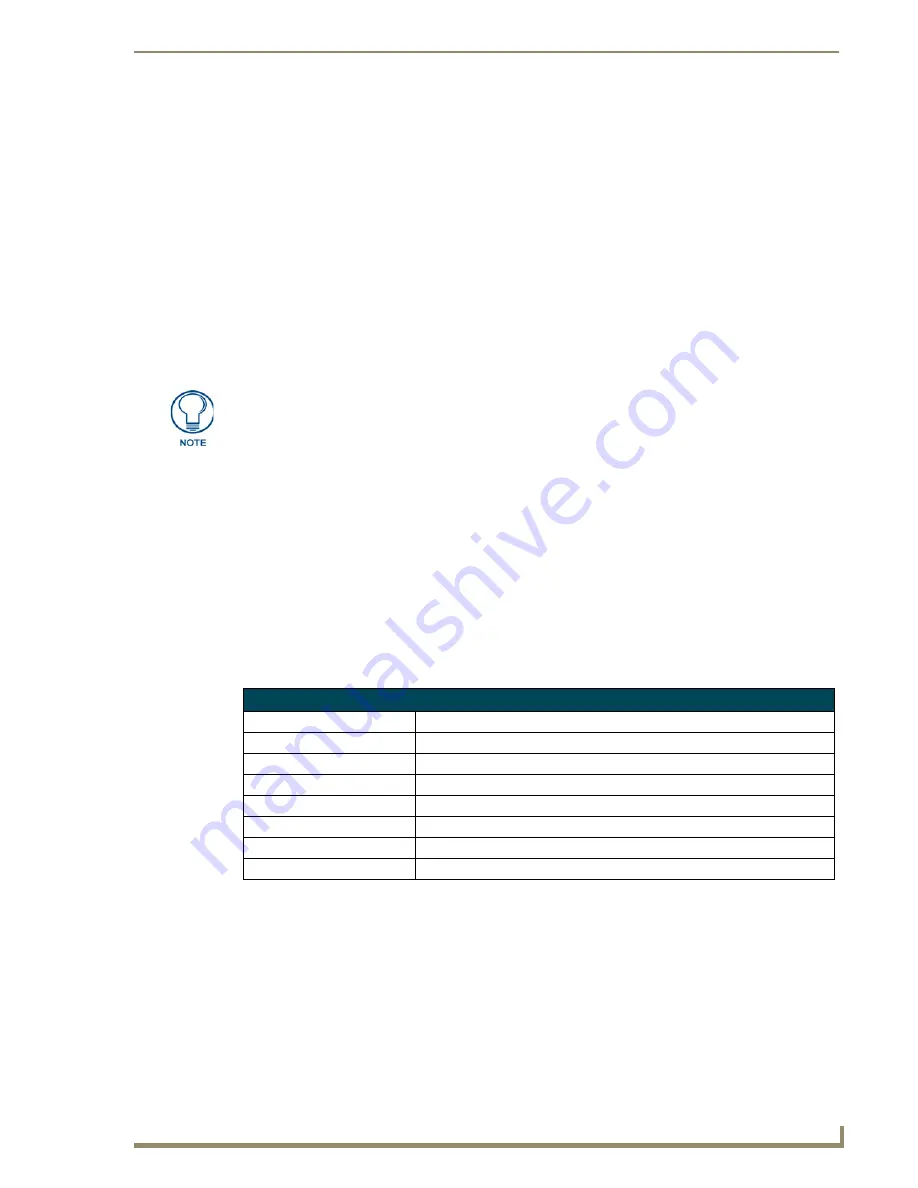
Mio Attaché Application Operations
73
KeypadBuilder v2.1
Creating The Engraving File
With a new KeypadBuilder project file open, click
Engraving
in the
Navigation Pane
.
1.
By clicking on a button in the
Keypad Device
area, select a button you wish to engrave.
The
Number
field cannot be edited, it is set by the firmware for the keypad device
selected.
If you have already set the
Button Configuration
module, the
Name
and
Menu Action
fields are populated.
2.
In the
Font Selection
drop down menu, select between placing a symbol,
AMX Icon 2
, or text,
Arial
Unicode MS
. There is a maximum of 10 characters per button.
If you selected
Arial Unicode MS
, type the text you want displayed in the
Text
field.
If you selected
AMX Icon 2
, the
Symbol
drop down menu is enabled. Either select the symbol
from the list or type the corresponding keyboard character in the
Text
field. Buttons can have
more than one character.
3.
Set the size of either the symbol or text on the button. Click on the
Scale
drop down menu and select
in a range from 0.5 to 1.5.
4.
Click
Update
.
5.
To preview the .DXF file as it appears to the engraver, click
Preview...
6.
Click
Export DXF File...
to create the DXF file.
7.
Within the
Export DXF File
dialog window, set the destination directory for the file. Either type or
click
Browse
to determine where to save the file.
8.
Type a
Description
of the file in the field provided. The description aids in making a unique file
name for the engraver.
The
File to Export
field displays what the final file name is. For example:
C:\(Media Room)-S12-D0-SB0-DB0-CElite Taupe.DXF
9.
Click
Export
to confirm and create the DXF file.
10.
Click
Done
to exit the dialog window.
11.
Click
OK
to save changes to the
Engraving
module and return to the
Navigation Pane
.
The KeypadBuilder Engraving module supports the engraving of its listed supported
OS languages. You must have the language loaded on you OS and then use Unicode
to render the text on the button.
Anatomy of A DFX File
C:\
Destination directory for the .DXF file.
(Media Room)
Populated by the
Description
field.
S12
12 single buttons.
D0
0 double buttons.
SB0
0 single blank buttons.
DB0
0 double blank buttons.
CElite
An Elite keypad device.
Taupe
The keypad color is taupe.
Содержание KEYPADBUILDER
Страница 4: ......
Страница 12: ...viii KeypadBuilder v2 1 Table of Contents...
Страница 18: ...KeypadBuilder Overview 6 KeypadBuilder v2 1...
Страница 48: ...Mio Modero Application Operations 36 KeypadBuilder v2 1...
Страница 58: ...Mio R 1 Configuration Modules 46 KeypadBuilder v2 1...
Страница 98: ...Program Reference 86 KeypadBuilder v2 1...
Страница 106: ...The Mio DMS KeypadBuilder Work Area 94 KeypadBuilder v2 1...






























