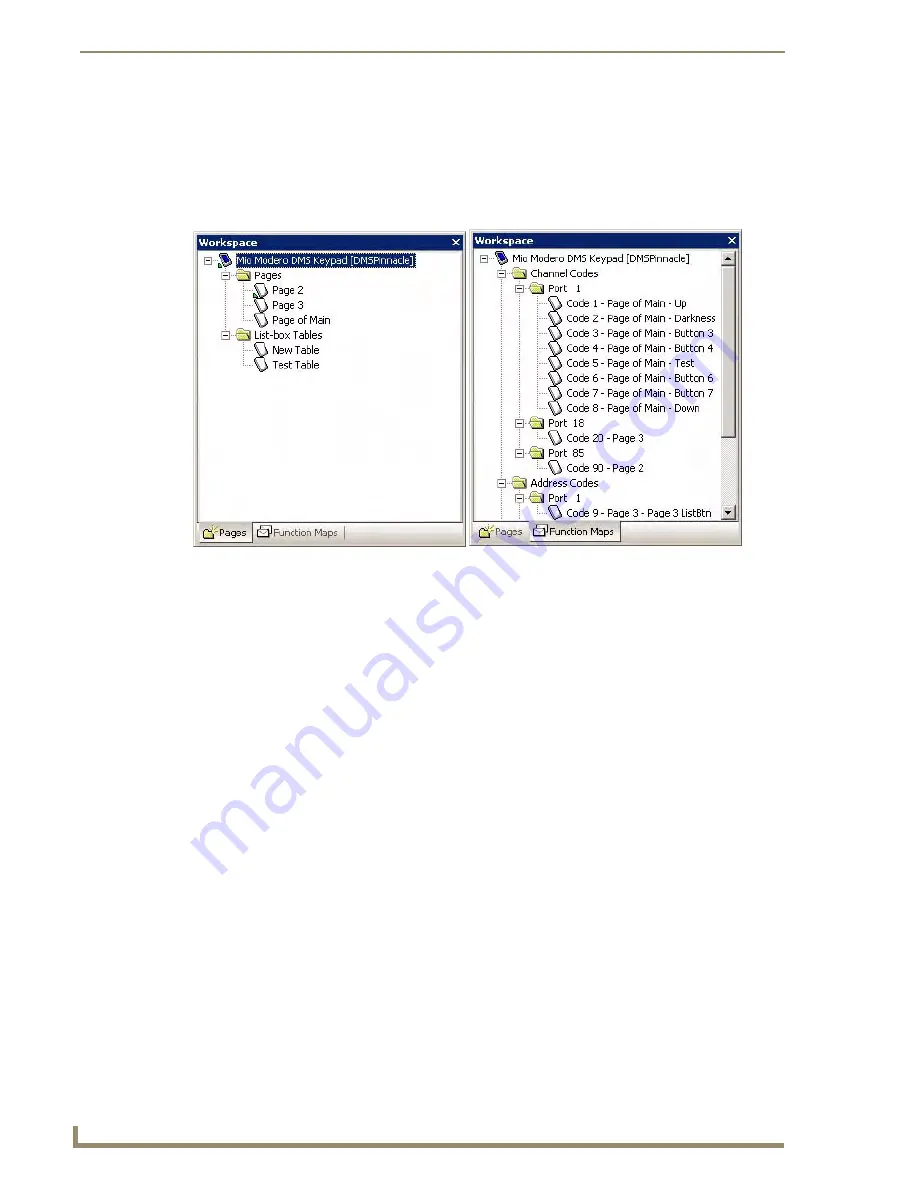
The Mio DMS KeypadBuilder Work Area
90
KeypadBuilder v2.1
Workspace Navigator Window
The Workspace Navigator is typically located on the left side of the screen (although you may move it
anywhere you like) and is used to open the pages / popup pages in the file, and to view/edit the function
codes associated with each page.
The Workspace Navigator contains two tabs:
Workspace Navigator - Pages Tab
Click the Pages tab (at the bottom of the Workspace Navigator window) to view the pages List-box
tables contained within the open Project, in the Workspace Navigator. Use the Workspace Navigator to
view/open and rename keypad pages.
Note that the Project folder contains two folders: Pages and List-box Tables. Click the + symbol next to
the folders, or double-click on the folders to view the pages and tables they contain.
Right-click anywhere within the Pages tab to access the Workspace Navigator context menu.
Edit Focus:
A tiny arrow in the Workspace Navigator indicates which page or list-box tables is currently in focus (the
one you are currently working on in the current Design View).
Workspace Navigator - Function Maps Tab
Click the Function Maps tab (at the bottom of the Workspace Navigator window) to view the Function
Code Map.
FIG. 39
Workspace Navigator Window
Workspace Navigator - Pages Tab
Workspace Navigator - Function Maps Tab
Содержание KEYPADBUILDER
Страница 4: ......
Страница 12: ...viii KeypadBuilder v2 1 Table of Contents...
Страница 18: ...KeypadBuilder Overview 6 KeypadBuilder v2 1...
Страница 48: ...Mio Modero Application Operations 36 KeypadBuilder v2 1...
Страница 58: ...Mio R 1 Configuration Modules 46 KeypadBuilder v2 1...
Страница 98: ...Program Reference 86 KeypadBuilder v2 1...
Страница 106: ...The Mio DMS KeypadBuilder Work Area 94 KeypadBuilder v2 1...






























