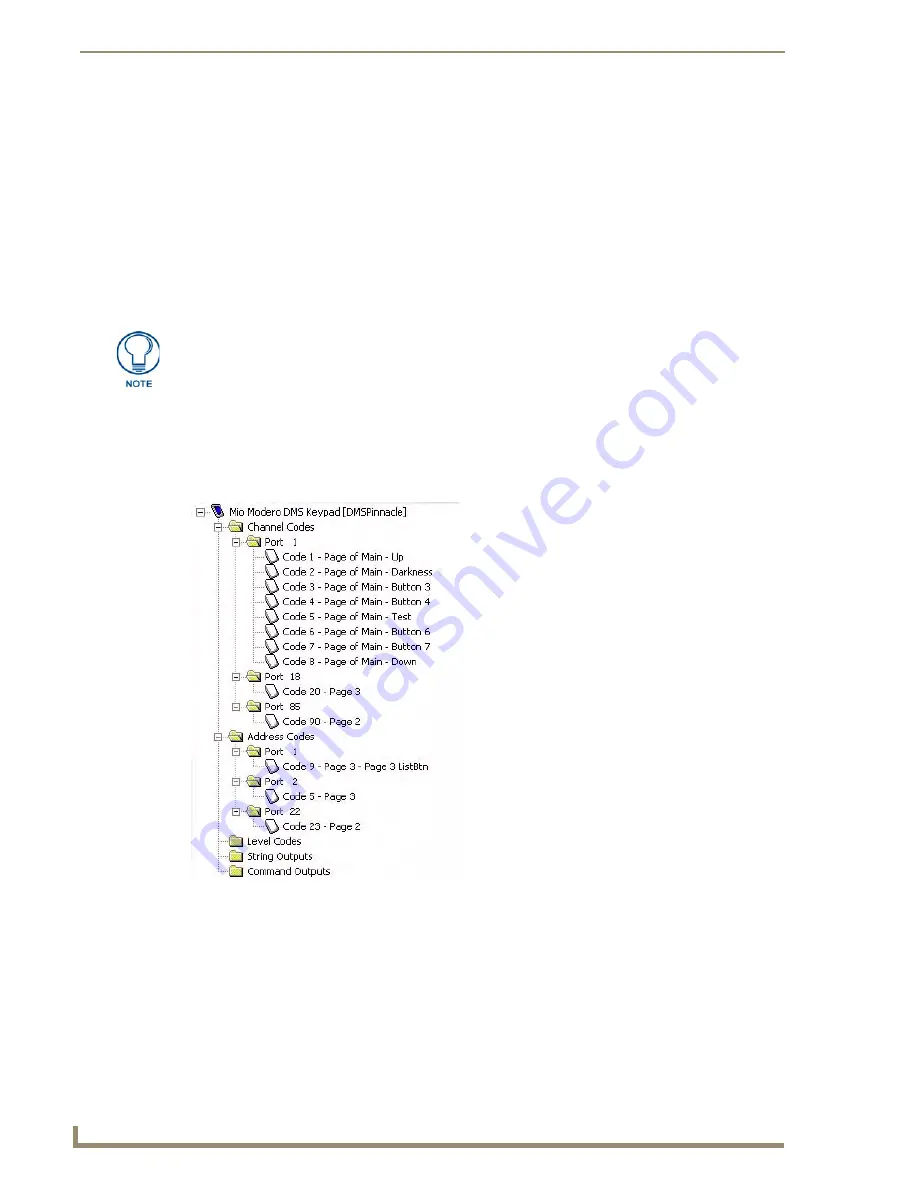
Mio Modero DMS Application Operations
100
KeypadBuilder v2.1
Working With Function Codes
In KeypadBuilder, the term Function Codes refers to two of the code types that can be assigned to
buttons:
Channel Codes:
The channel codes indicate the port number and the channel code associated
with the button. The channel code represents communication out of the keypad to the master
controller.
Address Codes:
The address code represents communication from the master controller to the
keypad, causing the keypad to do something (i.e. indicate feedback, display a text string, etc).
Each function code is a two-part number separated by a colon:
Port Number:Channel/Address/Level Number
(depending on which function code you are looking at).
Function Code Map
Click the
Function Maps
tab (at the bottom of the Workspace Navigator window) to view the
Function
Code Map
.
The Function Code Map is a representation of the Channel codes, Address codes, Level codes, String
Outputs and Command Outputs utilized in the keypad file, displayed in a hierarchical tree format in the
Function Map tab of the Workspace Navigator window. This list is sorted by Port, and within Port by
Code.
You can use the Function Code Map to delete codes as well as drag and drop items from one
port to another, within the primary folder the selected item belongs to (i.e. Channel Codes,
Address Codes, Level Codes). For example, you cannot drag and drop an Address Code
The easiest way to handle function codes is to create and finalize your pages, tables,
and buttons (with function codes) before generating the supporting NetLinx program
code. That way, in case you have to change any aspect of the project (i.e. add/
remove controlled equipment, test strings, etc), you can update the function code
assignments in KeypadBuilder, rather than having to re-write your code.
FIG. 40
Function Code Map
Содержание KEYPADBUILDER
Страница 4: ......
Страница 12: ...viii KeypadBuilder v2 1 Table of Contents...
Страница 18: ...KeypadBuilder Overview 6 KeypadBuilder v2 1...
Страница 48: ...Mio Modero Application Operations 36 KeypadBuilder v2 1...
Страница 58: ...Mio R 1 Configuration Modules 46 KeypadBuilder v2 1...
Страница 98: ...Program Reference 86 KeypadBuilder v2 1...
Страница 106: ...The Mio DMS KeypadBuilder Work Area 94 KeypadBuilder v2 1...





























