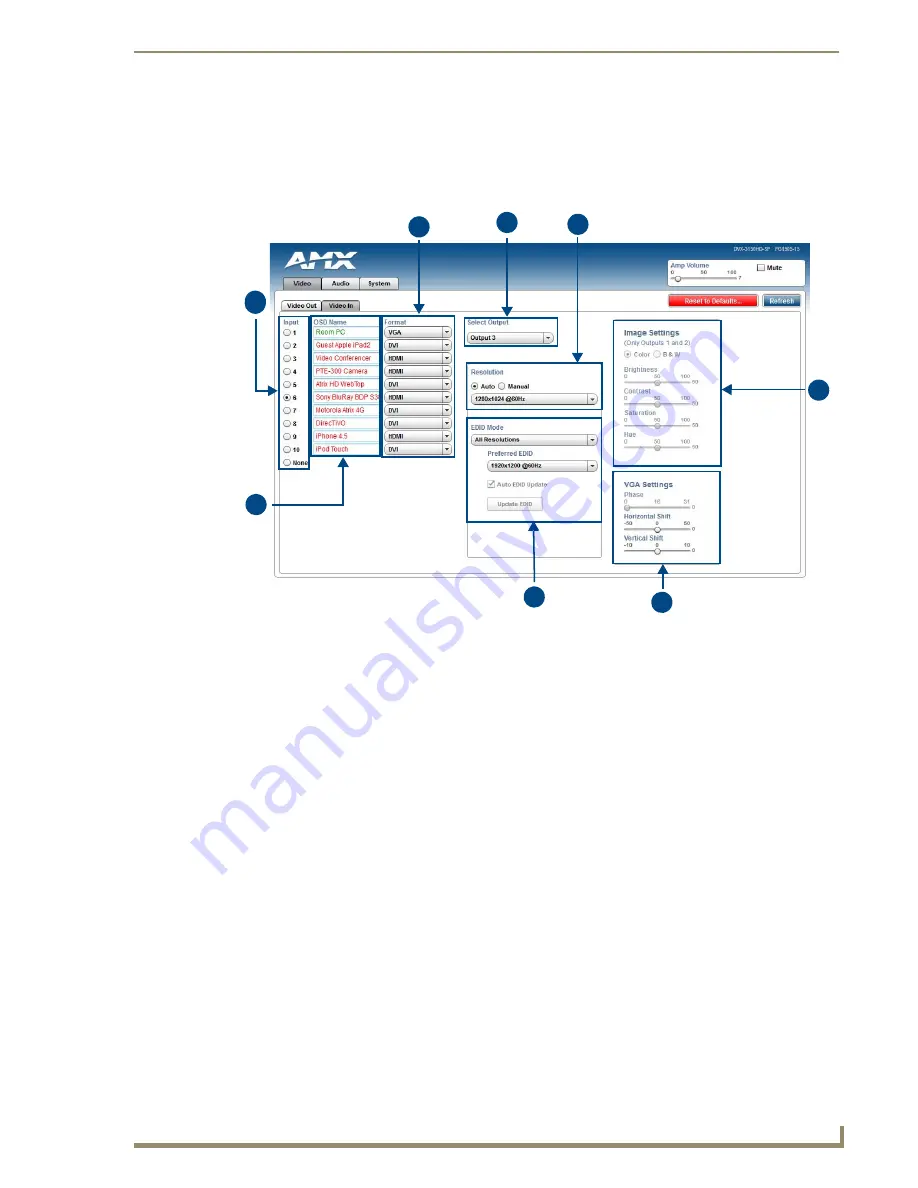
Audio/Video Configuration
59
Enova DVX-3150HD/3155HD All-in-One Presentation Switcher Operation/Reference Guide
Video In
FIG. 58 displays the Video In tab on the Video page. The Video In tab enables you to set the resolution, aspect
ratio, and picture qualities of each individual video input. Any changes you make reflect instantaneously on
your source input and output devices.
FIG. 58
WebConsole Configuration page - Video In tab
1 -
Input
: Select the corresponding option button to switch that video input to the selected output (see Select
Output below). When you select an input, the other options on the page change to reflect the input’s current
settings. You can only select one video input at a time. Select None to send no signal to the selected output.
You can click the Refresh button on the page to update the color coding on the Video Input Select Radio
buttons. Click Refresh after connecting a new input or correcting a resolution on the input so you can be sure it
is working.
2 -
OSD Name
: Enter a unique name for the device in the space provided to more easily identify each input.
The name you enter here appears in the on-screen display (OSD), if enabled. The lettering changes color
depending on whether video is detected on the selected input. Green indicates a signal is detected, grey
indicates a signal is detected but cannot be identified, and red indicates no signal is detected. You can enter up
to 63 characters for a single name. Space characters are valid, however, if they appear at the start of a name,
they will be truncated. These fields are optional.
3 -
Format
: Use the drop-down menus to select the video format for each video input. The selection should
indicate the type of connection used to connect the video source to the switcher. For Multi-Format inputs, you
can choose from HDMI, DVI, VGA, Component, S-Video, and Composite. The default setting is Component.
For HDMI inputs, you can choose from HDMI or DVI.
4 -
Select Output
: Use the menu to select the video output you want to use.
5 -
Resolution
: Click Auto to have the unit automatically detect the video resolution for the selected input
signal, or click Manual to manually select the video resolution for the selected input signal. After clicking the
Manual option button, select a resolution from the corresponding drop-down menu.The Auto option is selected
by default.
1
2
3
4
5
8
6
7
Содержание Enova DVX-3150HD
Страница 21: ...Overview 8 Enova DVX 3150HD 3155HD All in One Presentation Switcher Operation Reference Guide ...
Страница 129: ...Appendix A Input Resolutions 116 Enova DVX 3150HD 3155HD All in One Presentation Switcher Operation Reference Guide ...
Страница 131: ...Appendix B Output Resolutions 118 Enova DVX 3150HD 3155HD All in One Presentation Switcher Operation Reference Guide ...
Страница 132: ...Appendix B Output Resolutions 119 Enova DVX 3150HD 3155HD All in One Presentation Switcher Operation Reference Guide ...






























